| Functions Regarding All Reservations | ||
|---|---|---|
|
||
| Options - Available for One Reservation at a Time | |
|---|---|
|
Activities (RP Module Required) Add Task (RZ Module Required) Add Work Order (RZ Module Required) |
Key Card Options
Mass Check-in (when configured) Mass Check-out (when configured) Transfer |
Overview
The Reservations module is designed to improve the process of completing the many tasks assigned to the front desk.
The Main Menu can be used to alternate between reservation screens, Options, and the Reports section (which provides
access to several Crystal Reports designed for Reservations). Items
listed in the Navigation page are generally functions to be performed on
all reservations. Items listed in the Options panel are functions to
be performed on one specific reservation selected in a grid.
Links to the Folio, Itinerary, and Notes are offered in the main menu of
most forms. Should any of those three be accessed from any Options screen, Reservation functions available are: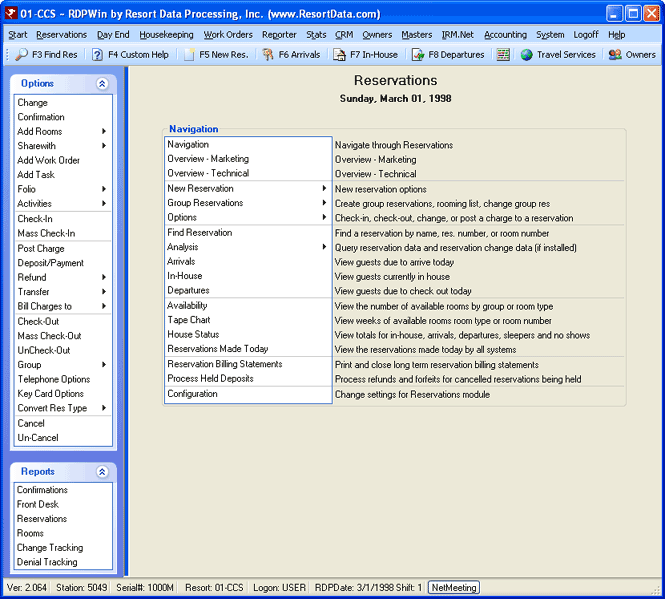
- Reservation Header
- The detail of the selected reservation is displayed at the top of any form within this module and includes Reservation Number, Reservation Type, Guest Name, Group and Leader information (if appropriate), Arrival and Departure Dates, Number of Nights, Room Number (if any), Type (room), Status, Sharewith information (if appropriate), Rate (room), Plan (rate), and People information.
- Overview - Marketing
- Click the menu link to access RDP's website and view the marketing information available for RDP's Reservations software.
- Overview - Technical
- Click the menu link to access RDPWin's Reservation information available in Help.
Save & Close, Save, Reset, and Close
It is only necessary to save changes before switching tabs when in configuration. Otherwise, change any or all tabs within Reservations and save only once; however, saving at anytime is available. The Save & Close button saves the changes and closes the form. The Save button files changes and keeps the form open. Reset restores the settings to those most recently saved and abandons any unsaved changes. Reset does NOT restore system defaults. Close prompts before exiting without saving changed settings (if any were made) and closes the form.
Tutorials
- Activities
- Analysis
- Availability (Room Blocks)
- Cancel Individual Reservation
- Cancel Group Reservations
- Check In Reservations
- Check Out Reservations
- Check In and Check Out All Reservations at Once (Mass Check-In and Check-Out)
- Include in Package
- New Reservations
- Post Charges
Click these links for Frequently Asked Questions or Troubleshooting assistance.
05/02/2011