- Click here for Reservation tutorials.
| Options Available Viewing Arrivals, In-House, and Departure Grids | ||
|---|---|---|
|
Bill To |
||
Bill Charges To
Use "Bill Charges To" when moving transactions for charges incurred by the guest. Billing can only take place when the guest's folio balance is equal to or greater than the amount to be billed.
Bill Charges To Group Leader and Bill Charges To Group Master are available when the R2 Groups & Conferences module is installed and a group reservation is selected in the grid. Bill Charges to Owner is available when the R3 Condominium Owner Accounting module is installed and the selected reservation's room has an owner.
- Reservation
- Use the "Bill Charges To" function to bill transactions for charges incurred by the guest to another reservation. The selected reservation to be billed FROM must have a Status of 5-8 (checked in or out; not future or cancelled) AND must have a balance due greater than zero. The reservation being billed TO must have a Status of 5-8 (checked in or out; not future or cancelled). If the Status is 7 or 8 (checked out), users are prompted with a warning before continuing.
Select the appropriate reservation and click Reservation from the Options | Bill Charges To submenu to open the "Bill Charges To Reservation" screen. The "Billing Amount" (defaults to $0.00) and "Res# to Bill" are required. Enter the receiving reservation or use the Find button to select from the list.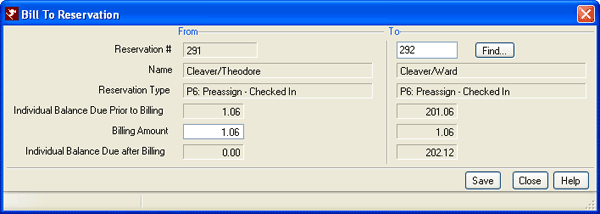
- Once the amount and receiving reservation are selected, click Save to bill the designated amount as indicated. Once the process is complete, the charges appear on the receiving reservation's folio as shown below:
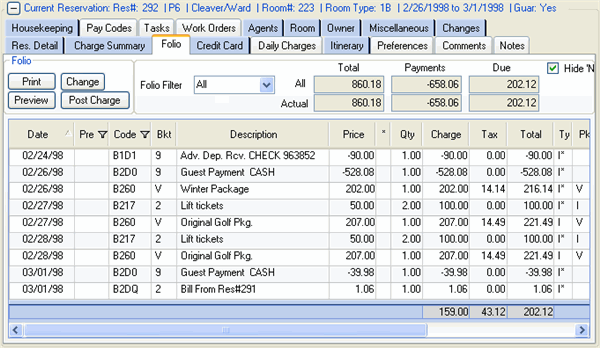
- Bill Charges To Leader (Requires R2 Groups & Conferences module)
- Bill Group Leader is only available if a group reservation is selected and the reservation has master charges that have not already been transferred or billed. Click "Bill Charges To Leader" to bill all leader charges (those marked for Folio L) to the Group Leader's Folio I (the individual folio for the Leader). The system prompts with the amount to be transferred and requests confirmation.
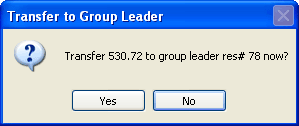
- Once confirmed, the Group Member's folio still includes the "L" charges; however, any charges already billed to the leader display as "L*".
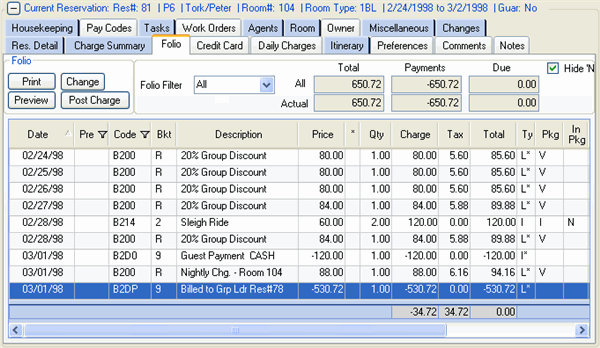
-
- The Group Leader Folio I displays the amount billed with the name and reservation number in the description column. For an example, use RDPWin's CCS demo files, roll the date forward to March 4th, and view Res# 79 Jones/Davey which is a member of the MONKEES group. Transfer L charges from Res# 79 to the leader Res# 78.
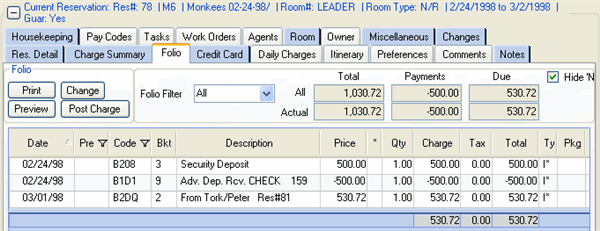
- Bill Charges to Master (Requires R2 Groups & Conferences module)
- "Bill Charges To Master" is only available if a group reservation is selected and the reservation has master charges that have not already been billed. Click "Bill Charges To Master" to bill all master charges (those marked for Folio M) to the Group Master's Folio I (the individual folio for the Master). The system prompts with the amount to be billed and requests confirmation.
Once confirmed, the Group Member's folio still includes "M" charges; however, any charges already billed display as "M*".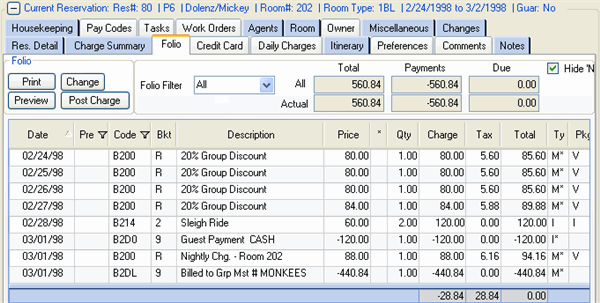
- The Group Master Folio I displays the amount billed with the name and reservation number in the description column.
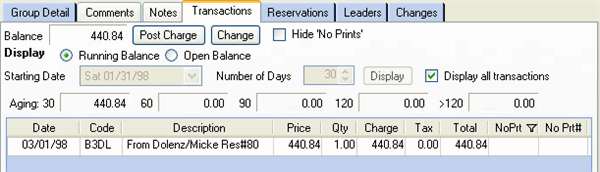
- Owner (Requires R3 Condominium Owner Accounting module)
- Use the "Bill Charges To" function to bill transactions for charges incurred by the guest to an owner. The selected reservation to be billed FROM must have a Status of 5-8 (checked in or out; not future or cancelled), must have a balance due greater than zero, and must be a reservation type of G (guest of owner), O (owner), T (timeshare), B (bonus time). Reservations with Res Type P (pre-assign) can also be selected when Allow Bill Charges to Owner on Preassign Reservations is checked on the Res Configuration | Check-in tab.
The "Bill Charges to Owner" screen requires the entry of the billing amount and defaults to the individual balance of the selected reservation. The system automatically selects the owner of the room number on the reservation.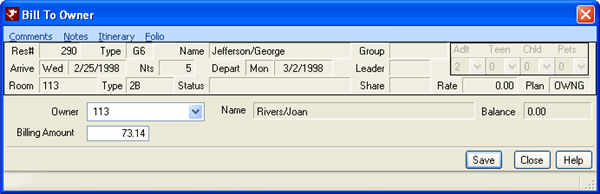
- Confirm or update the Billing Amount and click Save to complete the process. Once complete, the Transactions tab on the Owner master displays the charge details as shown below:
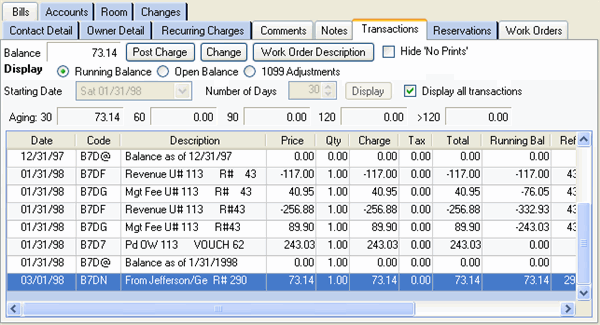
The guest of owner's folio shows the original transaction and the transfer.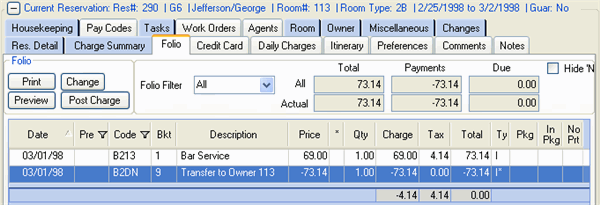
Click these links for Frequently Asked Questions or Troubleshooting assistance.
04/05/2010
© 1983-2009 Resort Data Processing, Inc. All rights reserved.