- Click here for a tutorial of the RDPWin Check-Out.
| Options Available Viewing Arrivals, In-House, and Departure Grids | ||
|---|---|---|
|
Check-Out |
||
| CHECK-OUT OPTIONS | |
|---|---|
| Balance Due | Group Members |
Overview
While in Departures, highlight the reservation and select
Check-Out from Options to open the Check-Out Reservation screen.
If the selected reservation is not scheduled for departure
on the current date, the system displays an error message
"Change Departure Date to Today's Date?". If No, the check-out
request is cancelled. If yes, the system prompts "Post today's room charge?". If Yes, the
system prompts to "Enter room charge for today." If
No, the system opens the Check-Out screen.
The Reservation Header displays in read-only format. Check-out and taking a payment at check-out are two separate actions. Check-Out can be performed with balance due if configuration is set and a password entered. If a reservation has a balance due on one or more folios, complete the necessary payment information for each folio, and click the
"Process Payment" button. Once all folios are at zero, then click the Check-Out button. If
Folio A or Folio B has a balance of zero, these tabs do not show at all.
- Switch 423-15 (Display F6 Notes During Check-Out)
- When Switch 423-15 "Display F6
Notes During Check-Out" is set to yes, the system displays the
Reservation and Guest History Notes before displaying the Check-Out
screen.
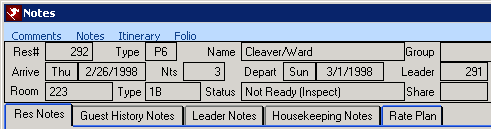
- Switch 319-08 (Update Guest History Comments Based on Reservation During Check-Out)
- When set to yes, Reservation Comments 1 - 9 are transferred from the reservation (not owner, timeshare owner, bonus timeshare owner or maintenance) to the Guest History Master when the reservation is checked-out.
- Switch 219-03 Mark Room Dirty at Check-Out
- When Switch 219-03 is set to No, the Clean Status of the room is set to Dirty when room and tax is posted or, when Switch 414-01 "VRS Direct Check-out (RDPWin Only)" is set to yes, when the day is closed. When set to Yes, the Clean Status of the room is set to Dirty when the reservation is checked-out.
- Add Guest Name to Guest History Prompt
- When a guest is checked out and the reservation does not have a guest number assigned, the system prompts with "Add (Guest Name) to guest history?". Select Yes to add information to guest history and No to check-out without updating guest history.
Authorization Release (Protobase Customers Only)
When an authorization exists on a reservation, a "Release Auth" radio
button displays in the payment type section and the "Process Payment" button
is relabeled "Release Auth" as well. 
When a credit card authorization exists at check-out, a balance is due on a
folio, and a payment type other than "Release Auth" is selected, RDPWin
checks to see if the payment type is different than the credit card number
previously authorized. In other words, when cash, check, or a different
credit card is used, the system prompts to allow release of the
authorization. 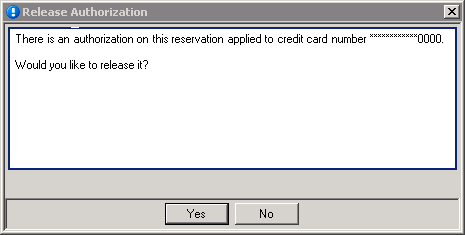
Click Yes to send Protobase a record requesting the authorization be released.
Releasing the Authorization using RDPWin is only available to customers
using Protobase to process credit cards. Credit card charges and authorizations
can be processed manually, but the authorization release must be processed
through Protobase from RDPWin.
When a credit card authorization exists at check-out and no balance due,
RDPWin checks to see if an authorization exists. If yes, the "Release Auth"
radio button is selected in the payment type section and a "Release Auth"
button displays near the Check-out button. Click to release the
authorization through Protobase and then check the reservation out. 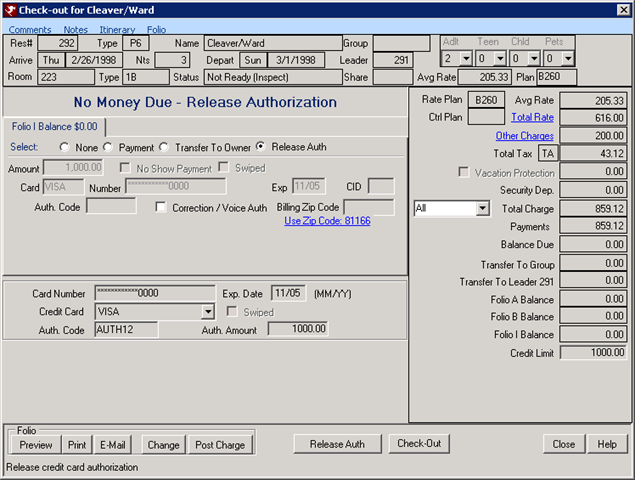
When Check-Out is clicked prior to release, an error message displays that
None must be the selected payment type (not "Release Auth").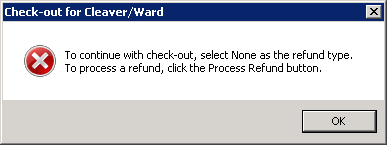
When no authorization exists, check-out functions without the "Release Auth"
options.
Balance Due
The Payment radio button is checked by default. If Folio A, B,
or I, has a balance due and the "Check-Out with Balance" button is
clicked, the system displays an error message "To continue with
check-out, select None as the payment type. To collect a payment,
click the Process Payment button." Payment is checked by default
to offer an additional opportunity to take a payment before check-out.
To continue check-out, select None as the payment type. To collect
a payment, click the Process Payment button. A final warning
"There is a balance due on this reservation that should be collected.
Continue with checkout?" displays. If yes, the system checks the
reservation out unless the Password for checking out with balance due (Switch C1BALREQ) is set with any password. If a password is required, check-out can only be accomplished by entering the password. 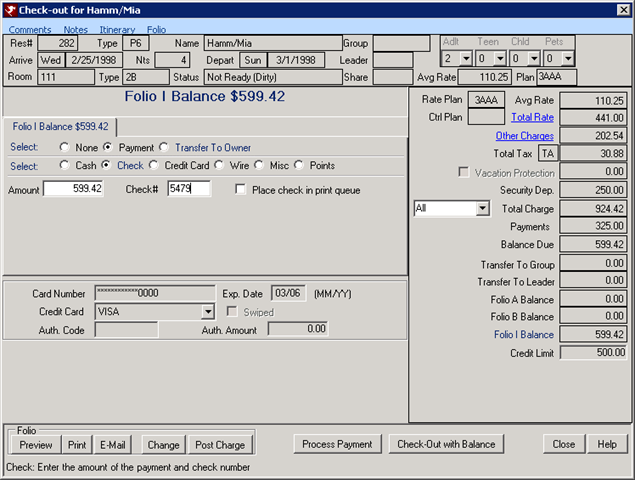
If any Itinerary records are found to be open, the system prompts with "One open Itinerary record(s) found.
Continue?". These records should be closed before checking out.
If Yes is answered at the Continue prompt, the reservation is checked out, the Print Folio options displayed,
and finally the Check-out Successful notice.
- Process Payment
- Click "Process Payment" to take payment for any balance due. See Deposit/Payment for additional help.
- Transfer to Owner
- If reservation to be checked-out is an owner or guest of owner
reservation and a balance is due, that amount can be transferred to the
Owner Master. See Transfer for more information.
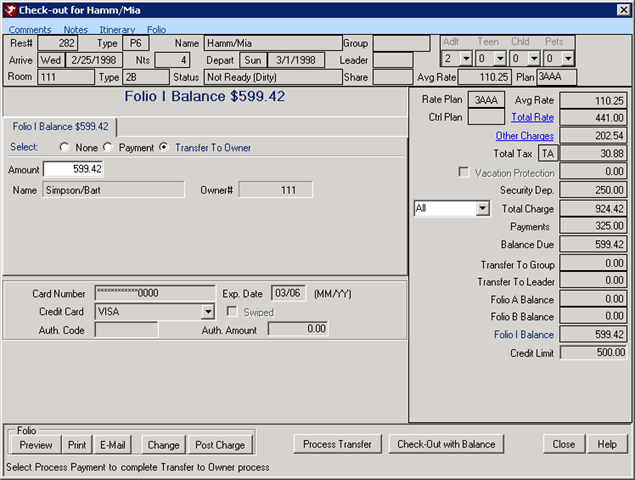
Balance = Zero
If the reservation selected for Check-Out is scheduled for departure on the current system date and has no balance due on any folio, the system displays
No Money Due. Proceed to Check-Out above the folio tabs. Click
the "Check-Out" button to finalize the process and display the
Continue With... screen.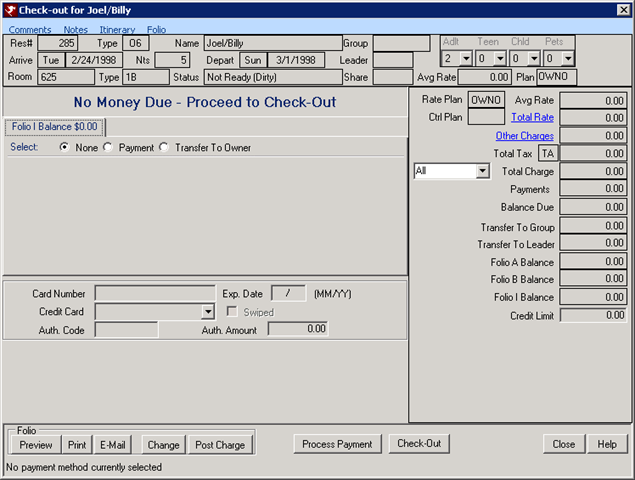
Continue With...
Once a reservation has been checked out, the system prompts with a screen
as shown below to offer navigation choices.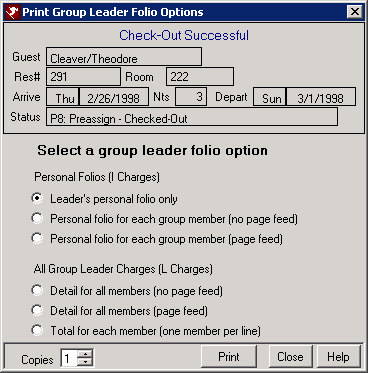
Early Check-Out
When an owner reservation is selected for check-out with a departure date
greater than the current date, the system displays a warning message with
the scheduled departure date and requires confirmation of check-out.
Click Yes to continue or No to cancel the request.
When non-owner reservations are selected for check-out with a departure date
greater than the current date, the system displays choices based on system
type:
- System | Configuration | VRS Configuration | Vacation Rental System Features (Switch 426-06) Checked
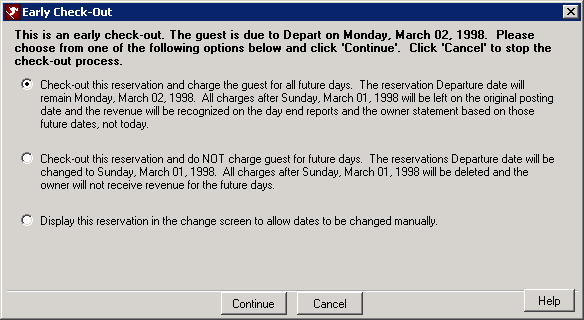
- Check-out this reservation and post charges for all future days. The departure date does not change. Charges dated after the check-out date remain on the original posting dates and the revenue is recognized on the day end reports and owner statements on those original dates, not the check-out date. (Early check-out with reservation paid in full.)
- Check-out this reservation do not post charges for future days. The departure date does change to today's date. All charges dated after check-out are deleted, and owner revenue does not accrue for the future days. (Early check-out with no charge for shortened stay.)
- Access the Change screen to manually update the reservation departure dates and proceed with check-out.
System | Configuration | VRS Configuration | Vacation Rental System Features (Switch 426-06) Checked Using Direct Check-out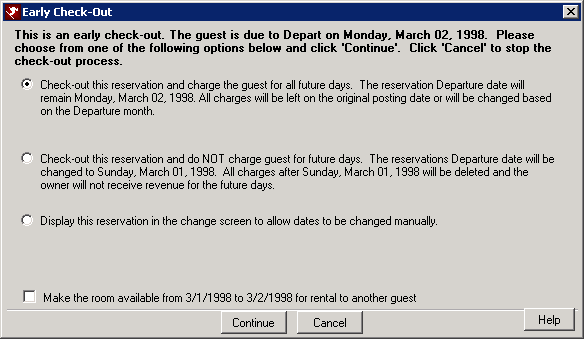
- Early check-out with reservation paid in full.
- Early check-out with no charge for shortened stay.
- Access the Change screen to manually update the reservation departure dates and proceed with check-out.
- Make the room available from today through the original departure date.
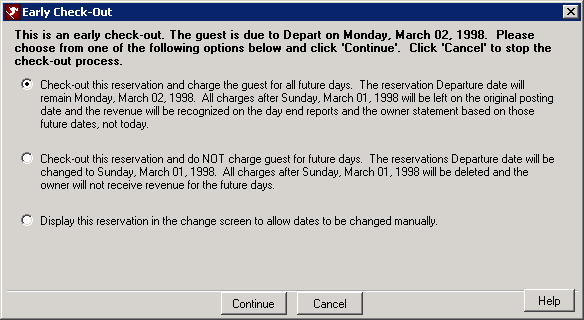
- Early check-out with reservation paid in full.
- Early check-out with no charge for shortened stay.
- Access the Change screen to manually update the reservation departure dates and proceed with check-out.
Folio
If Reservations Configuration Use Individual Folios A & B (414-05) is set to "No", Folios A and B are not displayed.
- If a payment is processed before check-out, the system prompts with "Print
Guest Folio ". Click Print to select printing options and then send
the folio to the printer or Close to abandon the print command and go to the
Continue With screen.
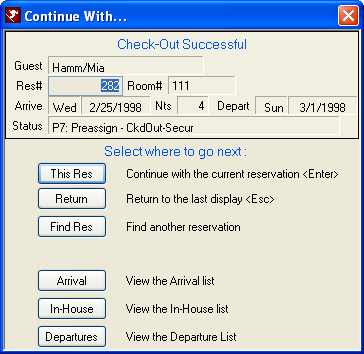
- Preview
- See Preview for details.
- Change
- See Change/Reverse Charges for details.
- Post Charge
- See Post Charges for details.
Group Members
Click Check Out Group Members for more help.
Mass Check Out
When the Enable Check-Out All Departures box is checked in configuration,
Mass Check-Out is available from Options. When selected, the system prompts for Departure Date. The date field can be set to any date prior to and including the
current RDP system date. Select date and click Yes to check out all reservations (per configuration) with a departure date equal to and prior to the date entered at this new prompt. The Departure Date field defaults to the RDP system date. If using direct-checkout, the default value is set to the first day of the RDP system month.
Configuration exceptions include: (1) if
a reservation has a balance due to the property, (2) the reservation is
a maintenance reservation, or (3) the room type is N/R; the system skips those reservations
and posts a red Reservation Status on the
grid. Each exception can be included in mass check-out
by checking the appropriate boxes on the
Reservations | Configuration |
Check-Out screen.
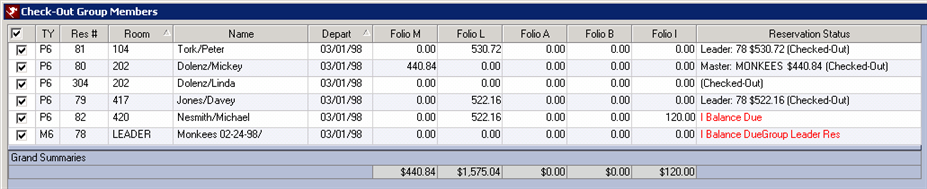
Refund Due
If the reservation selected for Check-Out is scheduled for departure on the current system date and has
a credit balance (amount due to guest), a refund must
first be processed separately before the reservation can be checked out.
Reservation Detail Tabs
See Reservation Detail Tabs for information.
VRS Features
- Direct Check-Out (VRS Customers Only)
- Vacation Rental System Features (Switch 426-06) and Use "Direct Check-Out" Reservations Will Not Be Checked In (Switch 414-01) must both be checked. Direct check-out is available for customers who collect total charges in advance of arrival and do not wish to check reservations in on the arrival date. When either Check-Out, Group Check-Out, or Mass Check-Out is selected, the system evaluates the selected reservation(s). Direct check-out is performed on any reservation that has not been checked in with a departure date equal or prior the current system date. If the selected reservation was never checked in, the reservation is checked in and immediately checked out. Any other check-out details are handled the same as if a regular check-out such as those with a balance due. There is no special button for this action. All functions are performed "behind the scenes".
- Early Check-Out
- When both Vacation Rental System Features (Switch 426-06) and
Use "Direct
Check-Out" Reservations Will Not Be Checked In (Switch 414-01)
are checked and a reservation is selected for check-out
with an early departure, the system prompts with the Early Check-Out form
and allows the room to be made available for rent ahead of schedule and pay
the owner appropriately.
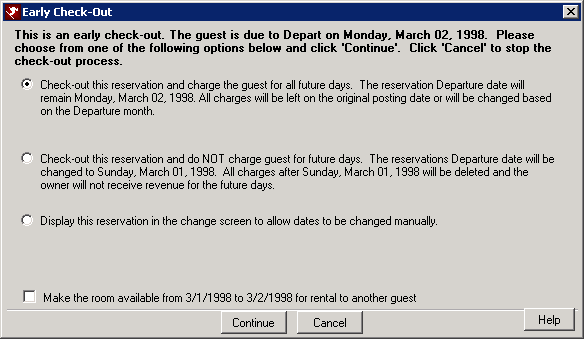
Check the "Make the room available from..." box to make the room available for rent from the current RDP system date to the departure date of the reservation and mark the Re-rent field on the Miscellaneous tab of the reservation. If "Make the room available from..." is not checked, the reservation can still be checked out early; but the room will not be available for rent for the remainder of the reservation even though the reservation has been checked out. Click Yes to check the guest out and pay the owner for the entire stay, or No to abandon the check-out process entirely. Continue with normal check-out procedures (review folio, take payment, etc.).
When the checked-out reservation is a sharewith, primary or otherwise, the room is not made available until all sharewiths in the room are checked out. The owner is paid for any amounts on the sharewith's folio regardless of whether or not there are other reservations still checked into that room. - Process Owner Revenue On Check-Out (VRS Customers Only)
- When Process Owner Revenue on Check-Out (Switch 414-02) is checked and
Check-Out is selected for a reservation with a balance due, the
Check-Out screen opens and allows a payment to be taken as well as the
Folio, Itinerary, and Notes to be reviewed from the main menu of the
form. Once the Check-Out button is clicked, the Account Review
screen displays charge detail and a grid displaying owner payments and charges for review; and the Folio, Itinerary, and Notes can be reviewed
from the main menu of the form. Click the Accept
button to continue with check-out or Close to cancel the process.
When Process Owner Revenue on Check-Out (Switch 414-02) is checked and Check-Out is selected for a reservation with NO balance due, the Account Review screen displays charge detail and a grid displaying owner payments and charges for review. Since the Folio, Itinerary, and Notes should be reviewed on the previous Check-Out screen, these options are no longer available. Click the Accept button to continue with check-out or Close to cancel the process.
Click these links for Frequently Asked Questions or Troubleshooting assistance.
02/05/2013
© 1983-2013 Resort Data Processing, Inc. All rights reserved.