- Click here for a tutorial of the RDPWin Post Charges
| Options Available Viewing Arrivals, In-House, and Departure Grids | ||
|---|---|---|
|
Post Charges |
||
Overview
The Post Charge program is available from the Options on the left side menu. If no reservation is selected in the
grid when either link is clicked, the Find Reservation (Post Charge) window
opens. Enter a reservation name or number and click Find.
Note: If a checked-out reservation with a security deposit balance
(Status = P7) is selected when the Post Charge option is selected, the system displays options: (1) "Deduct charges from the ###.## security deposit" and (2) "Generate charges not related to the security deposit".
When the first option is selected, the Post Charge screen displays the current security deposit balance and the remaining balance (after the charges are posted). Once the charge is posted, the security deposit balance is adjusted accordingly. When the second option is selected, charges are posted to the folio and the security deposit balance is not changed.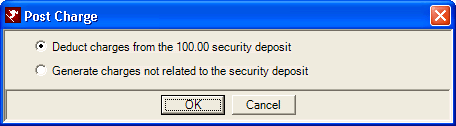
Once a reservation is selected, the Post Charge form opens. Post
Charge buttons are also available from the Folio tab in Reservation Details
or from the Check-Out screen when any checked-in reservation is selected.
To add a new transaction to a reservation, select the Transaction Code from the drop-down list. The transaction description and/or price is populated into the appropriate fields IF already in the system. If not, enter text directly. Quantity is set to 1 by default, but can be manually overwritten. If adding multiple transaction to the same reservation folio at once, click the Add to List button and repeat the steps. Otherwise, click Save & Close.
- Charge Date (Transaction Code)
- If Switch 414-08 "Allow Prior Dates on Reservation Transactions" is set to
yes, the Charge Date field allows the entry of a date for future, in-house,
and active reservations. Warning:
prior dates change ledger totals and change any subsequent night audit.
Past dates are allowed at the time of posting charges.
If Switch 414-15 "Allow Future Dates on Reservation Transactions" is set to yes (unchecked or set to no by default), then posting with a date other than the system date (or arrival) is allowed. The allowed dates for the reservation being posted to are shown under the Charge Date drop-down.
The dates allowed and the defaults depend on the reservation status as shown in the table below:Res Status 414-08 414-15 Allowed Dates Future N/A Yes Arrival Date to Departure Date N/A No Arrival Date Only In-House Yes Yes Arrival Date to Departure Date Yes No Arrival Date to System Date No Yes System Date to Departure Date No No System Date Only Checked-Out Yes N/A System Date or Arrival to Departure No N/A System Date Only - Security Deposit
- If the selected reservation has been checked out with a security deposit when Post Charge is clicked, the system prompts with "Do you wish to deduct these charges from the security deposit?". If yes, all charges posted are deducted for the security deposit balance. If no, Post Charge continues as normal.
In Package (In Pkg)
The "In Pkg" (include in package) checkbox appears on the Post Charge and Folio Change screens as well as in activities when adding a folio charge. If selected when posting a charge, the transaction is included in the room charge transaction for that day. It does not appear as separate item on the folio. The guest does not see the pricing for this transaction.
This checkbox is NOT shown when the following type of reservation is selected:
- Owner reservation and Switch 319-09 is set to no.
- Guest of Owner reservation and Switch 319-10 is set to no.
- Bonus Time reservation and Switch 319-11 is set to no.
- Exchange Week reservation and Switch 319-12 is set to no.
- Timeshare – Pre-assign reservation and Switch 319-13 is set to no.
- Timeshare – Inventory reservation and Switch 319-14 is set to no.
- Maintenance reservation.
Folio Type Override
Charges can be posted to any folio regardless of how the reservation was originally set up. The Folio Type Override drop-down shows when:
- Use Individual Folios A & B (Switch 414-05) is checked in configuration
- A group leader exists on the reservation
- A group master exists on the reservation
When displayed, the calculated folio type can be overridden and the folio override flag is set (asterisk next to the folio type on the folio listing).
New Charges to be Saved
Once transaction details are entered and the Add to List button clicked, that information is displayed in the New Charges to be Saved area. Columns available for review are Date, Pre(posted), Code, Bucket, Description, Price, Quantity, Charge, Tax, Total, Type, Pkg, In Pkg (Y/N), No Print, and Rate Plan. Regardless of how many transactions are listed in this area, NONE are actually added to the Folio until the Save button is clicked. Click Close to discard all charges in the "New Charges to be Saved" area.
Display Folio
To show the Folio details, click the Display Folio button.
Post Package
Packages can be posted to non-future reservations. This feature allows both packages and room only rate plans to be posted or reversed. 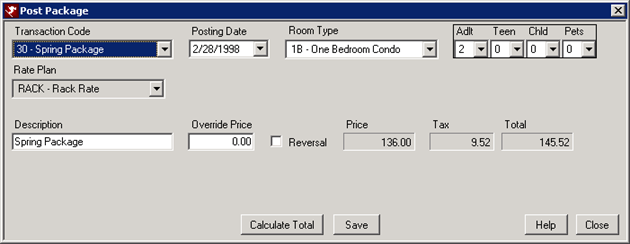
Post Package - Package Code
- Select a reservation from In-House or Departures reservations.
- Select Post Charge from Options. Charges CANNOT be deleted, only reversed.
- Click the Post Package button. Click here for posting single transactions.
- Select the package transaction code from the Transaction Code drop down.
- Select the Posting Date using the drop down list. Only dates within the arrival date and the last night of the stay are available.
- Click the Room Type drop down.
- Use the People settings to override the number of adults,children, etc.
- A default Description may already be associated with the selected Package Code based on user-definitions. These can be overwritten by typing directly into the text box with the keyboard, based on appropriate security allowances.
- The package price will calculate automatically in the Price field. If overriding the price, enter the new amount in the Override Price field.
- If the package is to be reversed, check the Reversal box. This will post the package as credit amount.
- Click Save button. The click the Save & Close button to file all charges to the Folio or click Close to abandon the posting. Confirmation is required before abandoning changes without saving.
Post Package - B200
Selecting the Post Package option and the 00-Nightly Charge transaction code allows the room charge to posted or reversed.
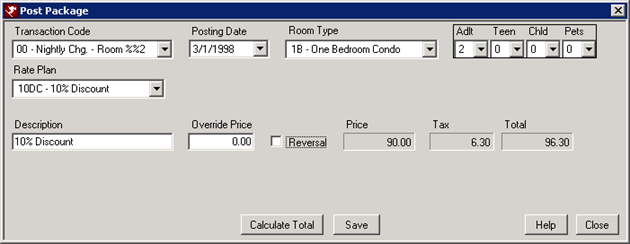
- Select a reservation from In-House or Departures reservations.
- Select Post Charge from Options. Charges CANNOT be deleted, only reversed.
- Click the Post Package button. Click here for posting single transactions.
- Select the 00-Nightly Charge transaction code from the Transaction Code drop down.
- Select the Posting Date using the drop down list. Only dates within the arrival date and the last night of the stay are available.
- Click the Room Type drop down.
- Use the People settings to override the number of adults,children, etc.
- Select the room only rate plan from the Rate Plan drop down.
- A default Description may already be associated with the selected rate plan. These can be overwritten by typing directly into the text box with the keyboard, based on appropriate security allowances.
- The rate will calculate automatically in the Price field. If overriding the price, enter the new amount in the Override Price field.
- If the rate is to be reversed, check the Reversal box. This will post the rate as credit amount.
- Click Save button. The click the Save & Close button to file all charges to the Folio or click Close to abandon the posting. Confirmation is required before abandoning changes without saving.
Post Transaction
- Select any reservation and click "Post Charge" from Options. Confirm the reservation name/number to assure the selection of the correct reservation. Charges cannot be deleted, only reversed.
- Click on the Transaction Code (user-definable field) down-arrow and select the appropriate transaction from the list. Click here for assistance with posting packages.
- Type the Description directly into the text box. (Transaction Codes may have default descriptions associated with them already, based on user definitions.)
- Type the Price directly into the text box. (Transaction Codes may have default prices associated with them already.) The system default is set to 0.00, and can be set to any number between -99,999 (for reversing charges) and 99,999. To change the price of the transaction, return to the Price field.
- Type the Quantity directly into the text box. The system default is set to 1.00; however, it can be set to any number between -9,999 (for reversing charges) and 9,999, including fractions. The Tax and Total are displayed in read-only format. The system calculates the total charge as (Room Price x Quantity) + Tax = Total Charge. The maximum total for one transaction is 99999.99.
- Click the Add to List button to display the transaction details in the New Charges to be Saved area.
- To add more transactions to the selected reservation, repeat Steps 2 - 6.
- Click Save & Close to file all charges to the Folio or click Close to abandon the posting. Confirmation is required before abandoning changes without saving.
Note: The same two-character transaction code can be used in multiple ledgers such as B2 (Guest Ledger) and B3 (Group Ledger). For example, a "Banquet charge" can be posted to both folios and group master accounts. Therefore, Transaction Code 25 is defined in both the B2 and B3 ledgers as Banquet Charge.
Reverse Transactions and Package Charges
Deletion of a pre-posted Rate Plan Transaction or Package is allowed from any reservation
that has not yet been checked in.
If a reservation is checked in, charges cannot be deleted:
ONLY reversed. Once reversed,
both the original and reversal charges are marked as "No Print". To
reverse a charge from a Folio, follow the steps for posting
Transactions or Packages above,
but enter the Price or the Quantity as a negative number to zero out the charge.
Activity charges can be deleted or reversed, but the activity itself must be
deleted using only the Change Activity screen.
Click these links for Frequently Asked Questions or Troubleshooting assistance.
02/15/2013
© 1983-2013 Resort Data Processing, Inc. All rights reserved.