- Click here for Reservation tutorials.
| Options Available Viewing Arrivals, In-House, and Departure Grids | ||
|---|---|---|
Change Room & Dates
Change the room, room type or dates on a reservation without bringing up the full change screen. This is also the only way to change the room type if a group does not already have a room type in the block.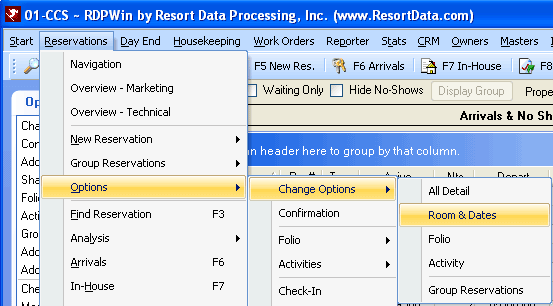
Select Room & Dates from the Options | Change Options submenu to access the Change Room/Dates screen.
- Dates / Nights
- Use the calendar function or enter a new arrival or departure date to adjust the dates and click the Available Rooms button to select a different room from the filtered list.
- Change the Nights field to extend the reservation (adjust only the departure date).
-
- Minimum Nights
- Minimum night settings are considered when the dates are changed. See Minimum Nights for more detail.
- Rates
- When dates, room numbers and/or room types are updated, the New/Old Rates screen is displayed where appropriate.
- Preferences
- The Preferences fields can be updated. Use the drop-down lists to make new selections and search for rooms based on the Preferences filter.
- Room Number
- Select a different room number from the drop-down list. The Housekeeping Clean Status of the room is displayed. Once a different room is selected, the Detail, Room# Info, and Room# Web Info buttons are enabled.
Note: When Allow Room Move is not checked, the Room# fields on this screen are disabled, since a room move is not allowed. -
- Key Cards
- When an In-House reservation is selected, the room number changed, and the reservation filed, the Request or Verify Key Cards screen displays and allows for key cards to be requested.
- Rates
- See Rates above.
- Available Rooms
- Click the Available Rooms button to review and select a vacant room for the selected dates and preferences.
- Tape Chart
- Click the Tape Chart button to view all rooms for the appropriate dates.
- Room Type
-
To change the room type, select a room type from the drop-down. Click Save & Close or click any of the following buttons for addition information prior to saving the change:
- Click Available Rooms to view specific rooms that meet the criteria entered.
- Click the Yield Mgmt. button view the Yield Management screen where rates and room blocks can be evaluated and updated when needed.
- Click Availability to view the status of any related room blocks.
Restrictions
Room# and Room Type fields cannot be changed on Owner (O), Guest of Owner (G), or Owner Referral (R) reservations. When one of the three types is selected and Change Room/Dates is accessed, the Room# and Room Type drop-downs are disabled as are the Available Rooms and Yield Mgmt. buttons.
Click these links for Frequently Asked Questions or Troubleshooting assistance.
04/05/2010
© 1983-2009 Resort Data Processing, Inc. All rights reserved.