Overview
Yield Management screen displays rate, room type, and room charge detail for the dates selected for the reservation. Use this screen to select the rate plan and room type by clicking the line on the grid for each section. Each of the reservation can have a different rate plan or rate price by selecting a different rate plan from the drop down for each day listed in the grid. 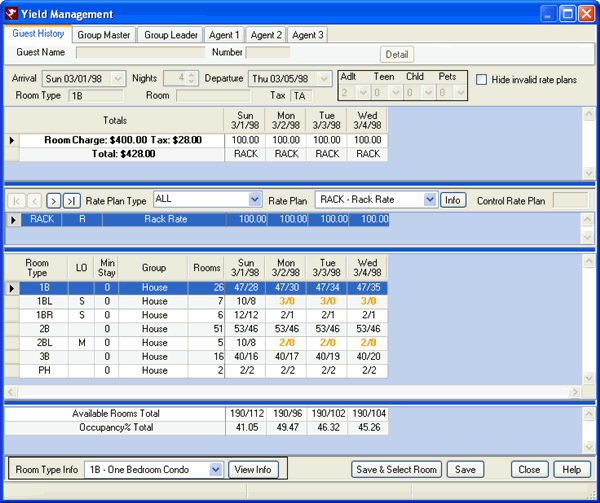
Denial Tracking
When a new reservation is closed without booking after viewing the Availability screen and Denial Tracking is enabled, the Denial Reason screen displays and requires entry before fully abandoning the reservation. This assists the property in tracking denial information that might be due to room availability.
Info (Rate Plan)
Display additional information about a selected rate plan. This information is stored in the Help folder (usually f:\RDP\Help\Rates folder) as Rich Text Format (RTF) or PDF files defined by each property. Enter the file name as the 4-character rate plan code, such as RACK.
Override Rates
When overriding rates, click on date/rate in the Totals area of the screen and enter the new rate. Tab or click out of that rate field and the system prompts with "Override the remaining days with the same amount?". If yes, the rate for the selected date and all those following are updated. If no, only the one selected date will have the overridden rate.
- Password Required
- If a password is entered in the MRIDE2 switch, then the system prompts with "Enter 'Change Room Charge' password" and requires the password to be entered before accepting the new rate. The password can be up to 10 characters long.
Rate Plan
Select any rate plan from the drop-down to view and select different rate plans than that selected on the previous screen. Reservationists can change the rate plan from the Yield Management screen by selecting a rate plan from this drop-down.
When Room Type is set to All on the New Reservations screen and Yield Management is selected, the room type grid displays with nothing highlighted. A room type must be selected to show the rate plan grid and the current rates grid.
Once saved, the Yield Management screen is closed and the New Reservation screen displays. The Rate Plan field is populated with the last selected rate plan from the Yield Management screen.
Note: If
Display Only Current Rate Plan
Initially is checked on the Reservation | Configuration | New Res tab, the Yield Management screen displays only that rate
plan. Also, if the Room Type is chosen when this switch is on, the rates
are recalculated only for the rate plan displayed in
the Rate Plan drop-down.
Note: See C1CUTOFF
for details on Rate Plan Cutoff Password information.
Rate Plan Type
Select any rate plan type from the drop-down to view. The various types will display the rates plans within that category, such as packages or room only rate plans. If ALL is selected, then all rate plans, regardless of type will display.
Right-Click Options
For right-click options in this module's grid, see Grid Right-Click Options.
Available Rooms Totals
Grand totals and occupancy percentages for the entire property are presented in the Grand Totals grid. Available Rooms Totals include room blocks that have not yet been picked up by the group. For more detail, see http://support.resortdata.com/customers/Features/F000080.htm. The numbers displayed represents the size of the block and the number of rooms available in that block (Block/Available). For example, if 21 rooms have been confirmed within a Room Block of 23, the status displays 23/2.
Dates displayed in the grids are specific based on the Start Date and Days entered at the top of the screen. As the <<Today, <Prev, and Next> options are accessed, the number of days displayed always match the parameters. These columns may not be relocated or sorted.
Room Type (Change)
As show in the example above, when a new reservation is being made for a Room Type 1B and the Yield Mgmt button clicked, the rate information displays for that room type. The rates displayed are associated with the Room Type highlighted by the blue bar as shown above in the Group=House, Room Type=1B, and dates 3/2 - 3/6.
To display rates for a different room type, highlight the appropriate row (such as 2B) and the rates for the desired dates are adjusted. Once the Select button is clicked, the Yield Management screen is closed and the New Reservation screen displays. The Rate Plan field is populated with the last selected rate plan from the Yield Management screen.
If the reservation's Room Type is being changed and the rates are different
for that new Room Type, then the system prompts with:
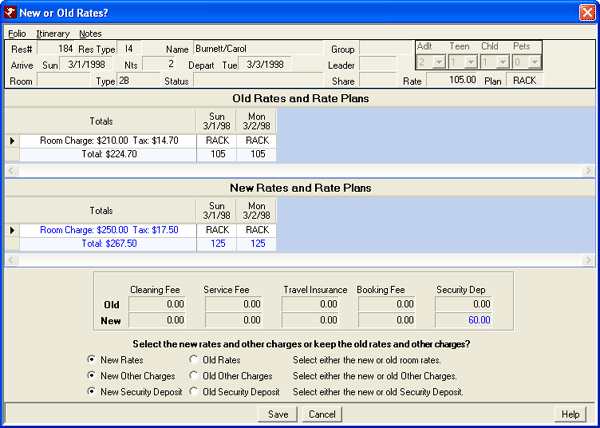
Select New to calculate new rates and remove all the rate overrides. Select Old to keep the rates for the previous room type (perhaps an upgrade at check-in due to availability ) which marks all rates as overridden, or Cancel to abandon the Room Type change altogether.
Room Type Info
Display additional information about a selected room type. This information is stored in the Help folder (usually f:\RDP\Help\Rooms) as Rich Text Format (RTF) or PDF files defined by each property. For step-by-step instructions on how to add/change rtf files, see Add/Change Custom Help.
Click these links for Frequently Asked Questions or Troubleshooting assistance.
02/04/2013
© 1983-2013 Resort Data Processing, Inc. All rights reserved.