- Click here for Reservation tutorials.
| Options Available Viewing Arrivals, In-House, and Departure Grids | ||
|---|---|---|
Overview
To post charges to all in-house and/or future reservations use the Global Post program. This feature is accessible from the Options on the left side of the reservation list. An arrival and departure date range can be chosen, and reservations within that range will be included in the global posting. Post to a certain reservation type such as paying guest or owner reservations, or post to all reservation types. Reservations associated with a group leader, group master, travel agent, or room type can be included in the posting. All transactions from the entire list of In-House Guest Ledger transaction codes are available to post. Multiple transactions can be posted by clicking the Add to List button and selecting the next transaction code. The Review button displays all reservations and the transactions that will post and the Process button completes the posting. 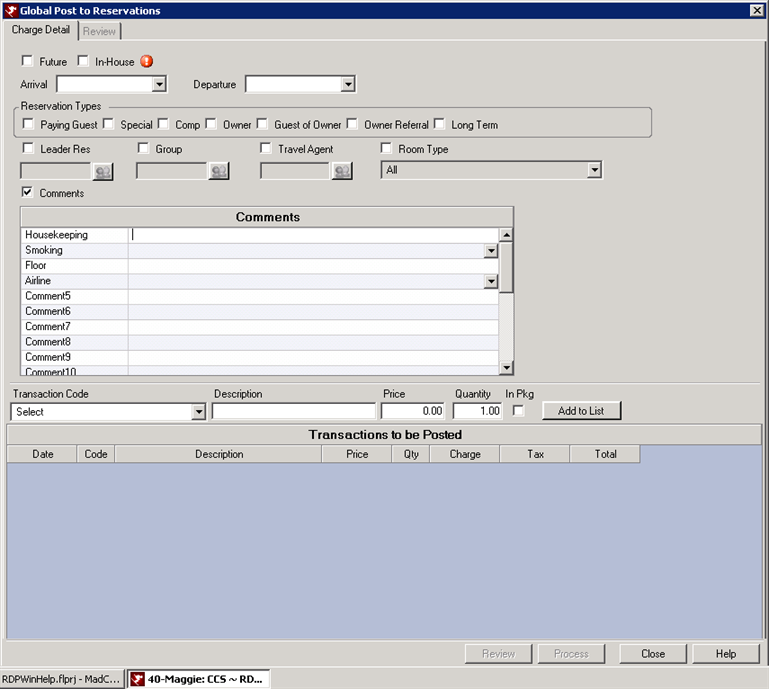
How to Global Post to Reservations
- Access the Reservation List screen by clicking the F6 Arrival or the F7 In-House reservation button.
- From the Options on the left, select Global Post.
- Check the box to post to either Future reservations, In-House reservations, or both. Selecting one or both reservation statuses is required.
- If applicable, select an arrival and departure date for the reservation for which to global post. This is not required. For example, if posting to all in-house reservation, leave the Arrival and Departure date fields blank.
- Select the reservation types for which to global post by checking the applicable box. Posting can occur to one or more of the following reservation types: paying guest, special, comp, owner, guest of owner, owner referral, and long term.
- If posting to a certain group leader and all the reservations associated with that leader, check the Leader box and find the appropriate group leader reservation.
- If posting to a certain group master's reservations, check the Group box and find the appropriate group master.
- If posting to a certain travel agent's reservations, check the Travel Agent box and find the appropriate agent.
- If posting to reservations in a certain room type, check the Room Type box and select the type from the drop down.
- To filter reservations by the reservation comments, check the Comments box. Enter the value in the appropriate comment field. All reservations that have that value entered in the comment field will be included in the global post.
- Select the transaction for which to global post from the Transaction Code drop down. All transaction codes that be posted to folios are available to global post.
- If needed, change the description of the posting by clicking the Description field and entering the new text. This is the text that will display on the guest's folio.
- Enter the Price and Quantity.
- Click the Add to List button.
- If posting more than one transaction, select the next transaction to post and repeat steps 11-14.
- Click the Review button and verify the reservations and transactions are correct. Each reservation can be expanded to view each transaction by clicking the + next to the reservation.
- Once reviewed, click the Process button. Each reservation should read Processed in the Status column.



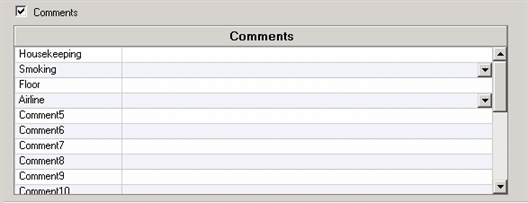

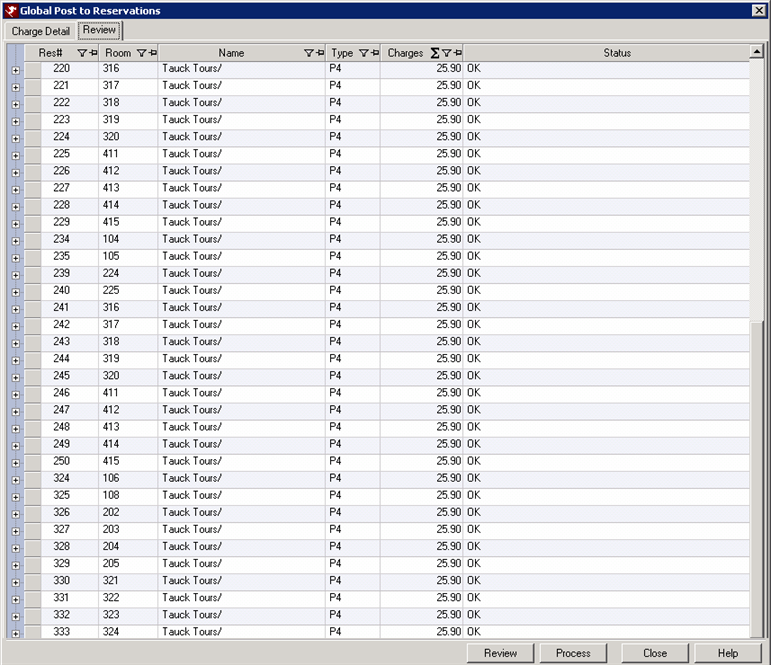
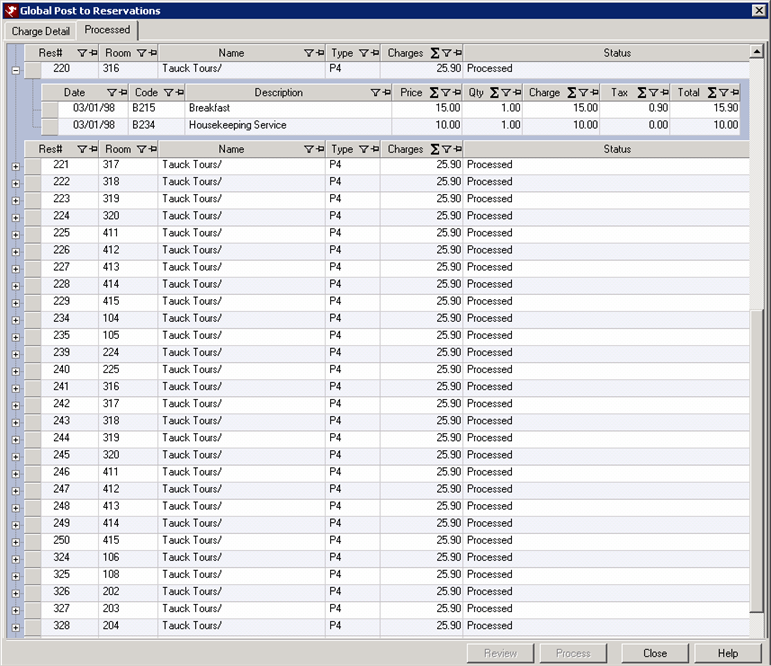
Click these links for Frequently Asked Questions or Troubleshooting assistance.
01/07/2013