Click here for
Night Audit/Day End tutorials
Overview
The Night Audit module is designed to improve the process of completing the many daily tasks assigned to the front desk. Procedures are different for each customer based on switches. There are three basic types of customers and daily checklists vary by these types: "Check-In, Totals Reset to Zero" customers see a Night Audit menu; and "Check-In, Totals Not Reset to Zero" and "No Check-In" customers see a Day End menu.
| Check-In Totals Reset to Zero (HCS) |
These customers operate like a hotel and access the Night Audit menu. Reservations are checked in on the arrival, totals are reset to zero upon check-in, and reservations are checked out on the departure date. A brief, printable Night Auditor Checklist - Check-In, Totals Reset to Zero and a Night Auditor Detailed Procedures for Check-In, Totals Reset to Zero are available. |
|---|---|
| Check-In Totals Not Reset to Zero (CCS) |
These customers operate as a vacation rental system, have the Vacation Rental System (VRS) Features Switch 426-06 checked, and access the Day End menu. Reservations are checked in on the arrival, totals are NOT reset to zero upon check-in, and reservations are checked out on the departure date. A brief, printable Day End Checklist - Check-In, Totals Not Reset to Zero and a Day End Detailed Procedures - Check-In, Totals Not Reset to Zero are available. |
| No Check-In (VRS) |
These customers operate as a vacation rental system, have the Vacation Rental System (VRS) Features Switch 426-06 and and the Use 'Direct Check-out'. Reservations Will Not be Checked-In Switch 414-01 checked, and access the Day End menu. Reservations are not checked in on the arrival, totals are NOT reset to zero upon check-in, and reservations are NOT checked out on the departure date. RDPWin considers all reservations with the Arrival Date equal to the current system date but not later than the Departure Date as In-House, and all reservations with the Departure Date equal to or later than the current system date as Departures. A brief, printable Day End Checklist - No Check-In and a Day End Detailed Procedures - No Check-In are available. |
- Overview - Technical
- Click the menu link to access RDPWin's Night Audit and Day End information available in Help.
| Day End - Totals Not Reset at Check-in (CCS demo files) |
|
|---|---|
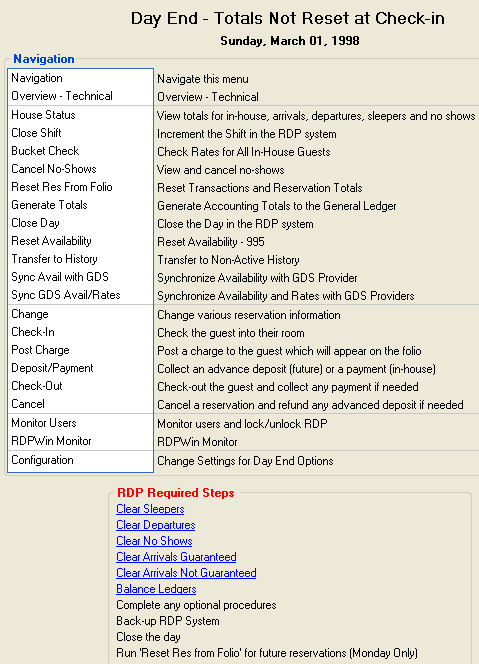
|
|
| Navigation for Night Audit - Totals Reset at
Check-in (HCS demo files) |
|
|---|---|
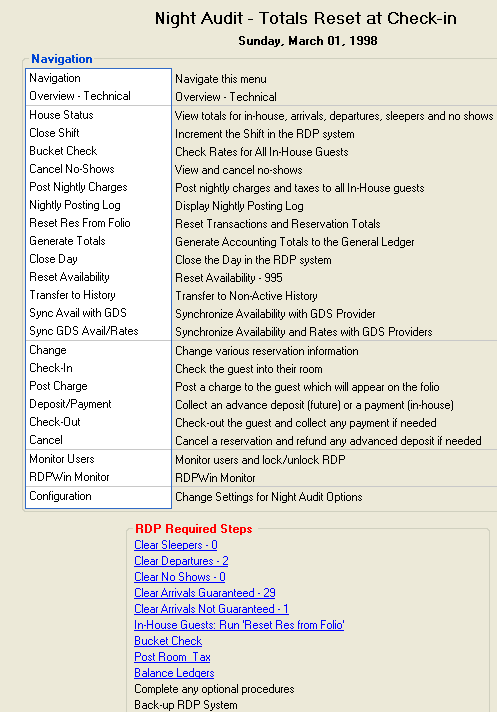
|
Close Day
Notice that the House Status details are displayed within the Required Steps section. To speed up the display of this screen, this feature can be turned off by unchecking the Show Totals for Required Steps on Night Audit/Day End Navigation Screen (UNchecked is Faster) on the Night Audit Configuration screen. |
| Navigation for Day End - No Check-in (VRS demo files) |
|
|---|---|
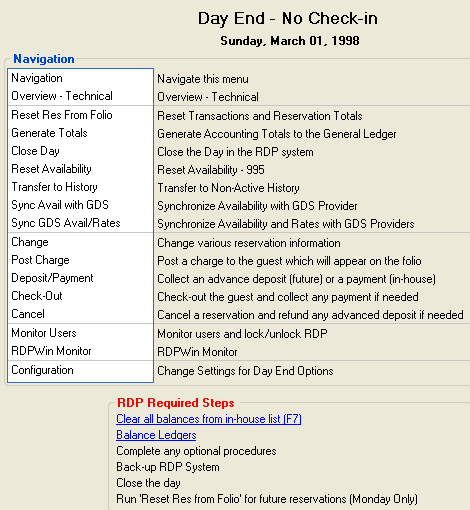
|
|
Save & Close, Save, Reset, and Close
The Save & Close button saves the changes and closes the form. The Save button files changes and keeps the form open. Reset restores the settings to those most recently saved and abandons any unsaved changes. Reset does NOT restore system defaults. Close prompts before exiting without saving changed settings (if any were made) and closes the form.
Tutorials
- Cancel No-Shows
- Night Auditor Checklist for Check-In, Totals Reset to Zero Customers
- Day End Checklist for Check-In, Totals Not Reset to Zero Customers
- Day End Checklist for No Check-In Customers
Click these links for Frequently Asked Questions or Troubleshooting assistance.
04/27/2010
© 1983-2009 Resort Data Processing, Inc. All rights reserved.