Click here for Audit Tutorials
Click here for a complete list of
Audit Procedures
Overview
When closing the day, dates may be advanced to any date in the current year. The day may be closed to any previous
date in the current year but cannot be closed to a day in a prior year. When closing from December 31st,
the new date must be January 1st of the next year. Closing the year can only be completed on December
31st. Once the date has been rolled to January 1st, the date cannot be rolled back since
December 31st is from the prior year.
Closing the day (advancing the date only; not setting the date backward) does many things in addition to changing the date from one to another. Once the day is closed to the new date, the Close Day option reads all in-house reservations and does the following:
- Updates the pay codes on the reservations based on each reservation's pay code schedule;
- Removes the pre-posted flag from the itinerary related transactions for the new day for only Check-In, Totals Reset to Zero systems. The system excludes long term (L) and multiple folio (M) type reservations when checking for the existence of pre-posted transactions for in-house guests;
- Removes the pre-posted flag from the new day's and all prior days' transactions for only Check-In, Totals NOT Reset to Zero and No Check-In systems;
- Posts rent charges to long term reservations for only "Check-In, Totals NOT Reset to Zero" and "No Check-In" systems;
- Changes the guest's room clean status to "D" for only "Check-In, Totals NOT Reset to Zero" and "No Check-In" systems; and
- Marks rooms dirty that, according to arrival and departure dates,
should be in-house for only "Check-In, Totals NOT Reset to Zero" and "No
Check-In" systems.
Exception: When At Close of Day Only Mark Rooms Dirty That Are Checking Out (Never Mark at Check-out Time) is checked on the System | Configuration | Vacation Rental Systems | VRS Switches tab, occupied rooms are marked dirty during the Close Day process only when the Departure Date is equal to the new system date (the date that the system is rolling toward - tomorrow's date). When not checked, all occupied rooms are marked dirty during the Close Day process regardless of Departure Date.
The sample below shows the clean status of In-House rooms after closing the day (rolling the date forward) using the "mark dirty only at check-out" setting checked. No In-House reservations with a check-out date later than the current system date were marked dirty during the Close Day Process. Only reservations with a check-out date matching the current system date were marked dirty.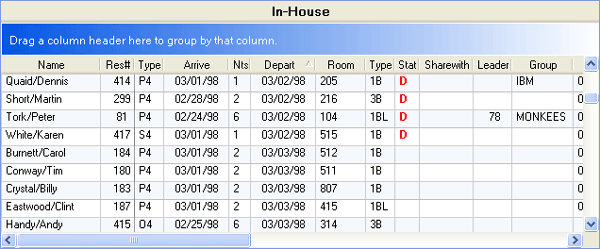
- The system automatically runs the NightAudit\InternalAudit.rpt and exports to a PDF file. The file name is "Audit" + date (mmddyy format) and is put in the "Audit" folder under the data directory.
After making these changes, the Generate Statistics (creates the statistics records
for the date just closed) and Generate Forecast (creates the booking pace and
forecast records) controls are run. At this time, the Generate Forecast control
is not yet available in RDPWin. Therefore, Close Day does not display in the Night
Audit menu if the customer has the Booking Pace and Forecast Module (S4) installed.
Use the Close Day form to specify to which date and shift the system is
to be rolled. Once Close Day is in process, a message is displayed at the
bottom of this form "Date closed to xx/xx/xx. You may use other RDP
workstations while end of day processing continues here".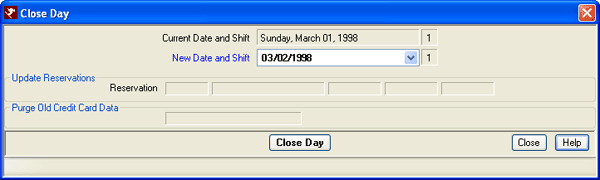
- Current Date and Shift
- The current system date (before performing close of day) and shift number are displayed.
- Next Date and Shift
- Use the calendar feature to select the date to which the system rolls when the process is complete. This field defaults to the current system date plus one.
- Update Reservations
- Once the Close Day button is clicked, these fields display information on which reservation is being processed at that precise time.
- Statistics Generation
- Once the Close Day button is clicked, these fields display information on which forecast records, rooms, reservations, transactions, and totals are being processed at that precise time. This function creates the statistical records for the date being closed.
- Close Day Button
- Once parameters have been set and confirmed, click to process the date and shift change. A warning "The new date will be ??/??/??. Do you wish to proceed?" is displayed and requires confirmation before beginning the process.
Forecast and Statistics Generation
This section displays when "S4" Booking Pace & Forecasting module is installed. During the Close Day process, statistical records are generated for reporting purposes later and forecasting records are generated as well. Once the Close Day button is clicked, these fields display information on which forecast records, rooms, reservations, transactions, and totals are being processed at that precise time. This function creates the statistical records for the date being closed.
- Date of Next Forecast Generation
- The date and frequency of the next forecast generation is displayed. To change the setting, click the Change button. Otherwise, click Close Day to complete the process.
Statistics Generation
In most cases, statistics are automatically generated when Close Day is
run. Statistics can only be generated for a period in the past.
When Switch
414-01 Use "Direct Check-out" reservations will not be checked in is
checked in configuration, statistics are not automatically generated, since revenue is not accrued until the reservation is checked out.
Manually generate statistics using the
Stats | Generate Statistics
function to create historical statistics for these
"No Check-In" systems and for other systems that wish to rebuild statistics for a prior month.
Click these links for Frequently Asked Questions or Troubleshooting assistance.
07/01/2010
© 1983-2009 Resort Data Processing, Inc. All rights reserved.