Click here for tutorials
Overview
RDPWinMonitor looks for new reservations (EXCEPT for long term
reservations) and automatically sends e-mail
confirmations as configured. This task is performed by the RDPWinMonitor
Windows service that should be always running in the background.
Note: RDPWin Monitor cannot process
Statistics when Reset Statistics
is running, and Reset Statistics cannot run when RDPWin Monitor is
processing Statistics for the same property.
Right-click on the reservation and choosing Send E-Mail Confirmation to send
an e-mail manually. After the confirmation is successfully sent out,
the reservation display is updated. Double-click on a reservation in
the grid to access the Reservation Change
screen. After changes are saved and the screen closed, the system
prompts to send an e-mail. This is useful if a change has been made to
the reservation and another e-mail confirmation should be sent to the guest.
The RDPWinMonitor service should be installed and run on the data server.
It can be configured to automatically start when the system boots up and
can be manually stopped and restarted via RDPWin or the windows service
console.
Monitor Reservations
The RDPWin Monitor displays all new reservations made today, grouped by resort number, with the newest reservations shown first in the middle section of the screen. Maintenance, cancelled and temporary reservations are not displayed.
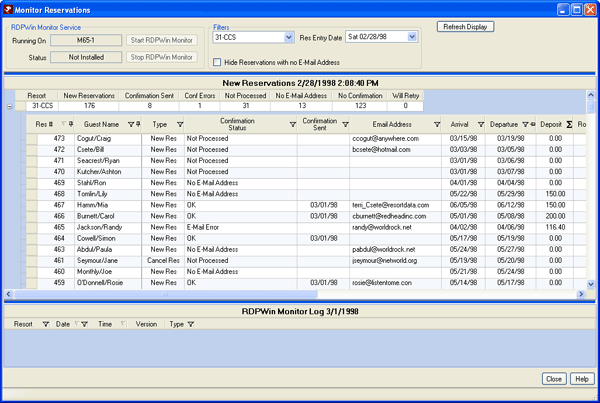
- Summary by Resort Number
- Reservations are grouped by resort number as a summary in the
middle area of the Monitor screen. Click the expand button
 to view reservation detail by resort number. Various columns
available are:
to view reservation detail by resort number. Various columns
available are:
- Confirmation Sent
- Review the total number of confirmations sent for the day by resort in the summary row.
- Errors
- Review the total number of transmission errors for the day by resort in the summary row.
- New Reservations
- Review the total number of new reservations for the day by resort in the summary row (as shown in the example: CCS=119 and HCS-18).
- No Confirmation
- Review the total number of new reservations with the 'PrintConfirmation' flag is set to NO.
- No E-mail Address
- Review the total number of new reservations without an e-mail address on file. The "no e-mail address" reservations in the summary count are displayed regardless of filter set at detail level to alert properties that confirmations are not being sent due to lack of e-mail address.
- Not Processed
- Review the total number of new reservations not yet processed by the RDPWinMonitor. Provided that the service is running, the confirmations are processed on the next interval.
- Detail by Reservation
- Click the expand button
 to view reservation detail by resort number under the summary in the
middle area of the Monitor screen. Basic information about
each new reservation (res number, guest name, arrival and departure
dates, room type and number, e-mail address, and deposit amount) as well as the
source of the reservation and status of the confirmation are
displayed. Use
the grid functions to
change the layout/filter information and the left/right scroll bar to view additional columns. Click Error Log for
status definitions.
to view reservation detail by resort number under the summary in the
middle area of the Monitor screen. Basic information about
each new reservation (res number, guest name, arrival and departure
dates, room type and number, e-mail address, and deposit amount) as well as the
source of the reservation and status of the confirmation are
displayed. Use
the grid functions to
change the layout/filter information and the left/right scroll bar to view additional columns. Click Error Log for
status definitions. - Type Column
- The Type column indicates if the confirmation is for New Res or Cancel Res. Any customer using the Cancel Res feature of IRMNet/Owners must configure RDPWin Monitor to send the owner/guest of owner cancellation confirmations from IRMNet.
- Error Log
- If an error occurs while attempting to email the confirmation,
the details of the error are shown in the lower panel of the screen.
If logging successful e-mails is enabled,
view the log by selecting RDPWinLog from the System main menu and
selecting the MonitorYYYYMM.xml logfile. Use the
grid functions to
change the layout and the left/right scroll bar to view columns
additional columns.
Confirmation Status
Status Value Description - OK
- Confirmation has been successfully e-mailed
- Not Processed
- A new reservation that has not been processed. Provided that the RDPWinMonitor service is running, the confirmation will be processed on the next interval.
- No E-mail Address
- An attempt was not made to send the confirmation because there is no e-mail address on file. No error notification is sent.
- Will Retry
- The confirmation was not able to be sent this interval, it will be retried next interval.
- E-mail Error
- An attempt was made to e-mail the confirmation, but an error occurred. See the error log in the lower panel fo the screen for error details. If an address is configured, an error notification e-mail will be sent.
- Confirmation=No Print
- The reservations "PrintConfirmation" flag is set to NO. No confirmation will be e-mailed.
- Checked In
- This reservation is already checked in.
- New Reservation Confirmations No Enabled
- RDPWin monitor is not configured to send confirmations to new reservations.
- RDP-DOS Confirmations Not Enabled
- This is a reservation made with RDP-DOS and RDPWinMonitor is configured to not send confirmations to RDP-DOS reservations.
- IRM confirmations Not Enabled
- This is a reservation made with the IRM and RDPWinMonitor is configured to not send confirmations to IRM reservations.
- RDPWin Confirmations Not Enabled
- This is a reservation made with RDPWin and RDPWinMonitor is configured to not send confirmations to RDPWin reservations.
- GDS Confirmations Not Enabled
- This is a reservation made with GDS and RDPWinMonitor is configured to not send confirmations to GDS reservations.
- GDS Confirmations Not Enabled
- This is a group reservation and RDPWinMonitor is configured to not send confirmations to group reservations.
- Paying Guest Confirmations Not Enabled
- This is a paying guest reservation and RDPWinMonitor
is configured to not send confirmations to paying guest
reservations.
- Guest of Owner Confirmations Not Enabled
- This is a guest of owner reservation and RDPWinMonitor is configured to not send confirmations to guest of owner reservations.
- Travel Agent Confirmations Not Enabled
- This is a travel agent reservation and RDPWinMonitor is configured to not send confirmations to travel agent reservations.
- Wait List Confirmations Not Enabled
- This is a wait list reservation and RDPWinMonitor is
configured to not send confirmations to wait list
reservations.
- Brochure Request Not Enabled
- This is a brochure request and RDPWinMonitor is configured to not send confirmations to brochure requests.
- Refresh Display
- The screen automatically refreshes with the latest reservations and status information using the same interval as configured for the RDPWinMonitor service. For an immediate refresh, click the 'Refresh Display' button.
- Start RDPWinMonitor
- When the Monitor is not running, this button is enabled. Click to start the Monitor service. If already running, this button is disabled.
- Status (RDPWinMonitor Service)
- This read-only field displays the current status of the RDPWinMonitor service: Running, Stopped or Not Installed. The service can be started and stopped using the Start/Stop buttons.
- Stop RDPWinMonitor
- When the Monitor is running, this button is enabled. Click to start the Monitor service. If already running, this button is disabled.
Travel Services
The purchasing of requested
Vacation Protection (VP) and
Security Deposit Protection (SDP) policies is handled by the RDPWin Monitor
service which runs in the background on the data server. RDPWin Monitor must be installed,
configured, and running at all times on the data server in order for the purchase of SDP and VP policies to be completed.
RDPWin Monitor can also be configured to e-mail new reservation confirmations, but this is not required.
View the status of purchase requests on the Travel Services/Monitor Reservations screen. A successfully completed request
displays the policy number in the VP and SDP Agreement fields. When an error is encountered during the purchase attempt,
the information is logged in the lower RDPWin Monitor Log pane. Payment must be collected for the insurance products to
be purchased. When an insufficient deposit is collected (amount still owing for VP and/or SDP), the status of "Payment
Required" displays. Only new reservations with travel service products are displayed. Uncheck the "Show reservations
with travel services only" checkbox to see all new reservations made today.
The RDP-DOS users option on the Travel services menu allows properties using RDP-DOS to make new reservations to add travel
services to those reservations. This screen displays all new reservations made today. Right-click and select Change
Reservation to add VP or SDP to a reservation. The RDPWin Monitor service must be installed and running on the data
server to complete the policy purchase.
See Balance Travel Services Daily for more information.
Right-Click Functions
See Monitor right-click functions for details.
Click these links for Frequently Asked Questions or Troubleshooting assistance.
05/20/2010
© 1983-2009 Resort Data Processing, Inc. All rights reserved.