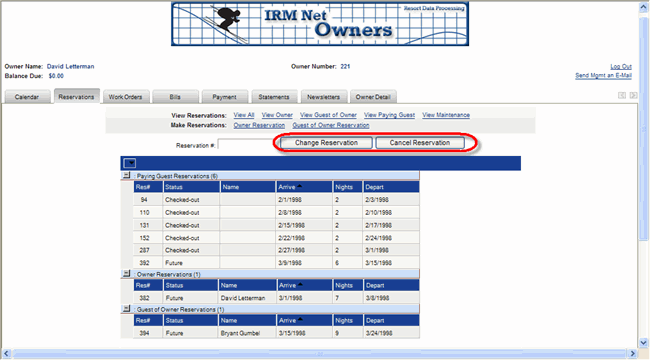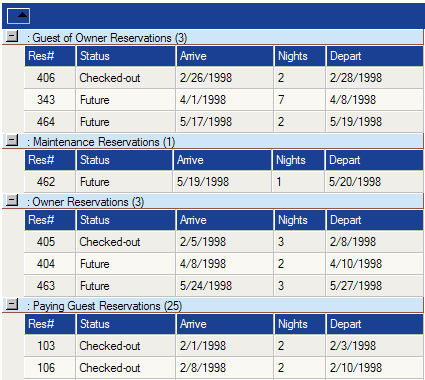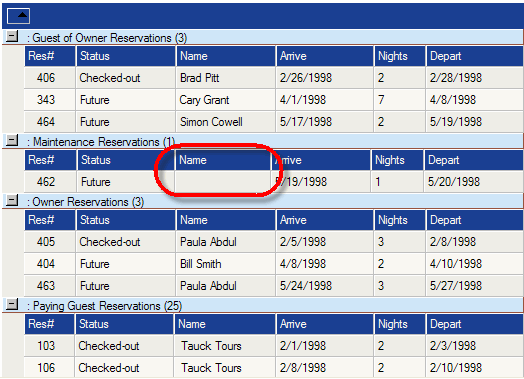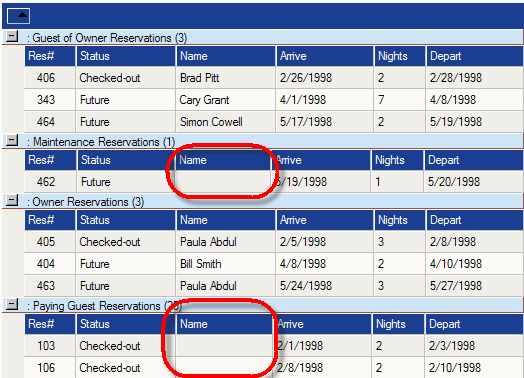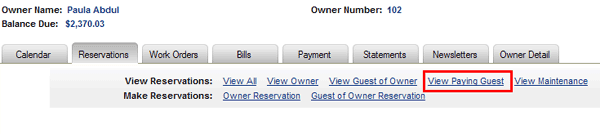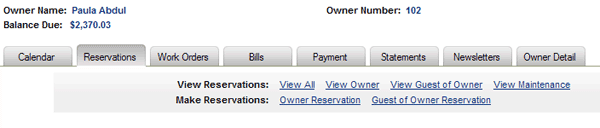| IRM.Net Topics | |
|---|---|
|
Install Version 3 on 2003 Server |
Customize Text, Room Descriptions, etc. |
| IRM.Net Configuration Tabs | |
|---|---|
|
Interactive Map Tab (Module T4 Required) |
Owners Tab (Module R3 Required) Reservation Priority (Module R6 Required) Virtual Store Tab (Module S1 Required) |
Owners Tab
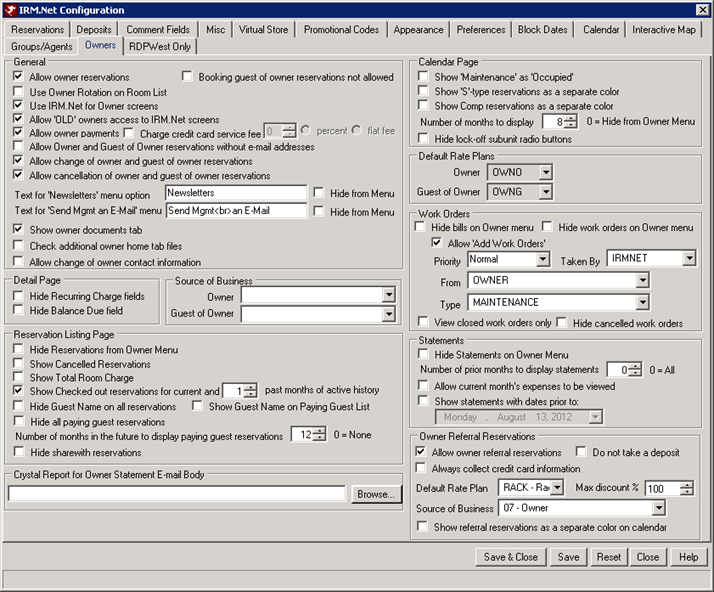
|
General
- Allow Owner Reservations
- When checked, the IRM allows owner reservations to be made. This only pertains to those customers with owners of individual units: timeshare and whole ownership condominiums. When not checked, the Make Reservation option is hidden from the Owner menu.
- Booking Guest of Owner Reservations Not Allowed
- When checked, the option for the owner to make guest of owner reservations is not available from the IRM.Net owner portal. When the owner logs in to their account, the Guest of Owner link is hidden on the Reservations tab. This prevents owners from booking paying guest reservations as guest of owner reservations.
- Use Owner Rotation on Room List (Switch 423-11)
- When checked, rooms are rotated for owner and guest of owner reservations and works like the RDP-DOS Switch 423-11.
- Use IRM.Net for Owner Screens
- When checked, the IRM goes to IRM.Net when the owner access type is selected on the IRM.
- Allow OLD Owners Access to IRM.Net Screens
- When checked, owners with type ‘OLD’ can log into IRM.Net, but only see limited information. Old owners are allowed to send management an e-mail, owner detail, reservation listings (which only display owner and guest of owner reservations), and statements. When not checked, (default setting), a message displays "Access Denied – Owner Type = 'OLD'" on the Owner Logon screen.
- Allow Owner Payments
- When checked, owners are allowed to make credit card payments to their owner master online through IRM.Net. The property must have Protobase in order to use this feature.
- Charge Credit Card Service Fee
- The IRM.Net has the ability to charge owners a credit card service fee for all owner credit card payments taken over the IRM.Net if the Allowed Owner Payments is checked. Once the box is checked, the amount field is activated and the percent or flat amount can be entered. Select the Percent or Flat Fee radio button. The owner makes a payment from their owner account and a message informing them that an additional fee will be added to the payment for the configured amount. This fee will generate a B7SD transaction on the owner account.
- Allow Owner and Guest of Owner Reservations w/o E-mail Address
- When checked, reservations can be made without using an e-mail address. When no e-mail address exists, no confirmation is sent via e-mail. The confirmation should be printed and mailed. When not checked, an e-mail address is required.
When checked and an owner reservation is accessed through the IRM.Net to change the e-mail address, the owner e-mail address can be added when the field is blank at the time of access.
When checked and an guest of owner reservation is accessed through the IRM.Net, the e-mail address field is displayed from the reservation record and change is allowed.- Allow Change of Owner and Guest of Owner Reservations
- When checked, owner and guest of owner reservations can be changed using the IRM.Net. Log into the IRM.Net as the Owner and select View All from the Reservations tab. The reservations for the owner are displayed, and the Change Reservation button is available.
- Allow Cancellation of Owner and Guest of Owner Reservations
- When checked, owner and guest of owner reservations can be cancelled using the IRM.Net. Log into the IRM.Net as the Owner and select View All from the Reservations tab. The reservations for the owner are displayed, and the Cancel Reservation button is available.
- Text for "Newsletters" Menu Option
- Enter the text to replace the Newsletters option on the Owner menu. Up to 40 characters are allowed. The default text in the configuration is "Newsletters". When two lines/rows are needed, include <br> in the text. For example, "Owner Documents <br> and Minutes" displays as shown below:
Owner Documents
and Minutes- Hide From Menu
- When checked, the Newsletters link is hidden from the Owner menu.
- Text for "Send Mgmt an E-mail" Menu Option
- Enter the text to replace the "Send Mgmt. an E-mail" option on the Owner menu. Up to 40 characters are allowed. The default text in the configuration is "Send Mgmt and E-Mail". When two lines/rows are needed, include <br> in the text. For example, "Send Mgmt. <br> an E-mail" displays as shown below:
Send Mgmt.
an E-mail- Hide From Menu
- When checked, the Send Mgmt. an E-mail link is hidden from the Owner menu.
- Show Owner Documents
- When checked, a tab displays on the IRM.Net Owner page for Documents. Owners can be view documents specific to their owner account such as invoices or letters. Place the applicable documents in the C:\INETPUB\WWWROOT\IRMNet\Custom\<Data Sever>\RDP<xx>\UserText\OwnerDocuments\<owner number> folder on the IRM.Net. For example, to the display documents for owner 101, they must be placed in C:\INETPUB\WWWROOT\IRMNet\Custom\<Data Sever>\RDP<xx>\UserText\OwnerDocuments\101 folder.
- The following file types are supported: .doc, .htm, .pdf, .jpg. Choose the document and click the Display button. The document will open in a new tab or window, depending on the browser configuration.
- Check Additional Owner Home Tab Files
- Check this box to enabled a customizable message can display for each owner when logging in to their owner account on the IRM.Net Owner Portal. A unique screen can be created for each owner number. A file can be created for the week number owned, property code, or unit type. The IRM.Net will look first for the file for the owner number. If that doesn't exist, it will look for the file for the week number, followed by the property code, and then unit type. If none of those files exist, the default welcome screen will display.
- Note: This feature requires the Timeshare & Interval Ownership (R6) Module be installed.
- The IRM.Net will display the first one of these files found in this order:
- C:\INETPUB\WWWROOT\IRMNet\Custom\<RDPServer>\RDP<xx>\UserText\Owners\<OwnerNumber>Home.htm
- C:\INETPUB\WWWROOT\IRMNet\Custom\<RDPServer>\RDP<xx>\UserText\Owners\Weeks\<WeekNumberOwned>.htm (if more than one week is owned, all owner week numberfiles that exist are shown)
- C:\INETPUB\WWWROOT\IRMNet\Custom\<RDPServer>\RDP<xx>\UserText\Owners\Property\<PropertyCode of Room Number Owned>.htm
- C:\INETPUB\WWWROOT\IRMNet\Custom\<RDPServer>\RDP<xx>\UserText\Owners\RoomType\<RoomType of Room Owned>.htm
- C:\INETPUB\WWWROOT\IRMNet\Custom\<RDPServer>\RDP<xx>\UserText\Owners\default.htm
- C:\INETPUB\WWWROOT\IRMNet\Custom\<RDPServer>\RDP<xx>\UserText\OwnerHome2.htm
- Allow Change Owner Contact Information
- When this switch is checked, owners can login to their account on the IRM.Net and change their contact details. Once logged in, click the Owner Detail tab and click the Change Owner Information button. The owner can update their address, phone number, email, and password. An email is sent to the address configured on the Miscellaneous tab in the Owner Email field as soon as changes are made. This email includes the old information and the updated information. If the Change Tracking Module is installed, all changes are tracked showing the user as "IRMNet." The ChangesByDate Crystal Report can be run from the ChangeTracking folder under the Reporter menu, which includes these changes as well.
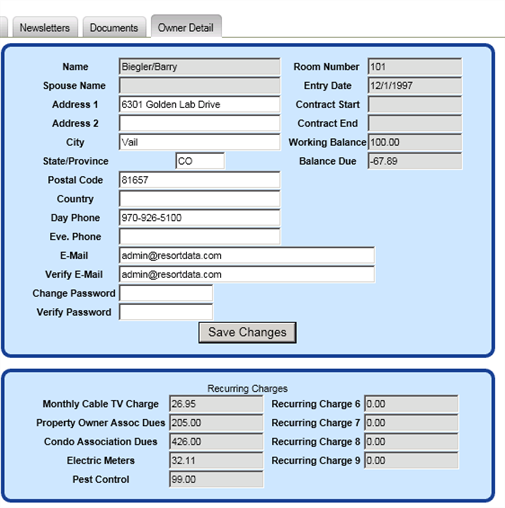
Detail Page
Reservation Listing Page
- Hide Reservations from Owner Menu
- When checked, the reservations link is hidden from the Owner menu. When not checked, the owners can view reservations pertaining to their ownership.
- Show Cancelled Reservations
- When checked, owners can see cancelled reservations on their res listing screen.
- Show Total Room Charge
- When checked, owners can see total room charges on their future reservations listed on the res listing screen.
- Show Checked Out Reservations for Current and Last Month Only
- By default, the res listing screen displays all future and in-house reservations and no past reservations. When checked, owners can view past reservations for the current and previous months only.
- Show Guest Name on Paying Guest List
- When checked, the guest name is displayed on the Res Listings page.
- Hide Guest Name on All Reservations
- Names on different types of reservation can be displayed or disabled based on the setting of this checkbox and the "Show Guest Name on Paying Guest List":
- To show only reservation details and no names at all, regardless of reservation type, check "Hide Guest Name on all Reservations". This disables the "Show Guest Name on Paying Guest List" checkbox. No names are displayed on any reservation types.
- To show owner, guest of owner, and paying guest names, check "Show Guest Name on Paying Guest List" and do not check "Hide Guest Name on all Reservations". The sample below shows the grid with these settings. Names are displayed for all reservation types with the exception of maintenance reservations.
- To show only owner and guest of owner names, do not check either "Hide Guest Name on all Reservations" or "Show Guest Name on Paying Guest List". The sample below shows the grid with these settings. Names are displayed for only owner and guest of owner reservation types.
- Hide All Paying Guest Reservations
- When not checked, the View Paying Guest reservations link is visible from the IRM.Net for Owners Reservations tab.
When checked, the View Paying Guest reservations link is not displayed and no paying guest reservations are shown when 'View All' reservations is selected.- Number of Months to Display Future Paying Reservations
- By default, the res listing screen displays all future and in-house reservations and no past reservations. When set to zero, NO future paying guest reservations are displayed. When set to a number greater than zero, owners can view all in-house reservations and future reservations for the specified number of months. This acts differently than the old IRM, since zero means ALL future paying guest reservations are displayed.
- Hide Sharewith Reservations
- When checked, sharewith reservations do not display in the owner's list of reservations. Listing sharewith reservations can be confusing to the owner, because it often appears that they have more reservations than they actually do.
User Password Crystal Report for E-mail Body
Click the Browse button to select the Crystal report to be used as the e-mail body when sending an e-mail to the user with forgotten account information required for IRM.Net access. The UNC (i.e., \\IRMserver\rdp1202) must be included in the path, and not the drive letter (i.e., f:\rdp1202), since the report is being accessed over the Internet.
Calendar Page
- Show ‘Maintenance’ as ‘Occupied’
- When checked, maintenance reservations display in the same color as paying guest reservations on the IRM owner calendar, the "View Maintenance" reservations link is not displayed, and maintenance reservations are not included in the list when 'View All' is selected.
When not checked, maintenance reservations display in a different color.
Show Maintenance as Occupied = √ checked 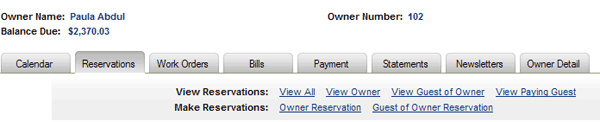
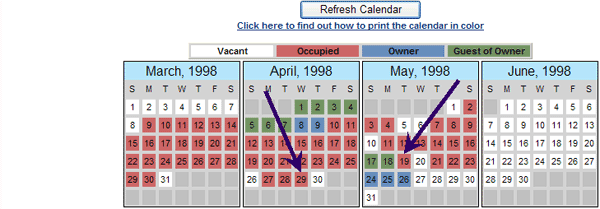
Show Maintenance as Occupied = 1 unchecked 
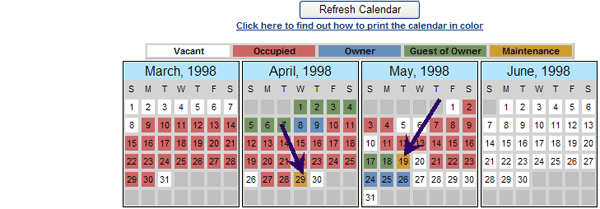
- Show ‘S’-Type Reservations as a Separate Color
- When checked, "S"-type reservations display in a different color on the owner calendar. When not checked, "S"-type reservations type display in the same color as paying guest reservations.
- Show Comp Reservations as a Separate Color
- When checked, "C" - Type (Comp) reservations display in a different color on the calendar. When this is switch is not checked, Comp reservations display as paying guest reservations on the owner calendar.
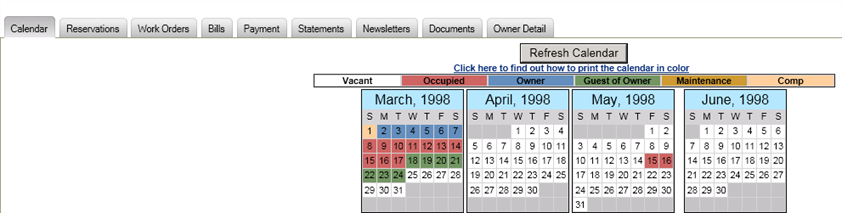
- If using a custom theme, the following styles should be added to Calendar.css stylesheet with the desired color for Comp reservations:
.CalendarBackgroundComp
{
BACKGROUND-COLOR: #ffcd98; /* lt orange*/
border-right: solid thin #DCDEE0;
border-left: sold thin #DCDEE0;
border-top: solid thin #DCDEE0;
border-bottom: solid thin #DCDEE0;
}
.CalendarBackgroundCompThisRes
{
COLOR: black; font-weight: bold;
BACKGROUND-COLOR:#ffcd98;
TEXT-DECORATION:none;
border-right:black medium solid;
border-left:black medium solid;
border-top:black medium solid;
border-bottom: black medium solid;
}
- Number of Months to Display
- Select how many months display on the owner calendar by default. Valid settings are from 0 to 24 months. When set to zero (0), the Calendar is hidden from the menu completely.
Default Rate Plans
Configure the default rate plan for owner, guest of owner, and timeshare reservations on the IRM.Net. When the Timeshare module (R6) is installed and the C1CONDO record is set to yes, the configuration for all three types are allowed. When the Timeshare module (R6) is installed but C1CONDO is set to No, the timeshare owner rate plan is the only plan visible. When the Condominium module (R3) is installed and the Timeshare (R6) module is not, only the owner and guest of owner fields show.
-
- Owner (Module R3 Required)
- The Default Rate Plans group box includes the setting for Owner and is enabled when Calculate Rates for Owner Reservations (Switch 319-09) is set to yes. The code entered here must be a valid (existing) rate plan. Select the default rate plan to be used for owner reservations made using IRM.Net. Define a rate plan in this field ONLY if the property accepts IRM reservations for condominium or timeshare owners.
- Guest of Owner (Module R3 Required)
- The Default Rate Plans group box includes the setting for Guest of Owner and is enabled when Calculate Rates for Guest of Owner Reservations (Switch 319-10) is set to yes. Select the default rate plan to be used for guest of owner reservations made using IRM.Net. The code entered here must be a valid (existing) rate plan. Define a rate plan in this field ONLY if the property accepts IRM reservations for condominium or timeshare owners.
- Timeshare Owner (Module R3 AND R6 Required)
- The Default Rate Plans group box includes the setting for Timeshare and is visible only when Add Owner/Guest of Owner Options to 100 (Switch C1Condo ) is set to yes. The code entered here must be a valid (existing) rate plan. Select the default rate plan to be used for owner reservations made using IRM.Net. Define a rate plan in this field ONLY if the property accepts IRM reservations for condominium and timeshare owners.
Work Orders
-
- Hide Bills on Owner Menu
- When checked, the Bills option is not displayed in the Owner menu.
- Hide Work Orders on Owner Menu
- When checked, the Work Orders option is not displayed in the Owner menu.
- Allow Add Work Orders
- Enabled when "Hide Work Orders on Owner menu" is NOT checked, check the "Allow Add Work Orders" checkbox to include the ability to add work orders from the Work Orders menu on the IRM.Net Owner menu. When "Hide Work Orders on Owner menu" is not checked, then "Allow Add Work Orders" is not checked and cannot be changed.
- Priority / Taken By / From / Type
- Enabled when "Hide Work Orders on Owner menu" is NOT checked, the Work Orders menu includes the ability to add vendor work orders from the IRM.Net Owner menu. Use these drop-down menus to select te actual settings offered in the work order form on the IRM.Net for Owners. The settings are required on work orders. When "Allow Add Work Orders" is checked, then these settings are ignored and cannot be changed.
- View Closed Work Orders Only
- When checked, only closed work orders are visible when the View Work Orders link is selected from the Owner menu. When not checked, all work orders, regardless of status, are visible when the View Work Orders link is selected from the Owner menu.
- Hide Cancelled Work Orders
- When checked, the display of cancelled work orders is not allowed when the owner logs in to view work orders. When not checked, the cancelled work orders are displayed along with other work orders configured to display.
Statements
-
- Hide Statements on Owner Menu
- When checked, the Statements menu does not appear in the IRM.Net Owner menu.
- Number of Prior Months to Display Statements
- Select the number of months worth of statements to allow for display in the IRM.Net for owners. The default setting is zero "0" which actually means that all available statements are available for display in the "Ending Statement Date" drop-down list. For example, when the current system date is March 1st and this field is set to two "2", statement dates available for display are 1/1/98 to 3/1/98.
- Allow Current Month's Expenses to be Viewed
- When checked, this box will allow owners to view the current month's expenses in their owner account on the IRM.Net Owner page. If the owner clicks the Display Current Month's Expenses link on the statement tab of their account, the expenses posted since the last statement marker will display for the owner. No reservation revenue, recurring charges, or res related charges will be included, because they will not be available until revenue is processed at the end of the month.
- Show Statements Prior To
- When checked and a date selected, owners will only be able to view their statement prior to the selected date from their account on the IRM.Net. This feature is designed to help prevent owners from seeing their statements between the time the statement is finalized and the check is cut to the owner for the current month. If unchecked and the Statements tab is visible, the owner can view all their statements.
Owner Referral Reservations
-
- Allow Owner Referral Reservations
- When checked, owners can make referral (Type R) reservations using IRM.Net. The default rate plan and source of business settings for this reservation type are set on the Owners Tab as well. Configured Other Charges for Owner Referral reservations are included in the rate and on the reservation. Owner Referral reservations can be cancelled and/or changed provided no deposit has been taken. RDPWin Monitor sends Paying Guest Confirmations for "R" Reservations. Daily and/or Other Charges can be waived. When owners make a referral (Type R) reservation, the default setting for Market Code is taken from the Reservations Tab - Market Code setting.
- Do Not Take a Deposit
- When checked, a credit card deposit is not required for owner referral reservations. If unchecked, the IRM.Net will required the credit card information and charge the card for the deposit through the credit card interface.
- Always Collect Credit Card Information
- When checked, this switch requires the credit card information to be entered for owner referral reservations. However, the credit card is not charged through the credit card interface if the box Do Not Take a Deposit is unchecked.
- Default Rate Plan
- Set the default rate plan to be used when owners make a referral (Type R) reservation.
- Max Discount %
- The Max Discount % fields only allows owners to override the rate up to the amount configured in this field. The default is set to 100, meaning there is no limit to the discount percentage up to a $0.00 rate. $0.00 is not allowed. Set the maximum discount to 0 to now allow any change to the rate.
-
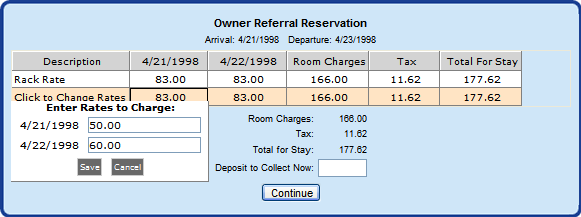
- Source of Business
- Set the default source of business to be used when owners make a referral (Type R) reservation.
- Show Owner Referral Reservation as a Separate Color on Calendar
- This field displays owner referral reservations or R Types as a different color on the owner's calendar. They are able to distinguish these from paying guest reservations.
Click these links for Frequently Asked Questions or Troubleshooting assistance.
08/03/2012
© 1983-2012 Resort Data Processing, Inc. All rights reserved.