| IRM.Net Topics | |
|---|---|
|
Install Version 3 on 2003 Server |
Customize Text, Room Descriptions, etc. |
| IRM.Net Configuration Tabs | |
|---|---|
|
Comment Fields Tab Interactive Map Tab (Module T4 Required) |
Owners Tab (Module R3 Required) Reservation Priority (Module R6 Required) Virtual Store Tab (Module S1 Required) |
Comment Fields
For each of the 17 Comments on a reservation, the property can set it up so the guest inputs information for certain comment fields directly from the IRM.Net. Comment fields should be synchronized with the way comment fields are used in RDPWin.
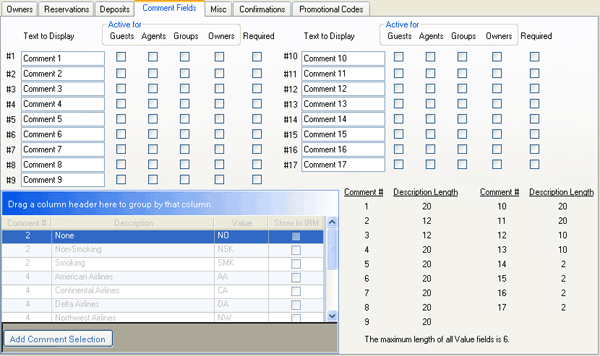
|
- Text to Display
- Enter the text to be displayed on the IRM for the selected Comment. This represents the title of the comment shown on the IRM. The values for the Comments are set using the Comment Field Selections grid.
- Active For...
- Select comment fields to display only for agents, owners, guests, or groups using the Active boxes. Check the box for each Comment (1-17) to set the IRM status to active for Guests, Agents, Groups, or Owners. For example, if only the Agents box is checked in the Comment 1 row, then Comment 1 is only displayed when Agents log into the IRM.
- Required
- When checked, RDPWin requires the guest, owner, agent, etc., to complete that Comment field before finalizing the reservation.
- Comment Field Selections Grid
- The grid displays columns for Comment #, Description, Value, and the "Show In IRM" checkbox. Comment fields can use tables to standardize the data entered. There are rows in the grid for Comments 2 and 4 in RDPWin's demo data files (shown above) which cause the guest to choose one of the selections in a drop-down for those comment fields. In that example, Comment 2 deals with selecting a smoking or non-smoking room. Selections available are None (no preference), Non-Smoking, and Smoking. All other comment fields display as textboxes.
- Add Comment Selection
- Click to add a row to the Comment Field Selections grid. Select the Comment# for which the option is being added to the drop-down list.
-
- Value
- The Value column (limited to six characters) is used as an abbreviation, which gets entered in the table as the sub-record.
- Description
- Use caution when entering the Description. The maximum length of the description varies depending on the comment number; however, the grid does NOT limit character entry. when the Description entry is too long, it is simply severed at the designated length when placed in the table. For this reason, the Description Lengths for each column are displayed to the right of the grid to help avoid errors. For example, if a Description reads "American and Am. Eagle Airlines" for Comment 4 (which has a length set to 20), then only "American and Am. Eag" is displayed as the Description on the IRM.
- Show In IRM
- Check the "Show In IRM" checkbox to make that item available in the drop-down on the IRM. When not checked, that item is only available in the drop-down using RDP-DOS and RDPWin.
Click these links for Frequently Asked Questions or Troubleshooting assistance.
06/08/2010
© 1983-2009 Resort Data Processing, Inc. All rights reserved.