| IRM.Net Topics | |
|---|---|
|
Install Version 3 on 2003 Server |
Customize Text, Room Descriptions, etc. Pass Search Criteria from Mktg. Website Promotional Codes |
Configuration Steps for Using Promotional Codes
| Promotional Codes Not in Use | Promotional Codes In Use |
|---|---|
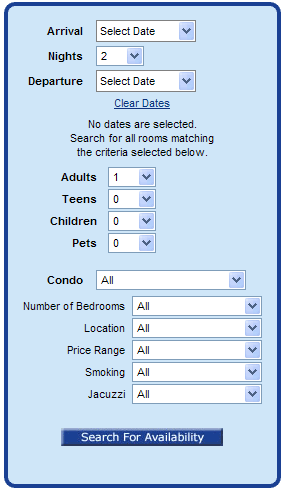
|
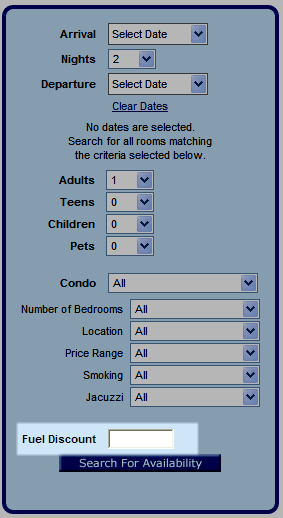
|
- Enable promotional code use.
- Using RDPWin, access the IRM.Net menu --> Configuration --> Promotional Codes tab.
- Check the Use Promotional Codes on the IRM checkbox.
- Configure any codes to be used by clicking the Add Promotional Code button. A sample is shown below.
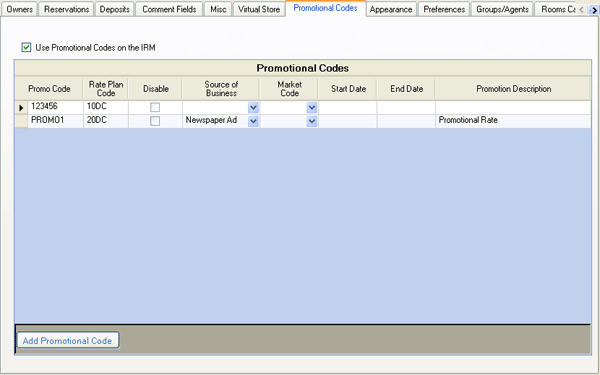
- Save & Close when complete.
- Configure the label for the promotional code textbox which is visible within the IRM.Net search criteria panel.
- Access the User Text file located in \IRMNet\Custom\...\UserText\PromoCodeLabel.htm. The actual path depends on individual property's set-up.
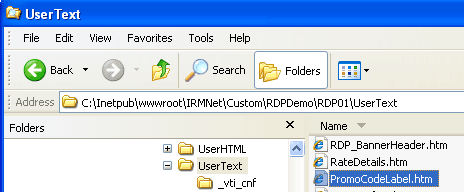
- Using an HTML editor like Expression Web or Notepad, update the label to read as desired. The example below shows a Fuel Discount is available.
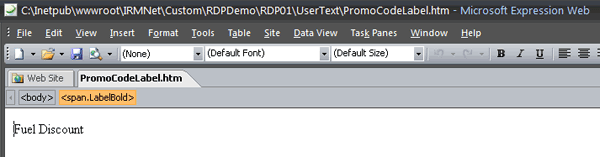
- Based on the settings configured in Steps A and B, guests can access the promotional code by entering "123456" in the "Fuel Discount" text box before clicking the "Search for Availability" button.
- Access the User Text file located in \IRMNet\Custom\...\UserText\PromoCodeLabel.htm. The actual path depends on individual property's set-up.
Disable Promotional Code
When a code is no longer available but may be needed later, disable the code temporarily:- Using RDPWin, access the IRM.Net --> Configuration --> Promotional Codes tab.
- Select the code to be disabled and check the appropriate box.
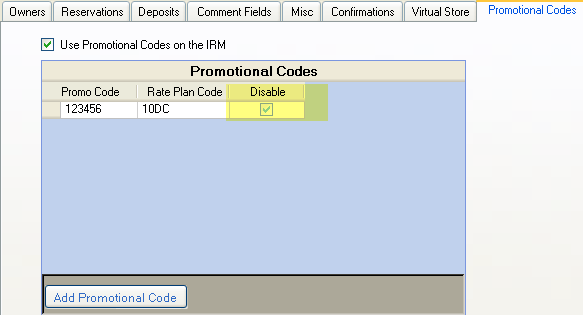
- Save & Close.
Delete Promotional Code
When a code is no longer needed:- Using RDPWin, access the IRM.Net --> Configuration --> Promotional Codes tab.
- Select the code to be deleted, right-click and select "Delete Selected Row".
- Confirmation is required before deletion is complete.
- Save & Close.
Click these links for Frequently Asked Questions or Troubleshooting assistance.
01/03/2012
© 1983-2013 Resort Data Processing, Inc. All rights reserved.