| IRM.Net Topics | |
|---|---|
|
Install Version 3 on 2003 Server |
Customize Text, Room Descriptions, etc. |
| IRM.Net Configuration Tabs | |
|---|---|
|
Interactive Map Tab (Module T4 Required) |
Owners Tab (Module R3 Required) Promotional Codes Tab Reservation Priority (Module R6 Required) Virtual Store Tab (Module S1 Required) |
Promotional Codes
A Promotional Code is a code a guest can use when booking a reservation on the IRM.Net to receive a special rate, which is often a discount or package rate. The guest receives a promo code from the property and enters this code on the ResMain.aspx page of the IRM.Net. The promo code, which can be up to 6 alpha-numeric characters, is associated with a rate plan in the system.
Promo codes can have a start and end date for when the rate is available, with a message indicating if the dates selected are applicable for the promo. If a Source of Business is configured on promo code, it is used on the reservation and the "How did you find us?" question is hidden. If a market code is configured on promo code, it will be used on the reservation as well.
The promo code must be entered by the guest on the ResMain.aspx page (the first page of the IRM.Net). Alternatively, it can passed into the IRM.Net as a query parameter: irmnet/res/remain.aspx?promocode=xxxx (replace 'xxxx' with the actual promo code).
When a promotional code has been entered and if the rate has is not available for the dates selected, the default message is "Rate can only be used starting mm/dd/yy". This error can be customized by putting the custom error text in the file <PromoCode>.htm located in the /IRMNet/Custom/<dataserver>/RDPnn/UserText/BlockReasons/ folder.
For example, if the promotional rate for code 12345 is only available for the month of April, the error could be customized by creating the file 12345.htm in the above folder with the error text 'Discount is available 4/1 - 4/30". Keep the message concise as space is limited.
***RDPWin Version 3.1 Only*** Long term rates plans can use promo codes on the IRM.Net in RDPWin Version 3.1 only. Assign a promo code to the applicable long term rate plan. If a guest enters a long term promo code with short term dates, the promo code will not work and vice versa.
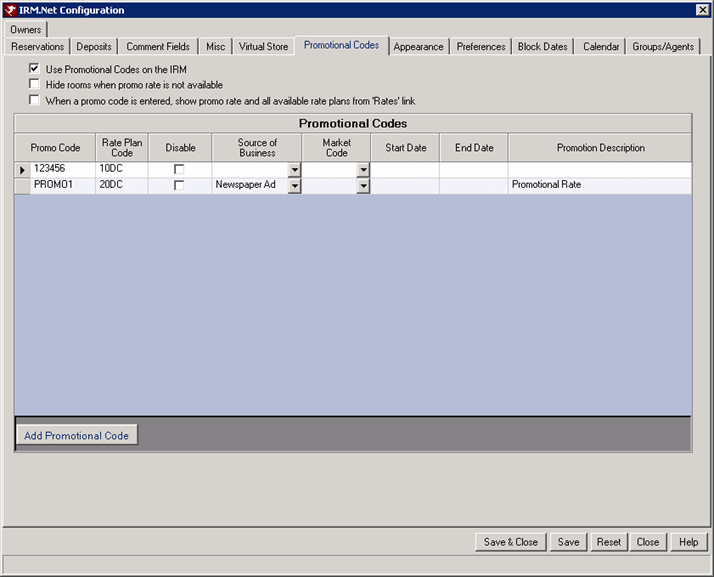
|
- Use Promotional Codes on the IRM
- When checked, promotional codes default to a specific rate plan. Any promotional codes set in the grid are offered for IRM.Net reservations based on use parameters. See Promotional Codes for more details.
- Hide Rooms When Promo Rate is Not Available
- When checked, the rooms or room types will not display at all if the promo rate is not available on the IRM.Net. Otherwise, if left unchecked the rooms will display with a message 'Rate Not Available.'
- When a Promo Code is Entered, Show Promo Rate and All Available Rate Plans from the 'Rates' Link
- When checked, the IRM.Net will display the promo code rate plan and any others available. Click the Rates link next to view the promo rate first, followed by the other rates that are applicable. This option is not available if the IRM.Net is configured to display one rate plan only.
- Add Promotional Code
- Click to add a row to the Promotional Codes grid. Save when entries are complete.
- Promo Code
- The Promo Code must be unique and can use up to six alpha-numeric characters.
- Rate Plan Code
- Enter the Rate Plan Code to be associated with the promotional code. A rate plan code must be assigned prior to saving.
- Disable
- Promotional codes can be entered for continued or occasional use. Check Disable to remove the code from the current codes offered to IRM.Net reservations. Uncheck the box and click Save to reactivate any disabled promotional code.
- Source of Business
- Set the default source of business to be associated with the selected Promo Code.
- Market Code
- Set the default market code to be associated with the selected Promo Code.
- Start and End Date
- Set the effective dates associated with the selected Promo Code. Promo code applies only when start and end date of reservation are completely incased within the start and end dates of the promotional code.
- Description
- Enter the default description for the selected promo code. When used in the IRM.Net, the promotion description is displayed when configured. Otherwise, the description defaults to "Discount Rate".
- To Delete Promo Codes
- If necessary to delete a promo code, simply right-click the row and select "Delete Selected Row."
- Sample Steps
- The sample steps below will provide you with step by step instructions on how to set up promo codes for the IRM.Net. For additional details, see IRM.Net Promo Codes.
- Check Use Promotional Codes on the IRM.Net on the IRM.Net | Configuration | Promotional Codes Tab.
- Click the Add Promotional Code button.
- Enter the code in the Promo Code field.
- Enter the appropriate rate plan in the Rate Plan Code field.
- As needed, select the Source of Business, Market Code, Start Date and End Date.
- Enter the description of the promotion in the Promotion Discount field, such as Early Booking Promotion or Friends & Family Discount.
- Save & Close.
- Start the IRM.Net for Reservations and the Promo Code field will be displayed on the ResMain.aspx page under the date entry area.
Click these links for Frequently Asked Questions or Troubleshooting assistance.
1/3/2013
© 1983-2013 Resort Data Processing, Inc. All rights reserved.