| IRM.Net Topics | |
|---|---|
|
Install Version 3 on 2003 Server |
Customize Text, Room Descriptions, etc. |
| IRM.Net Configuration Tabs | |
|---|---|
|
Calendar Tab Interactive Map Tab (Module T4 Required) |
Owners Tab (Module R3 Required) Reservation Priority (Module R6 Required) Virtual Store Tab (Module S1 Required) |
Rooms Calendar Tab
Use the Rooms Calendar tab to configure the settings for the IRM.Net Rooms Calendar. The Rooms Calendar lists the rooms or room type in a grid format, showing each room or type and its availability. Preassign and Inventory reservations are supported.
| IRM.Net - Rooms Calendar Configuration Tab |
|---|
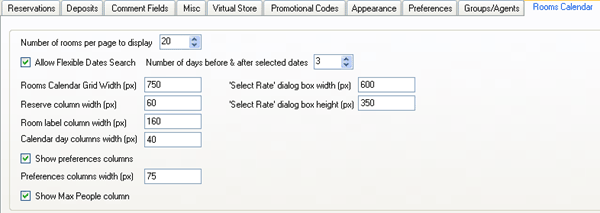
|
| IRM.Net Rooms Calendar Page - Select Dates/People (https://irm.resortdata.com/IRMNet/Res/RoomsCalendar.aspx) |
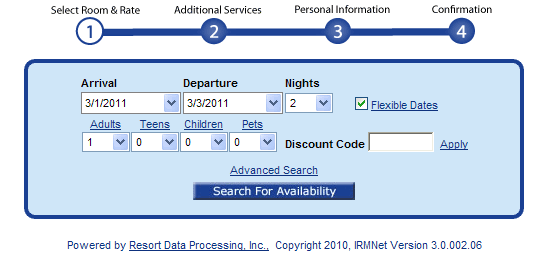
|
| IRM.Net Rooms Calendar Page (https://irm.resortdata.com/IRMNet/Res/RoomsCalendar.aspx) |
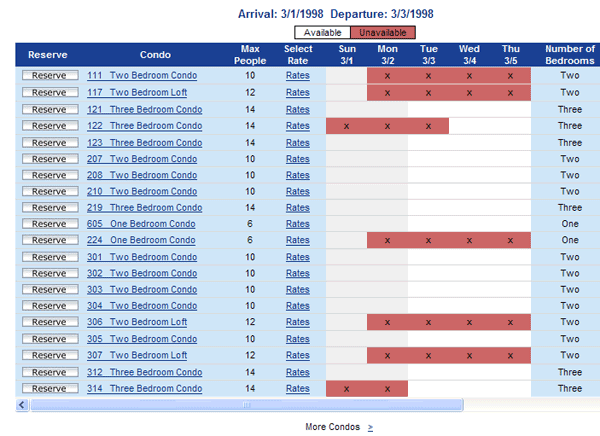
|
- Number of Rooms Per Page to Display
- Select the number of rooms to display per page (maximum 30) using the up/down arrows or by entering the text directly. In the sample shown above, the setting is 20.
- Allow Flexible Dates Search
- The checkbox and link for using flexible dates in the availability search is displayed when All Flexible Dates Search checkbox is checked. When not checked, the Number of Days Before and After Selected Dates is disabled and the IRM.Net shows only the availability for the dates entered as Arrival and Departure.
- Number of Days Before and After Selected Dates
- Set the number of days to display before and after the selected Arrival and Departure dates. The maximum setting is 10. When Arrival is March 3rd and Departure is March 4th (single night) AND Allow Flexible Dates Search is checked AND Number of Days Before and After Selected Dates is set to "2", then the availability displays for March 1st through March 5th as shown above (availability for the selected date plus two nights in both directions).
- Rooms Calendar Grid Width (px)
- Set the width of the availability grid to be displayed when the Search for Availability button is clicked.
- Reserve Column Width (px)
- Set the width of the column that displays the Reserve button.
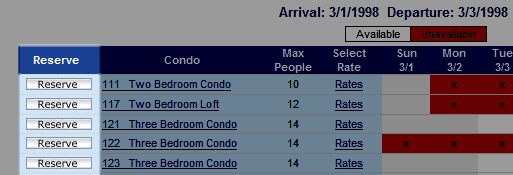
- Room Label Column Width (px)
- Set the width of the column that displays the room/unit label.
In the sample below, the room label displays as Condo (configured on
the Appearance Tab under a href="AppearanceTab.htm#ReplaceRoomWith">
Replace Room with ...)).
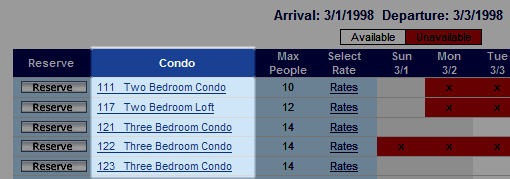
- Calendar Day Columns Width (px)
- Set the width of the column that displays the room/unit label.
In the sample below, there are five calendar days displayed at a width
setting of 40.
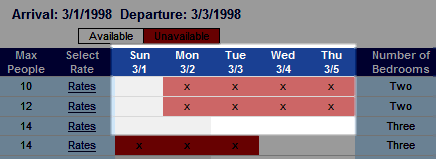
- Show Preferences Columns
- When checked, the room preferences are displayed in the
Availability grid. When not checked, the Preferences are not
displayed in the grid. The room preferences selected to display
on the IRM.Net are configured on the Preferences tab by checking the Use on IRM checkbox.
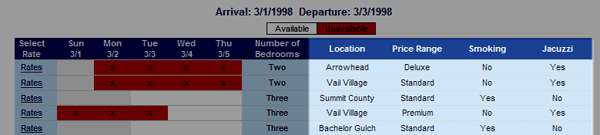
- Preferences Columns Width (px)
- Set the width of the column that displays the room preferences. In the sample above, the column is displayed at a width of 75.
- Show Max People Column
- When checked, the maximum people allowed in the room is displayed
in the Availability grid. When not checked, this column is not
displayed.
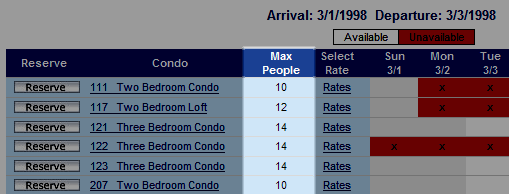
-
Click these links for Frequently Asked Questions or Troubleshooting assistance.
10/31/2011