| IRM.Net Topics | |
|---|---|
|
Install Version 3 on 2003 Server |
Customize Text, Room Descriptions, etc. |
| IRM.Net Configuration Tabs | |
|---|---|
|
Interactive Map Tab (Module T4 Required) |
Owners Tab (Module R3 Required) Reservation Priority (Module R6 Required) Virtual Store Tab (Module S1 Required) |
Virtual Store
When Skip Virtual Store is not checked in RDPWin's IRM.Net Configuration, Virtual Store is available to IRM.Net users. When there is more than one Category, then the Category drop-down list is visible and there is an image grid of categories upon entry. Click the Category drop-down to display a grid of categories.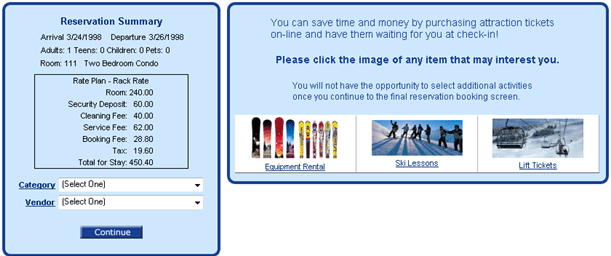
Select a category by either clicking on a category image or by selecting from the drop-down to display the grid of vendors. If there is only one Category defined then this is the first page that is displayed (and the Category link and drop-down is hidden).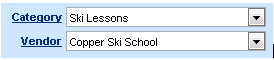
Once the vendor grid displays, click on a vendor link to view the activities available for selection.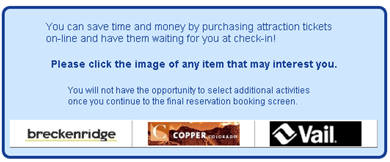
Change the date of the activity by clicking on the date link on the top of the grid.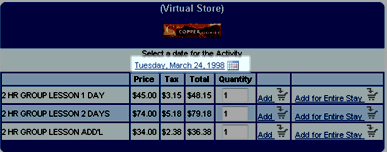
Update the Quantity and click the Add link to mark the activity to be added to the reservation cart (folio). When Add for Entire Stay is configured, the activity can easily be added for each date of the reservation not including the check-out day. When activities exist in the cart and the Back button is clicked to change reservation dates, the cart is emptied to avoid having activities on days outside of the reservation.
Note: It is not recommended to configure activities for the Virtual Store to multiply by the number of people. The price of the activity will automatically reflect the additional quantities without displaying the quantity change on the screen. The guest can then enter additional quantities, which will multiply the activity further. The price of the activity will appear inflated. For example, if the price of the activity is $45 and the number of adults on the reservation is 3, the price column will display as $135.
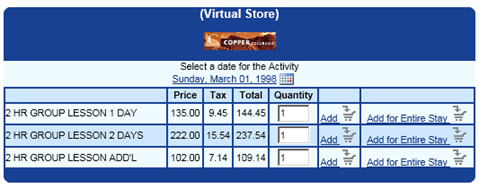
However, if activities should calculate by the number of people, their is a switch to this one. Go to the System menu --> Table Maintenance --> select the W0 - IRM Setting table. Locate the record NET2 and enter a Y in the first position in the data field. If the record does not exists, click the Add Subrecord button. Enter the subrecord as NET2 with a Y in the data field.

|
- Skip Virtual Store
- When checked, the Virtual Store pages are not displayed during the reservation process in IRM.Net.
- Hide Activities with Zero Price
- When checked, all activities that have a zero price are not displayed in the activities list under any vendor. For example, when a ski rental vendor offers special eyewear free of charge, those activities are not displayed in the list for selection. However, when the ski rental vendor wants to track the special eyewear reservations, uncheck this box to include the component for special eyewear from the vendor.
- Hide Activity Cost (Price, Tax and Total)
-
When checked, the Price, Tax and Total columns are not displayed in the activity information list. When not checked, the Price, Tax and Total columns are included in the display. 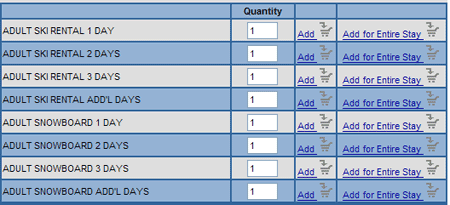
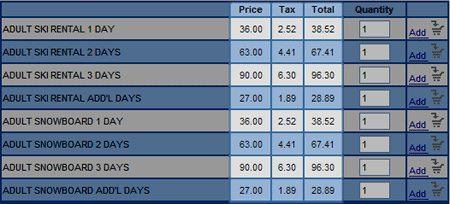
- Hide Activity Tax
-
When checked, the Tax and Total columns are not displayed in the activity information list. When not checked, the Tax and Total columns are included in the display. 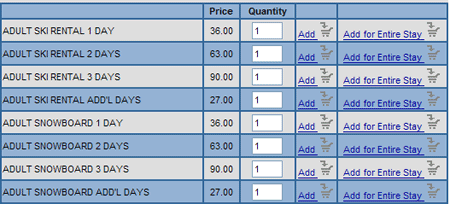
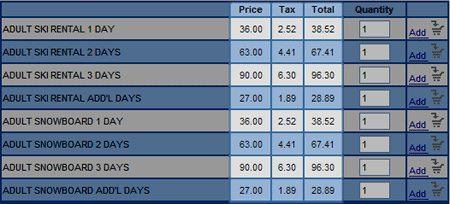
- Hide "Add for Entire Stay" Link
-
When checked, the "Add for Entire Stay" link is hidden. When not checked, the "Add for Entire Stay" link displays and allows selection of the activity for each day of the reservation. 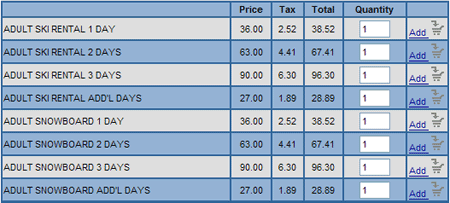
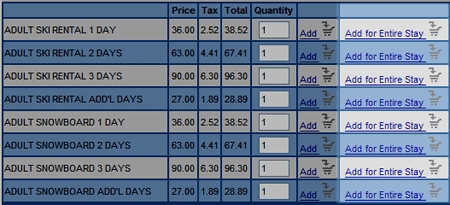
Click "Add for Entire Stay" to copy the folio for each day of the reservation (not including the check-out date). A summary displays below the reservation information on the left. When the Internet Back button is clicked and the dates are changed, the cart is emptied changed. If the dates are not changed then the cart remains unchanged.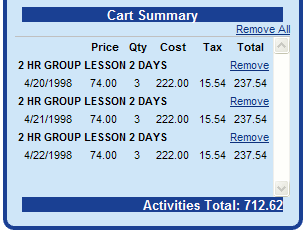
- Allow Add Activities to Existing Reservations
-

- Up to x Days Prior to Arrival
- Enter the number of days prior to arrival for guests to add activities to their existing reservations. If the guests can activities up until their arrival date, enter 0.
| Check this box to enable the ability for existing reservations to add activities on the IRM.Net from the Virtual Store. The guest must login to their account from the My Reservations link. Once logged in, their list of reservations displays with a link to Add Services. This returns the guest to Virtual Store to activities. Turn on the Allow Add Activities to Existing Reservations from the Virtual Store tab of the IRM.Net Configuration. Note: if the IRM.Net is configured to take a deposit on Virtual Store items, the system does not collect a payment when activities are added to existing reservations. If a payment is needed, this must be done manually through RDPWin. | |
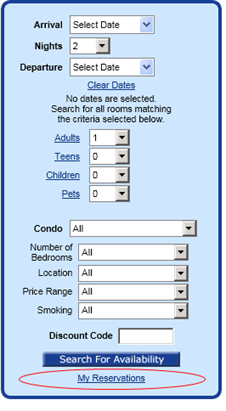
|
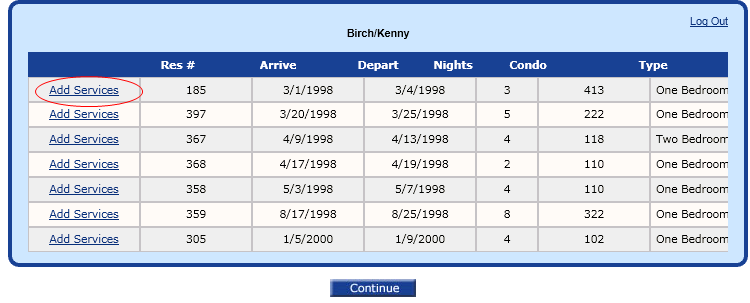
|
Click these links for Frequently Asked Questions or Troubleshooting assistance.
5/22/2012
© 1983-2012 Resort Data Processing, Inc. All rights reserved.