Click here for Master Tutorials
Click here for Groups Navigation
| Group Functions | |
|---|---|
| Add Find | Payment |
Overview
Select Find from the Masters | Group menu or Navigation while anywhere within group masters to open the Find Group screen. Enter the desired Name, Group# or E-mail into the appropriate text box, and click the corresponding Find button.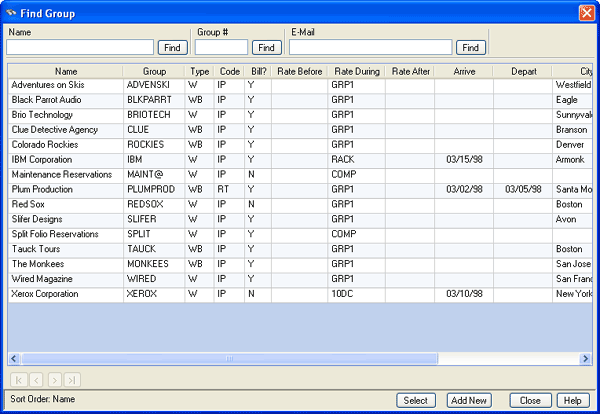
- Start (|<), Previous (<), Next (>), and End (>|)
- See Start (|<), Previous (<), Next (>), and End (>|) for assistance with moving through pages in the grid.
- Name
- Enter no letters, one letter, some letters, or the full name of the group desired. Click Find to display the
Analysis grid with the requested (or closest match) group selected in the grid and displays the list alphabetically by name when searching by name.
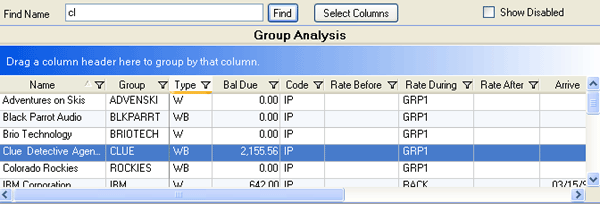
- Group#
- Enter nothing, one character, some characters, or the full number of the group desired. Click Find to display
the Analysis grid with the requested (or closest match) group selected in the grid and displays the list alphabetically/numerically by group number when searching by group number.
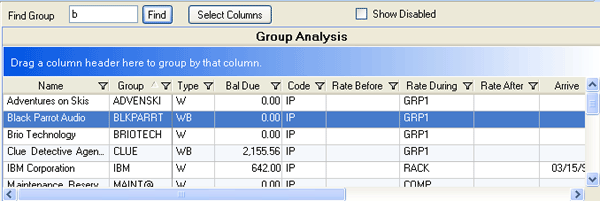
- Enter nothing, one character, some characters, or the full e-mail address of the group desired. Click Find to display
the Analysis grid with the requested (or closest match) group selected in the grid and displays the list alphabetically/numerically by e-mail address when searching by e-mail address.
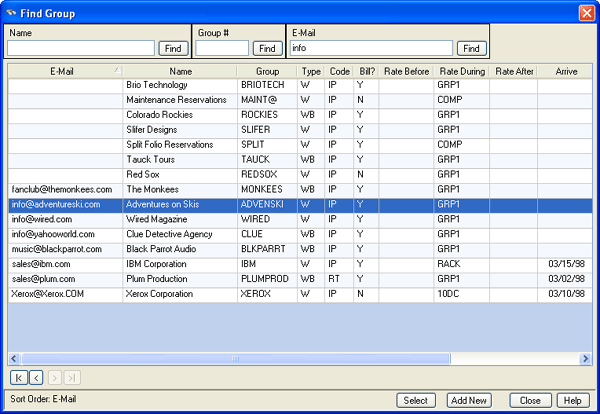
- Select
- Highlight the desired group and click Select. The following screen varies based on the path prior to opening the Find screen. For example, if Change is clicked without an group selected, then the Change Group screen opens (once the group is selected using Find) for that group.
- Add New
- From the Find screen, click Add New to open the Add Group screen and allow entry of a new group into the system.
- Close
- To abandon the search at any time, click the Close button.
Find Group Leader
From the New Res screen, click the Find associated with the Leader row to
access the Group Leaders screen. As some or all of the leader name is
entered in the Name Search text box, the system automatically highlights the
closest match in the grid. Click Select to return to the New
Reservations screen with the select leader name displayed in the master
area. When a leader is already displayed in the master area of the New
Reservation screen, click Remove to clear the entry and Find to open the
Group Leader screen to allow selection again. 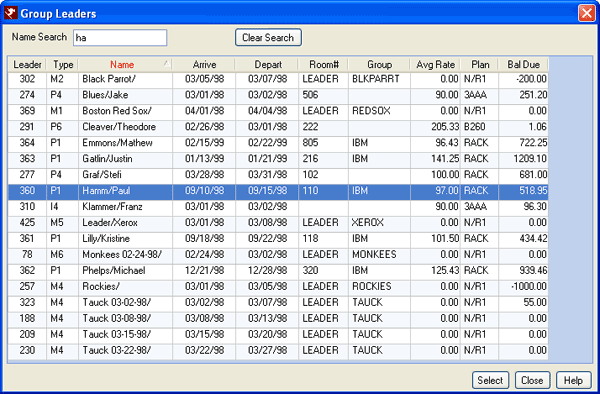
Click these links for Frequently Asked Questions or Troubleshooting assistance.
05/20/2010
© 1983-2009 Resort Data Processing, Inc. All rights reserved.