Click here for Master Tutorials
Click here for Groups Navigation
Overview
Pose an informal query on the group master database. Use the List to view the entire database in one grid (use the scroll bars when necessary). The list is displayed in a grid and has all grid functions. The List offers four areas: navigation, reports, the grid, and master detail tabs. Double-click any row in the List grid to open the Change Group form. For right-click options available from the Group List, see Right-Click Options.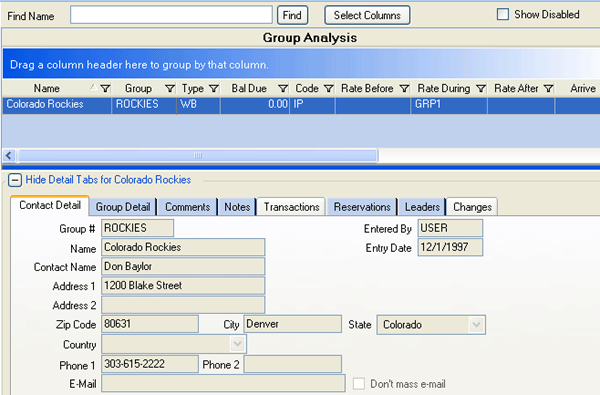
Find
Use the Find wizard to assist with specific searches. The group list searches by name (the left-most column by default) initially. Click any column header in the grid to change how the Find feature locates within the list. When only one group is displayed in the List, the grid can only search that group. Therefore, the Find Group screen opens in these instances.
- Find By Name
- To use the Find wizard, more than one group must be displayed in the List.
When the grid is sorted by Name (see sample below), enter the first letter(s)
of the group record to be found and click the Find button.
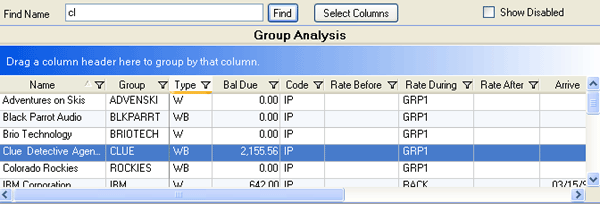
- Find By Group Number/ID
- Click the Group# column to sort the grid by Group#, enter a number in the Find Group#
field, and click Find to display the closest match to the number entered.
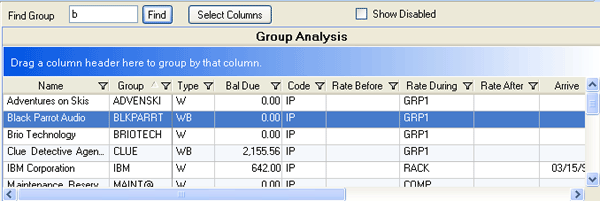
Select Columns
See Column Choices.
Show Detail
The detail tabs can be hidden or visible using the expand
 and contract
and contract
 buttons above the
tabs.
buttons above the
tabs.
Show Disabled
When checked and a group master has the Disable checkbox checked on the Group Detail tab, any group masters marked as disabled are included on the Group List. Disabled groups are not included in the List when "Show Disabled" is not checked (default setting).
Tabs
Tabs available for group masters are Contact Detail, Group Detail, Comments, Notes, Transactions, Reservations, and Changes (Change Tracking (S7) module required).
Click these links for Frequently Asked Questions or Troubleshooting assistance.
04/05/2010
© 1983-2009 Resort Data Processing, Inc. All rights reserved.