Click here for tutorials
| Rate Topics | |
|---|---|
| Room Rate Sets Rate Plans | |
Overview
The Analysis screen allows viewing, sorting, filtering, and grouping components. It also allows the ability to import and export component files to other properties. For example, if South Carolina Hotels has four resorts that share the same components for golf courses, those components can now be configured once for a single property and then exported. The other properties can import this information instead of adding or changing it manually. Export the grid. Log off that property system and log back in as another. Import the grid to avoid creating multiple, identical sets of package components.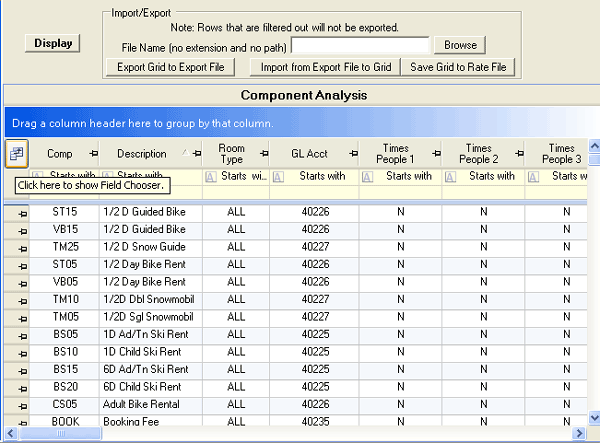
- Display
- Click to display the existing components in the grid. This grid offers basic grid functions as well as an advanced filtering system and selection of specific fields using the Field Chooser button in the upper left corner of the column header row. Note: Any filtered out rows are NOT exported. If components differ from resort to resort but are a like in a few areas, sort the grid. For example, sort by G/L Account to review and export only one general ledger such as golf components. Export those golf components to a file, log off that property, log in as another property, and import those golf components.
- File Name
- Enter the desired file name. Do not enter a file extension (such as .xls or .doc) or a directory path. RDPWin always exports the file to the 1202 root directory. Any path entered is ignored. Click Browse to view the files in this directory.
- Export Grid to Excel File
- This grid is not exported into Microsoft Excel. No manipulation is made to export from one property for import to other properties. Click to perform the export. Confirmation is required and a message displayed upon completion and includes the full path and name of the exported file.
To export, click Display to show the components for the current resort. Filter the grid to only show those components to be exported. ONLY the visible rows are exported. Enter a File Name (no path and no extension). The system adds the current RDP root path and the extension ".exp". The exported file is always stored in the RDPWin root folder such as f:\RDP. Any path or file extension entered is replaced. Only the name of the file should be entered into the File Name field. Click the "Export Grid to File" button. The system prompts with the number of components to be exported to the designated File Name, and displays a message when complete. - Import from Export File to Grid
- Log into one of the OTHER resorts. From the Component Analysis screen, click the "Import from File to Grid" button, and select the export file previously exported. This process loads the grid from the export file for review. When files are imported, grouping and filtering is turned off to show all components. Review the grid to confirm the components imported are correct. Click the "Save Grid to File" button to save the imported components to actual rate files. Once saved, click Display to refresh the grid and allow grouping and filtering and to make sure the import procedure worked properly. Repeat steps for additional properties.
- Save Grid to Rate File
- When a grid is imported, review to confirm the corrects were imported, then click Save Grid to Rate File. The files are not officially filed into the current system until Save is clicked.
Click these links for Frequently Asked Questions or Troubleshooting assistance.
04/05/2010
© 1983-2009 Resort Data Processing, Inc. All rights reserved.