See How to Add Rate Plan
| Rates | |
|---|---|
| Website Information |
|---|
Overview
Define Room-Only rate plans, Daily Packages, Patterns, and Best Available Rates.
Note: See C1CUTOFF
for details on Rate Plan Cutoff Password information.
Note: See C1MORIDE
for details on Overbooking Password information.
Room-Only Rate Plans
Create a rate plan such as RACK, AAA, COMP, etc. These should be entered as four-characters (either alpha or numeric). For example, a flat rate corporate plan could be designated as 0065 to indicate a $65 rate.
There are no additional items included in the rate plan. Only the rate
for the room. Fields for room-only rate plans are:
- Transaction Code/Description
- People Pattern
- Rate Set
- Sequence
- Market Code
- Activity Code
- Start/End Dates
- Group Only
- Allow Override
- Season Surcharge (Table C5)
- Min/Max Nights, Show if stay is greater than max nights
- IRM: Show on the IRM (in addition to Win), Show only on the IRM, and Hide on IRM if Ppl1 is 0
- Starting Day
- Custom Help Keyword
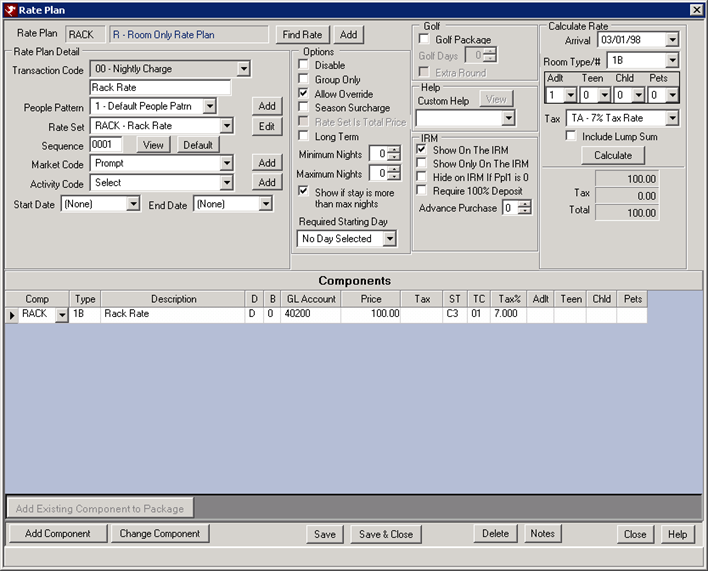
- Transaction Code (B2)
- Select the transaction code to be used for this package. The code CANNOT already exist or start with D or S. This is the transaction code posted each time this package is used.
- Descriptions
- Enter the rate plan description (up to 18 characters). The description displays on the Yield Management screen when making a reservation. System Administrator: The rate plan name is also stored in Table Z0. This description is 32 characters and displays when the F3-Look is used at the rate plan field on the reservation.
- People Pattern
- Click the down-arrow to display different types of people patterns available. To add, change or view people patterns, click the Add button. People patterns hold the minimum and maximum people requirement per room type. The minimum number indicates how many people are allowed in a particular room type before an extra person charge is assessed. The maximum number is the maximum amount of people allowed in a room type.
- Rate Set
- Click the down-arrow to display the Rate Sets available. Click Add a Rate Set for more information.
Note: When Allow Best Available Rate Plans as Rate Sets Switch 416-57 is Yes, Best Available Rate plans can be added as rate sets. This means that rate plans cannot be added when matching an existing Best Available Rate plan; and a Best Available Rate plan cannot be added when matching an existing rate set. - Sequence
- The sequence number controls the order in which the rate plan shows up on the Yield Management screen. Numbers from 0000-9999 are allowed. The higher the number, the farther down the screen the rate plan appears. Space should be left in between sequence numbers, in the event that new rate plans are created that need to be inserted in between existing rate plans. Click the View button to select from the existing list.
- Market Code
- Acts as the default Market Code for all reservations made with this Rate Plan. If the Market Code is blank, the system prompts for Market Code on each reservation with this Rate Plan. Click the Add button to add a Market Code to the list.
- Activity Code
- Acts as the default Activity Code for all reservations made with this Rate Plan. If the Activity Code is left blank, the system prompts for Activity Code on each reservation with this Rate Plan. Click the Add button to add a Activity Code to the list.
- Start Date
- If the package begins or is only valid through certain dates, enter the starting date into this field. If there are no date limits, the default setting is "None".
- End Date
- If the package ends or is only valid through certain dates, enter the ending date into this field. This represents the last arrival date allowed for this package. If there are no date limits, the default setting is "None".
- Base Rate Plan
- A discounted rate plan can easily be entered into the system based
on an existing package and room-only rate plan. The Base Rate Plan and
Discount Percent fields and the Sequence field are the only fields
required to be completed. All the other fields are fetched from the
base Rate Plan.
Use this feature to set up one rate set such as RACK; and then set up a 5%, 10%, 15% discount without copying or creating more records. When RACK is changed, everything "relative" to the rate plan changes. - Discount Percent
- Enter the amount that the Base Rate Plan is to be discounted.
For example, enter 10% to discount the Base Rate Plan by 10%. When
the Base Rate Plan is AAA, and the AAA rate is $155, then the Discount
Rate Plan is $139.50 which is 10% of $155. For details on configuring discount rates, see How to Create Discount Rates.
- Disable
- Check the Disable checkbox on the Rate Plan to disable/hide a rate plan/package. Once checked, the rate plan is no longer available in the Rate Plan drop-down available on the New Reservation screen.
- Group Only
- Check the box to make the Rate Plan only available to reservation linked to a specific group master. Otherwise, the Rate Plan is available to every reservation.
- Allow Override
- Check to allow the price on the Yield Management screen to be overridden. If unchecked, the override does not appear on the Yield Management screen.
- Season Surcharge
- Held in Table C5, this field is used for Special Day Surcharges in particular seasons. If not utilizing the seasonal surcharge option, leave this box unchecked.
- Rate Set as Total Price
- For package transactions, the Rate Plan
Maintenance screen has a checkbox for "Rate Set is Total Price".
This feature allows the rate set to be the end result of a package.
For example, if the rate set for a particular room type and date is $300, then the room charge is calculated by taking the end result and subtracting the components in the package. Regardless of the package component costs, the package price is always $300; and the room charge is adjusted accordingly. - Rate Set is Total Price
- Check this box to indicate that the rate set assigned to the rate plan will be the total price, not the nightly rate. This is used in the case of long term rates and reservations. For example, create the rate set with the price of $5000. Then use the rate set in the rate plan. When added to a reservation, the rate will display as $5000 for the total stay, regardless of the number of nights. Use the Maximum and Minimum Nights fields to restrict the length of stay for reservations using this rate plan.
- Long Term
- Check this box if the rate plan is be used for long term reservations only. Instead of using a manual monthly rent, create a long term rate plan will calculate the amount of the rate by month. This allows season changes to be used in the rate, and the system will automatically calculate the rate based on the pricing of the rate set.
- Minimum Nights
- Enter or use the up/down arrows to set the minimum number of nights required to use this package. The default setting is "0".
- Maximum Nights
- Enter or use the up/down arrows to set the maximum number of nights required to use this package. The default setting is "0". If this is a Lump Sum package, the number of nights must be greater than zero.
- Show if Stay is Greater than Max Nights
- Check to show the package on Yield Management screen even if the maximum nights exceed the maximum nights field. If Minimum Nights and Maximum Nights are not used, the default setting for this field is checked.
- Show on the IRM
- When checked, the rate plan is shown on the valid list of rate plans on the Internet Reservation Module (IRM). There are also configuration settings for the IRM which control which rate plans are shown. For example, the IRM can be configured to show only one rate plan, in which case, this setting is ignored.
- Show only on the IRM
- Check to allow this rate plan to be shown as an option only to IRM reservations and not when making reservations using RDPWin.
- Hide on IRM if Ppl 1 is 0
- When checked, the Rate Plan is hidden on the IRM (Internet Reservations Module) if the People 1 category is 0.
- Require 100% Deposit
- When checked on the Rate Plan screen, a 100% deposit is
required. A discounted IRM rate can be configured to require full
payment, while other rates can continue to use the deposit amount
settings configured on the IRM/Deposits tab. This is only applicable
if the IRM is configured to take a deposit.
IRM.net supports this feature as of version 2.092.8; however, RDPWin 2.092.9 is needed to configure a rate plan to require full payment. This setting is currently only applicable to IRM rate plans. - Advance Purchase
- The IRM.Net can be configured to offer advance purchase rates. This features works with a discount rate plan to offer guests the opportunity to receive larger discounts for reservations booked further out from the arrival date. As the arrival date approaches, the discount amount decreases, encouraging guests to book earlier. Rates that do not meet the advance purchase criteria are automatically hidden from the guest. Other rates and package can also display on the IRM.Net at the same time. For example, if the guest books 60 days in advance, they receive a 20% discount off of RACK. If booking 30 days out, the rate is a 15% discount. A sample Advance Purchase Discount Rate is as follows:
- 60 Day Advance Purchase - 20% Discount
- 30 Day Advance Purchase - 15% Discount
- 21 Day Advance Purchase - 12% Discount
- 14 Day Advance Purchase - 10% Discount
- For details on configuring advance purchase rates, see How to Create Advance Purchase Rates.
- Golf Days
- Enter the number of golf rounds allowed per day with a daily package or, for variable packages with a lump sum component, enter the total number of golf rounds allowed during the entire reservation.
- Required Started Day
- Enter or select from the drop-down the start day of the week required to use this package. When set, this Rate Plan is only available if the starting day of the reservation matches this field.
- Custom Help Keyword
- Select the F4-Help screen for this Package. If none, leave blank. Help screens are created in the RDP/Help director and defined in Table UL. When the package is highlighted on the Yield Management screen, the keyword displays the help screen defined here.
- Add Component
- When the selected Rate Plan is a room-only rate plan (not a package with components), the Add Component button is enabled. Click Add Component to add a row to the Components grid and additions to be entered. Save when complete.
- Notes
- Click to add and/or change notes for each rate plan. Click Find Rate to display a rate plan, the click the Notes button to access the Rate Plan Notes form where adding and changing notes is allowed.
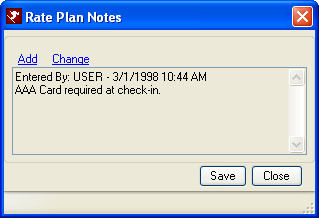
Daily Packages
Create variable packages. All components, room rate sets, seasons and taxes must be set up before a variable package can be created.
Rate Plan Patterns
Create a lump sum package. All components, room rate sets, seasons and taxes must be set up before a lump-sum package can be created.
Click these links for Frequently Asked
Questions or Troubleshooting
assistance.
07/27/2012
© 1983-2012 Resort Data Processing, Inc. All rights reserved.