See How to Add Rate Plan
| SYSTEM RATE MENU ITEMS | |
|---|---|
| Rate Plans
Components Freeze Rates |
Room Rate Sets |
| Website Information | |
Add
Click Add on the Rate Plan screen to open the "Add Rate Plan" screen. Select
the type of rate plan, enter
the Rate Plan identification number (four characters), the Description, and when
Daily Package is selected, the B2 Code.
Click OK to save and return to the Rate Plan screen to finish entering the
detail. The new rate plan is not saved until the Save or "Save & Close"
button is clicked on the Rate Plan screen.
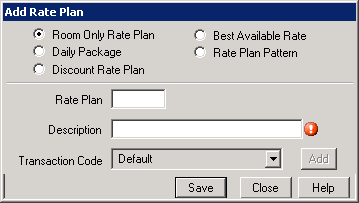
- Room Only Rate Plan
- See Room Only Rate Plan.
- Daily Package
- See Daily Package. If the Daily Package option is selected, the B2 Code field is enabled for selection. The B2 code can only be used by one rate plan. If all the B2 codes have been assigned, click the Add button next to the B2 code drop-down to create a new one. Click OK when finished to return to the Rate Plan form. Once Rate Plan is entered and system returns to the Rate Plan screen, enter at least one component before saving the information. To enter a component, first select a Rate Set. Once selected, the "Add Component" button appears on the grid. Click Add Component to add a new row to the grid select a component.
- Discount Rate Plan
- See Best Available Rate.
- Best Available Rate
- See Best Available Rate
- Rate Plan Pattern
- See Rate Plan Pattern.
Click these links for Frequently Asked Questions or Troubleshooting assistance.
12/09/2010
© 1983-2010 Resort Data Processing, Inc. All rights reserved.