See How To Add Components
| Rates | |
|---|---|
|
|
Overview
Rate plans and Other Charges consist of components and are defined in the "Rate Plan Component Maintenance" screen. Components make up variable packages and can be either daily or once-per-stay charges. Some examples are a round of golf, a bottle of wine, maid service, show tickets, or meals. Other Charges components can be added for "ALL" room types, each specific room type,
and/or each specific room if Switch 421-8 is set to "Room Number". The
amount is also date/season sensitive. Components can be set up to
multiply by the number of people for each people category.
Select Change from the Components submenu to open the Find Components screen. Enter a partial or full code to search for a specific component or click Find without any entry to display all existing components in the grid. Click Select to open the Rate Plan Component Maintenance screen and change the selected component. When complete, click Save or Save & Close to file the changes.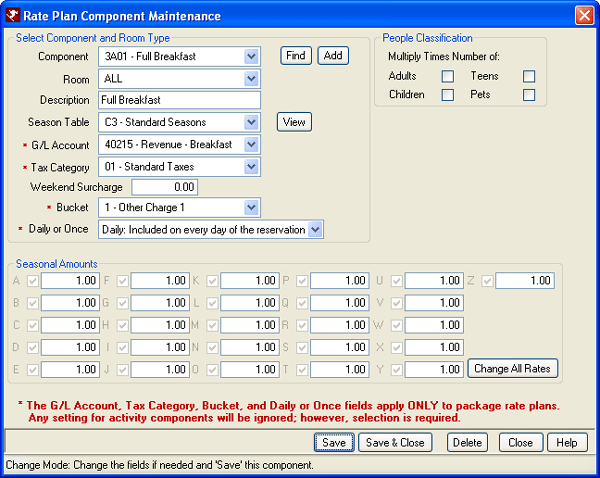
People Classification
- Multiply Times Number of:
- The Variable Package module allows up to four people classifications. Each component price within a package can vary based on the number of people in each classification. Check the appropriate boxes to consider the People Classification when figuring component prices. For example, if a "Full Breakfast" component has only Adults checked, then a reservation with two adults and two children will only be charged for the two adults. If Both the Adults and Children boxes are checked, then the reservation is charged for four breakfasts.
If different prices are charged for adults and children, unique components should be created. For example, if one "Full Breakfast" component is created for Adults (BKFA) and another for Children (BKFC), then a package for an adult and a child would contain both components (BKFA and BKFC). - Starting Seasonal Rates
- The season fields operate in conjunction with the C3 Season Table and provides 26 seasonal rates for each component (52 if Switch C1SEAS52 is set to yes). RDPWin automatically calculates the correct charge based on the season for a particular component. Seasonable tables can be mixed and matched on the same package. For example, a "golf dinner" package varies the room rate based on the seasons (Table C3), the golf based on course seasons in Table Q3, and dinner based on restaurant seasons in Table Q2.
Click the checkbox next to each season to be changed. This enables the corresponding price field. Enter the component rate for each season. Seasons that have prices but have not been checked are unchanged. Only the seasons checked are changed.
Delete
Select from the Component drop-down and click the Delete button. A confirmation displays the component number and room type selected and requires a "Yes" click to complete the process. Click "No" to abandon the deletion and return to the "Rate Plan Component Maintenance" screen.
Save, Save & Close, and Close
The Save button files changes and keeps the form open while the "Save & Close" button saves the changes and closes the form. Close prompts before exiting without saving changes (if any were made) and closes the form.
Seasonal Amounts
Each Rate Plan is allowed 26 seasonal amounts. Each season is enabled (indicated by the checkmark in the box) and identified by a capital letter from the alphabet.
- Change All Rates
- Click to open the "Change All Rates" form. Enter the single amount into the "Set all seasons to this rate" and click OK to overwrite all Seasonal Amounts to this one amount. Be careful when performing this function, as there is no "Undo" button.
Select Component and Room Type
- Bucket
- The bucket controls which sub-total the component access into. Buckets are then used to calculate travel agent and owner commissions. Buckets available are Room Charge, Other Charge-1, and Other Charge-2.
- Component
- The component code is a four-character identifier field consisting of numbers and/or uppercase letters.
- Daily or Once
- Both Daily and Once components can be mixed within the same package.
A component set up as a "Daily" calculates the amount for each day. A
total for all days is posted to the folio on one transaction. If a
transaction per day is desired, then use the Daily Charges feature
instead.
Other charges can be a flat fee or based on a component. When a flat fee for all seasons, room types, and room numbers is the goal, then a component is not necessary and can be configured using just the Reservations Configuration Other Charges tab. When the price should vary by season, room type, and room number, then a component is necessary. The varying Other Charge components are defined here on the Component Maintenance screen but assigned to the other charge on the Other Charges configuration screen.- Daily - Included on Every Day of the Reservation components are charged each day of the package, while "once" components are charged on the first day of the package only.
- Once - On Arrival Date components are charged a single time with a date matching the reservation arrival date.
- Once - On First Day of Rate Plan components are charged a single time with a date matching the first reservation rate plan date. In this case, the amount for the arrival date is used.
- Percent of Room Charge component amounts will be calculated based on the amount entered on the component and the rate set portion of the package. Enter the percent to be calculated for this component for each applicable season. Percent values such as 12% should be entered at "12" and not ".12".
- Percent of Total Charge is for use with Other Charges ONLY takes the percent for all charges including nightly room rate, taxes, incidental charges, security deposit and all other charges on the reservation to determine this value. Only one of the seven Other Charges can be setup as Percent of Total Charge. Percent values such as 12% should be entered as "12" and not ".12".
- Description
- The component description is an 18 character, alpha-numeric field. The folio does not display this description. Make the description as clear as possible, such as "Adult Bike Rental" or "Child Bike Rental".
- G/L Account
- Each component can have a different general ledger account number. Reports are available showing the total revenue each day for every account number. For example, a package can be created with 10 different components, each with its own revenue account. To add G/L Accounts, see create a G/L Account.
- Room Type (Room Type/#)
- When Switch 421-08 is set to Room Type, each component can be unique to a specific room type or apply to all room types. For example, rounds of golf are the same regardless of which room type is selected. In that example, the Room Type would be set to "All". However, maid service could cost $30 for a one bedroom and $80 for a three bedroom. If a component varies by room type, define the price for type with the same descriptor (i.e., MAID). The package then contains the component (i.e., MAID) and the system calculates the correct charge based on the guest's room type.
When Switch 421-08 is set to Room Number, rates are calculated by Room Number and then Room Type. Calculation by Room Number is utilized by properties who have unique rates for specific unit numbers. - Season Table
- Enter the seasonable table used for this component.
- Tax Category
- The Variable Package module allows each component to have a different tax amount such as standard vs. exempt.
- Weekend Surcharge
- Click Weekend Surcharge for more information.
Click these links for Frequently Asked Questions or Troubleshooting assistance.
04/05/2010
© 1983-2009 Resort Data Processing, Inc. All rights reserved.