See How to Add Rate Plan Pattern
| Rates | |
|---|---|
| |
| Website Information |
|---|
Overview
The Rate Plan Patterns feature is a tool to help with yield management. This option allows the set up patterns which assign a rate plan according to the number of nights and room type or room number. For example, the rate plan pattern PAT1 can be created for room type 1B for one night with RACK rate plan, for room type 1B for two nights with RACK for both nights, for room type 1B for three nights with RACK for the first two nights and COMP for the third night, etc.
Rate Plan Patterns repeat if the pattern is not defined. If a
reservation is made for eight (8) days, but the rate plan pattern is only
defined for seven (7), then the eighth day is assigned the rate plan from
the first day of the rate plan pattern.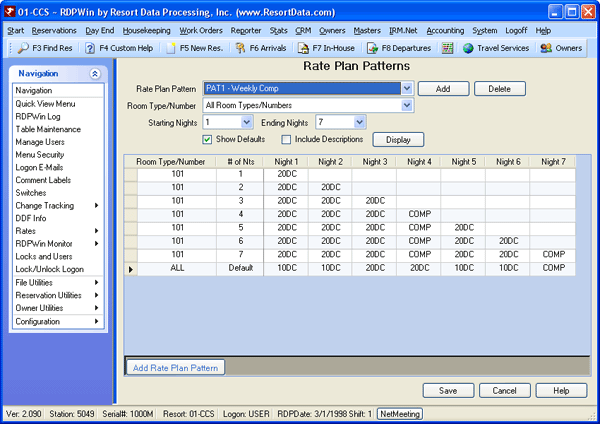
Figure 1
- Room Type/Number
- Select a room type or room number from the drop-down list for which the pattern will be assigned.
- Number of Nights
- Select the number of nights that will define the pattern. When reservations are made for a longer period than defined, the pattern is repeated.
- Night 1 through 7
- For each night being defined, select a rate plan to assign for the specific night within the pattern. For example, set a room type 1B pattern for three nights with a 20% discount for two nights and the third night free as show in Figure 1.
Add
To add a Rate Plan Pattern, select Rate Patterns from the System/Rates Menu. Select a Rate Plan Pattern from the drop-down list. Click the Add button, and enter the new Rate Plan Pattern name (up to four alpha-numeric characters) and description (up to 18 alpha-numeric characters), and click Save button. Once the Pattern is added, the detail must be completed. See also add from grid.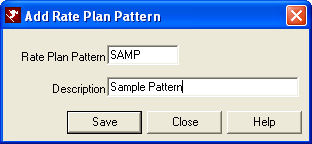
Delete
To delete an entire Rate Plan Pattern, simply select a pattern from the Rate Plan Pattern drop-down and click the Delete button. A warning message displays, "The Rate Pattern code and ALL Rate Plan Patterns for the selected code will be deleted" and the Rate Plan Pattern selected is displayed. Select Delete or Cancel. To delete a single row from the grid, select that row in the grid, right-click and click "Delete Selected Row".
Display
Click to display the pattern detail of the pattern selected in the Rate Plan Pattern field. Once displayed, click the Add Rate Plan Pattern button below the grid to add a new row. When adding in the grid, the system displays a warning if any button or menu item is clicked before saving data entered.
- Add Rate Plan Pattern
- A Rate Plan Pattern can also be added from the grid display area. Click the "Add Rate Plan Pattern" button below the grid to add a row. Select the room type, number of nights (default is set to seven), and rate description. Click Save at the bottom of the screen. To abandon any changes made to the Rate Plan Pattern (before saving), click Cancel and the system refreshes the grid.
Click these links for Frequently Asked Questions or Troubleshooting assistance.
04/05/2010
© 1983-2009 Resort Data Processing, Inc. All rights reserved.