See How to Cut-off Rate
| Rates | |
|---|---|
|
|
| Website Information |
|---|
Overview
Rate Plan Cut-Offs allows properties to set a limit to rates for particular dates, date ranges, rate plans, and if Switch 420-07 is set to yes, by room type. Rate plan cut-offs can be viewed by rate plan, or if Switch 420-07 is set to Yes, then by rate plan and room type. This grid is read-only.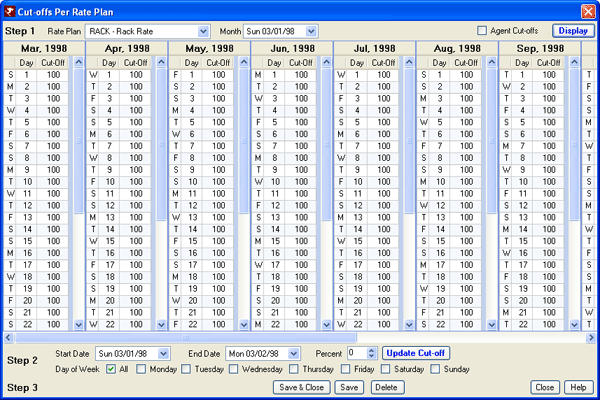
For example, a property has 100 rooms. 10 of those rooms are set aside as a group block, leaving 90 rooms in the house block. To set a cut-off for the AAA discount at 10% for the house block, set Rate Plan to 3AAA, select dates for the restrictions, and enter 10% into the Percent field. Since group blocks typically have distinct rate plans, these are not affected by the cut-offs. The 3AAA rate is only available for the first nine reservations made (10% of the house block: 90 rooms).
Cut-offs can also be set to just one room type if Switch 420-07 is set to yes. Using the same example above but cutting off the 3AAA rate for all 2BR after 10% of the house is booked, follow the same steps, but also select 2BR from the Room Type drop-down list. Assuming the property has more than nine 2BR rooms, the first nine reservations booked have the 3AAA rate available. Starting with the 10th 2BR reservation, the 3AAA rate is no longer available.
Note: See C1CUTOFF
for details on Rate Plan Cutoff Password information.
By Rate Plan
Select the rate plan and the month, then click the “Display Cut-Offs” button to display 12 months of cut-offs starting with the month entered. Options for manipulating cut-offs are not visible until the Display Cut-Offs button is clicked. Once displayed, select a starting date, ending date, and the percentage at which to cut off the rate plan. Designate whether or not the cut-off is for all rates or just for rates on reservations that include a travel agent. Click Save to file all changes, or Cancel to abandon changes and return the previous screen.
Note: See C1CUTOFF
for details on Rate Plan Cutoff Password information.
See
Rate Plan for more details.
By Rate Plan and Room Type
Select the rate plan, room type, and the month, then click the “Display Cut-Offs” button to display 12 months of cut-offs starting with the month entered. Options for manipulating cut-offs are not visible until the Display Cut-Offs button is clicked. Once displayed, select a starting date, ending date, and the percentage at which to cut off the rate plan. Designate whether or not the cut-off is for all rates or just for rates on reservations that include a travel agent. Click Save to file all changes, or Cancel to abandon changes and return the previous screen.
- Delete
- The Delete button removes all rate plan cut-offs based on the selection made across the top of the screen. If Switch 420-07 has been set to Yes, the "Delete All Rate Plan Cut-Offs" is also available, which deletes all rate plan cut-offs based regardless of room type. This means if you have different cut-offs set for your one-bedrooms than your two-bedrooms, and you select this button, the system deletes both sets of cut-offs.
- Delete All Rate Plan Cut-Offs
- Switch 420-07 must be set to Yes for this button to be visible.
- Display Agent Cut-Offs
- Properties with cut-offs set specifically by travel agent must check this box to see the Agent Cut-Offs. Once checked, the grid adjusts to include Agent Cutoffs.
Note: See C1CUTOFF for details on Rate Plan Cutoff Password information.- End Date
- Enter the end date to adjust the cut-off for the rate plan entered. The end date must be at least one day after the start date. The end date is NOT included in the changes made. Example: July 4th sells out every year. The cut-off for discount rate plans is set at 50 for discount rate plans for the nights of July 3 - 5. The starting date to adjust cut-offs is 070398 and the end date is 070698 (using the year 1998 as an example).
- Percent
- Select the cut-off percentage. If a reservation is made, the occupancy must be BELOW this number for this rate plan to be available. Example: the cut-off is set to 75 for July 1-15. When the occupancy reaches 75%, the rate plan displays CUTOFF when making a reservation indicating the rate plan is not available for those dates.
- Start Date
- Enter the starting display date for updating rate plan cut-offs. The system default is the current system date. The grid displays 12 months at a time. Cut-Offs can be set by date or by a date range. To set a cut-off for just one day, the Start and End Date fields must be equal. Enter the date to begin the cut-off range.
- Update Cut-Off
- Display the results of changes in the Cut-Off column. This button DOES NOT SAVE the changes. Must click Save before exiting or lose all changes.
Note: See C1CUTOFF for details on Rate Plan Cutoff Password information.- Update Agent
- Display the results of changes in the Agent column. This button DOES NOT SAVE the changes. Must click Save before exiting or lose all changes.
- Days of the Week
- In order to make setting up rate plan cut-offs easier for certain days of the week, there are checkboxes for each day of the week or All days. For example, the day of the week feature makes it easy to set cut-offs for every Friday and Saturday in a large date range. Check the Friday and Saturday checkboxes, set the cut-off percentage, and click the Update button.
When there are exceptions such as holiday weekends, change the actual cut-off field in the grid for the appropriate days. For example, the Thursday before Christmas can be set manually. After all days in the grid are set correctly, save the settings.
Click these links for Frequently Asked Questions or Troubleshooting assistance.
04/05/2010
© 1983-2009 Resort Data Processing, Inc. All rights reserved.