See How To Add Rate Sets
| Rates | |
|---|---|
Overview
The Copy Rate Set feature allows an existing rate set to be copied to a different existing or new rate set. Select the rate set to copy, then select the room type or all types to copy. If copying to an existing rate, select the rate from the right side. If copying to a new rate set, enter the 4-character rate code and description. The option to add a discount is available by selecting the Add Discount checkbox. Enter the amount and select the Percent or Dollar radio button. The discount can be rounded to the nearest penny, dime, or dollar.
How to Copy Rate Sets
When coping rate sets, there are two options: Copy and Copy to New Set.
Copy
- Go to the System menu --> Rates --> Rate Sets --> Copy.
- Select the radio button Copy. The Copy option will allow the selected rate to be copied to an existing rate.
- From the Rate Set drop down, select the rate set that will be copied.
- If copying a room type or room number from the selected rate to the other, select it from the Room/Type drop down. If copying all room types or room numbers from the selected rate, check the All Types box.
- On the right side of the screen, select the rate set to copy to from the Rate Set drop down.
- If copying a room type or room number to the rate, select it from the drop down. Otherwise, if copying all types, that field will be disabled.
- If adding a discount to the rate, check the Add Discount box.
- Enter the amount of the discount, which can include a decimal amount for both percent and dollar discounts.
- Select the radio button for Percent or Dollar Amt.
- Select the radio button rounding the discount to the nearest Penny, Dime, or Dollar.
- Click the Copy button.
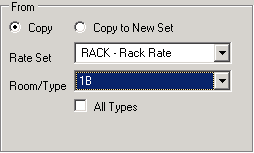
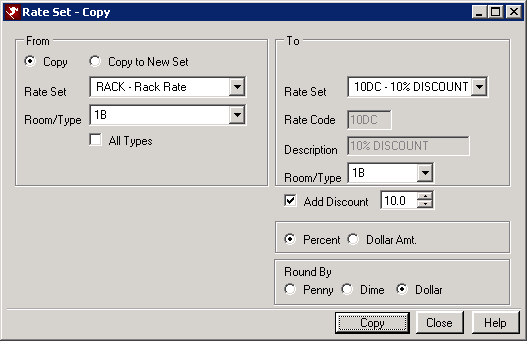
Copy to New Set
- Go to the System menu --> Rates --> Rate Sets --> Copy.
- Select the Copy to New Set radio button. This option will create a new rate set based on the rate selected.
- Select the rate set to be copied from the Rate Set drop down.
- On the right side of the screen, enter the new 4-character code for the rate set. This can be alphanumeric but must contain 4 characters.
- Enter the description of the rate set in the Description field.
- If adding a discount to the rate, check the Add Discount box.
- Enter the amount of the discount, which can include a decimal amount for both percent and dollar discounts.
- Select the radio button for Percent or Dollar Amt.
- Select the radio button rounding the discount to the nearest Penny, Dime, or Dollar.
- Click the Copy button.
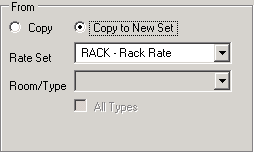

Click these links for Frequently Asked Questions or Troubleshooting assistance.
05/31/2012
© 1983-2012 Resort Data Processing, Inc. All rights reserved.