Click here for Timeshare Navigation
Click here for Owner Navigation
Modules R3 Condominium Owner Accounting and R6 Timeshare & Interval Ownership are required.
|
Timeshare Topics |
|
|---|---|
| Dates Owned Tab |
Global Post (Based on Contracts) Week Maintenance |
Overview
Timeshare properties with the R6 Timeshare & Interval Ownership module installed can double-click any row within the Owner Weeks tab or click either the Add Week or Change Week buttons to open the Week Maintenance screen. Which fields are available for change depends on whether the property uses contracts or not.
Week Maintenance for Non-contract Properties
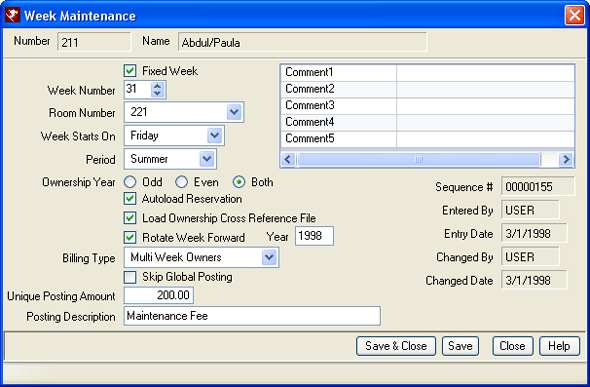
- Fixed Week
- Check the fixed checkbox to indicate a fixed week, and enable the Week Number, Rotate Week Forward, and Year fields. When not checked, the week is designated as a floating week. Automatic rotation for future years and setting the week number are not allowed/necessary for float weeks; therefore, the fields are disabled.
- Week Number
- Enabled only for fixed weeks, timeshare ownership usage rights attach to a specific week of the year each year in perpetuity. As a standard, weeks are usually numbered 01-53 (including leading zeros) to coincide with the weeks of the year. Use the up/down arrows to select or type in the number directly to identify which week belongs to the owner. When the week number is changed and reservations for the selected owner are already in the system, a warning displays that future reservations cannot be updated. In this case, the user must update the reservations manually.
- Ownership Year: Odd/Even/Both
- Set to Both by default to signify an annual type of ownership, select Odd or Even radio button to indicate the ownership is actually biennial (every other year) and whether the use week occurs during even numbered years or odd numbered years.
- Autoload Reservation
- When checked, reservations are automatically added to the cross-reference calendar based on Fixed week, Week Number, Week Starts On, Period, Ownership Year, and Year for up to three (3) years in advance.
- Load Ownership Cross Reference File
- When checked and the Week Number, Room Number, or Year fields are updated, the cross reference calendar for the next three (3) years from date of entry or as many calendar years created, which ever is less. The detail is displayed on the Dates Owned tab. When System Timeshare Process Owner Weeks into Cross Reference is run, additional dates owned are loaded.
- Rotate Week Forward
- When "Allow Rotating of Owner Weeks" Switch C1TCSYR is set to Yes and the Fixed Week checkbox is checked, weeks owned are rotated forward one week with each progressing year. For instance, a floating week based on fixed rotation is a type of timeshare ownership in which specific weeks rotate among owners from year to year on a fixed schedule. When an owner purchases Week 5 in a "Rotate Week Forward" ownership property, the following year's week for that owner would actually be Week 6, the year after that would be Week 7, and so on. When Ownership Week is set to Fixed, this field is disabled.
- Billing Type
-
Billing Types are stored in Table DT and are based on property needs. Using RCI
as an example, there are levels of memberships such as Gold, Silver,
Bronze, etc. When posting charges to owners of certain billing types,
transactions such as maintenance fees (MF) can be
globally posted to all timeshare owners with the appropriate amount for each level. For example,
globally post charges for Billing Type=Bronze for a $500 maintenance fee,
Billing Type=Silver for a $300 maintenance fee, and Billing Type=Gold
for a $150 maintenance fee. The system posts an MF code as a single
action even though many levels are being considered.
- Skip Global Posting
- When running 212 Global Post Owner Charge and this box is checked, charges are not posted for any weeks regardless of parameter settings for the global posting.
- Unique Posting Amount
- When running 212 Global Post Owner Charge, the Enter an amount to be posted using 212 Global Post Owner Charge.
- Posting Description
- Enter up to 28 alphanumeric characters to describe the Unique Posting Amount. This replaces the description normally on the transactions. Go to the transaction list and review the B7 Codes.
Week Maintenance for Contract Properties
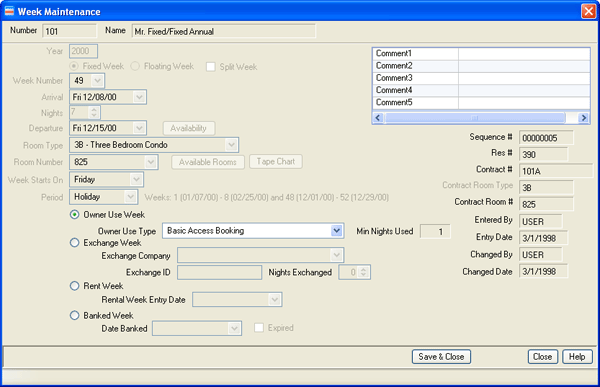
- Number (Owner)
- This read-only field displays the owner number of the week selected.
- Name (Owner)
- This read-only field displays the owner name of the week selected.
- Year
- Enter the year when use of the week is first granted. When changed and reservations exist in the cross-reference calendar, the system displays a warning before allowing the change to be saved.
- Fixed or Floating Week
- Select fixed or floating week for the week being updated.
- Split Week
- When checked, the owner is able to use the week in parts: three days and four days at a time instead of all seven days at a time.
- Week Number
- Enabled only for float weeks, timeshare ownership usage rights attach
to a specific week of the year each year in perpetuity. As a standard,
weeks are usually numbered 01-53 (including leading zeros) to coincide
with the weeks of the year. Use the up/down arrows to select or type in
the number directly to identify which week belongs to the owner.
When the week number is changed, the Arrival, Nights, and Departure date
fields are updated according to the timeshare calendar. Use the
Availability button to check for available room types since the week is
a float week.
The Week Number field is disabled for fixed weeks. To change dates of a reservation on a fixed week, use Change Reservations. - Arrival, Nights, and Departure
- Enabled only for float or split weeks. If the week is a floating week when the week number is changed, the Arrival, Nights, and Departure date fields are updated according to the timeshare calendar. If the selected week is a split use week, the arrival/departure dates are entered directly into the fields.
- Room Type
- The room type defaults to the room type selected on the contract and is read-only if the "Allow owners to reserve room types not contractually owned" (Switch 415-37) is not checked.
- Availability Button
- Enabled only for float or split weeks, click the Availability button to check for available room types. Once the Week Number has been selected or if the dates are entered (split use weeks) on the Week Maintenance screen, the reservation can only be changed using Change Reservations including the process of assigning a room number.
- Available Rooms Button
- Enabled only for float or split weeks prior to Week Number or arrival/departure dates are selected, click the Available Rooms button to check for specific room numbers available for booking. Once the Week Number has been selected or the arrival/departure dates entered on the Week Maintenance screen, the reservation can only be changed using Change Reservations including the process of assigning a room number.
- Tape Chart Button
- Enabled only for float or split weeks prior to Week Number or arrival/departure dates are selected, click the Tape Chart button to search for specific room numbers available for booking. Once the Week Number has been selected or the arrival/departure dates entered on the Week Maintenance screen, the reservation can only be changed using Change Reservations including the process of assigning a room number.
- Week Starts On
- Also known as check-in day, this signifies which day of the week an owner's week begins. The check-in day is the day that starts a timeshare week. Check-in days vary by property, but are usually Friday, Saturday or Sunday. For example, the owner of Week 1 with Week Starts On set to Friday would be entitled to the first full week of a new year that begins on Friday. This field is set by default based on "Default owner starting day" Switch 422-15 which allows for Thursday, Friday, Saturday, Sunday, or None to be selected. The interval owner (or renter) need not check in on the specific check-in day; however, late check-in does not extend the interval week beyond the scheduled checkout day.
- Period
- Select the assigned period of use time, based on the property calendar in which successive weeks of the year are assigned sequential numbers for easy referral. Each property has different seasons, and this has a significant impact on the demand of any timeshare property. Exchange companies such as RCI and II have similar ways of measuring a timeshare's demand and trading power for exchange purposes. This is where the timeshare industry gets terms like "blue week", "red week" and the like. Use Table DA to define periods such as Red, White, Blue, High, Mid, Low, Holiday, Summer, Spring, Ski, etc.
- Comments
- Record any statement of fact or opinion relating to the selected week.
- Sequence#
- As weeks are added to the system using the "Add Week" button on the Owner Weeks tab, the system automatically assigns an identification number in sequential order. When adding unsold weeks (those without an owner), enter using the developer or property management company as the owner.
- Entered By
- When an owner week is entered into the system, this field displays the logon name of the person logged into RDPWin when the owner week was entered.
- Entry Date
- Once a week is entered into the system, this field displays the system date to record original entry.
- Changed By
- When any changes are made to a week, this field displays the logon name of the user that last made and saved a change to the record. This field does not refer to the complete history of all changes made to the week; merely the most recent.
- Changed Date
- When any changes are made to a week, this field displays the system date of when that change was saved. This field does not refer to the complete history of all changes made to the week; merely the most recent.
- Rent Week
- When the owner calls to release the week to be rented, select the Rental Week radio button to enable the Rental Week Entry Date field. Select the date representing the date to mark the week available for rent (current system date is the default) and click Save & Close.
- Require Reservation Dates When Renting an Owner Week (Switch 415-75)
- This switch has been enhanced so that when dates and room numbers are assigned, only the rooms that are truly available are displayed. The system reads the owner weeks to see if room was "rented", because there would be no reservation. This change allows the use of contracts, marks the owner week as rental, make a P type reservation, makes the P type res show on the Tape Chart. The system then does not need two reservations if the rental spans two owners and eliminate all the extra check-ins/outs and inaccurate in-house owner reservations.
- Banked Week
- When the owner calls to bank the week, select the Banked Week radio button to enable the Date Banked and Expired fields. Select the date representing the date the owner banked the week (current system date is the default) and click Save & Close.
Properties can use the banking process to help collect maintenance fees since the owner's account must be paid prior to space banking with an exchange company. Example; if banking a future years week that future years maintenance fee must be paid.
Click these links for Frequently Asked Questions or Troubleshooting assistance.
04/05/2010
© 1983-2009 Resort Data Processing, Inc. All rights reserved.