Click here for Timeshare Navigation
Modules R3 Condominium Owner Accounting and R6 Timeshare & Interval Ownership are required.
|
Timeshare Topics |
|
|---|---|
| Dates Owned Tab |
Global Post (Based on Contracts) |
The R6 Timeshare & Interval Ownership module is required.
Overview
When Use timeshare contract file to create weeks checkbox is checked, post charges to multiple timeshare owners based on contract information. Timeshare properties not using contracts to create weeks can access the Owners | Global Post available to all other properties with owners.
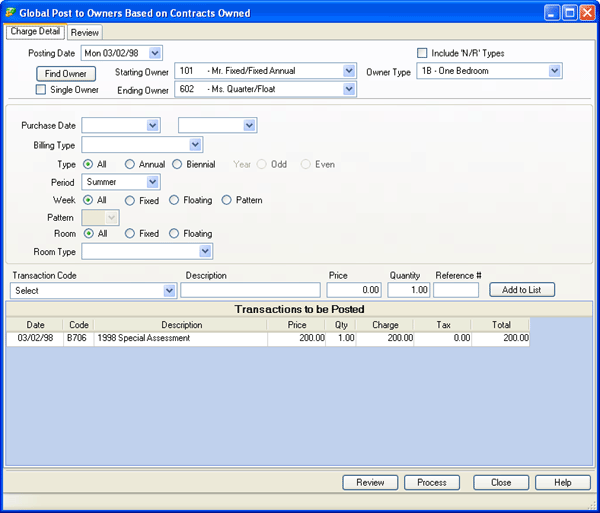
Charge Detail Tab
- Posting Date
- Select a date from the calendar function or enter the date directly to indicate which date the charge should show as posted.
- Find Owner Button
- Click "Find Owner" button to select a single owner from the "Owner Analysis grid". The selected owner name is automatically sent to the "Starting Owner" field, and the "Ending Owner" and Property fields are disabled.
- Single Owner
- Check this box to signify the processing of only one owner statement. Once checked, the Ending Owner field is disabled. The default setting is unchecked or "All Owners".
- Starting and Ending Owner
- When printing a range of statements, select from the drop-down list to signify with which owner to start and with which to end. For example, process statements for Owner Numbers 123 - 428 or Dunn - Miller.
- Include N/R Types
- N/R represents non-rental owner types. When checked, charges are posted for the selected owner types, including non-rental owner types, when the Process button is clicked.
- Owner Type
- View and process statements by specific owner type.
- Purchase Date
- Use the calendar function to set the date filters on which to base the posting. The system searches all parameters and posts the charge globally to all timeshare owners with the specified ownership type that purchased weeks between the two selected dates. For example, timeshare owners who purchase later in the development of a property could be charged for special amenities added in a later phase such as a children's playground or tennis courts. This would allow the property to post charges to newer owners for an amenity while allowing the older owners to enjoy the addition without cost.
- Billing Type
- Select the Billing Type to which the charges are posted. Billing types are uniquely configured by property. See Billing Type for specific details.
- Type (All/Annual/Biennial)
- Select the type of timeshare ownership to which the charges are posted. For example, when the carpets are updated throughout the property, post a $300 assessment to all annual owners and $150 to all biennial owners to evenly distribute the charges.
- Period
- Select a period to post a charge to timeshare owners for a season charge. For example, when the property purchases new outdoor-pool filtering equipment, post a $50 assessment to all summer owners. The same could be done for snow blowers and winter owners.
- Week
- Select a particular ownership type to post charges to fixed, floating, or pattern ownerships.
- Pattern
- When Pattern is the selected Week type, select from the configured pattern types to post charges to a single pattern of ownership.
- Room
- Select a particular room ownership type to post charges to fixed, floating, or all room ownerships.
- Room Type
- Select the room ownership type to which the charges are posted. For example, when the sofas are updated in all the one-bedroom units throughout the property, post a $600 charge to all one-bedroom owners.
- Transaction Code
- Select the appropriate Transaction Code from the drop-down list by clicking on the the down-arrow. The transaction description and/or price is populated into the appropriate fields if already in the system when the transaction code was added. If not, the user can enter text using the keyboard.
- Description
- Enter up to 28 alpha-numeric characters to describe the charge being posted.
- Price
- Some transaction codes may be entered in the system with existing pricing information. If so, this field is automatically updated based on the selected Transaction Code. Otherwise, enter the Price using the keyboard. The maximum amount is $99,999.00.
- Quantity
- Enter the Quantity using the keyboard. The maximum amount is 99,999.00.
- Reference#
- Enter up to six alpha-numeric characters to help identify the charge being posted.
- Add to List
- Once the Transaction Code is selected and the Description, Price, Quantity, and optional Reference# are entered, click "Add to List" to display the charge in the "Transactions to be Posted" area.
- Transactions to be Posted
- Once transaction details are entered and the "Add to List" button clicked, that information is displayed in the "Transactions to be Posted" area. Columns available for review are Date, Code, Description, Price, Quantity, Charge, Tax, and Total. Regardless of how many transactions are listed in this area, NONE are actually posted until Process button is clicked. Click Close to discard all charges in the "Transactions to be Posted" area (confirmation required before abandonment).
Review Tab
Once charges are defined on the Charge Detail tab and the Review button/tab is clicked, the resulting detail is displayed on the Review Tab. Each timeshare owner to receive the charge is listed in the grid. Click Review to refresh the grid in summary, and click Process to administer the charges to the owners as specified.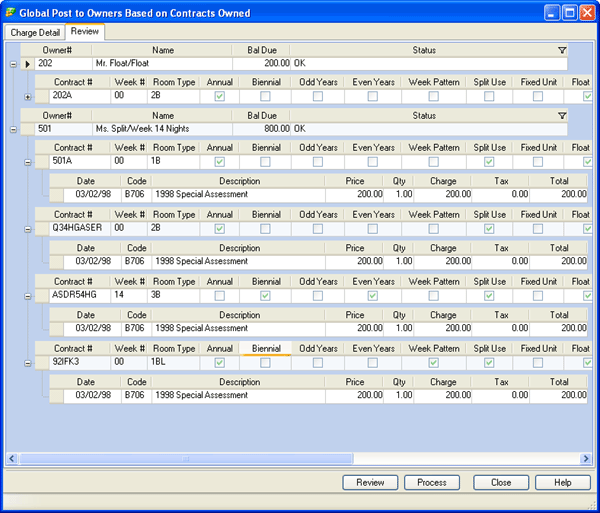
-
 Expander
Expander - When viewing data, click the expander icon to display the detail that feeds the summary information. For example, Owner 112 Garth Brooks will be charged $225. Expand the row to view the Date of posting, Transaction Code, Description, Price, Qty, Charge (Price x Qty), Taxes, and Total (Charge + Taxes). Once the expand feature is active, the icon changes to
 and returns the view back to a summary.
and returns the view back to a summary.
04/05/2010
Click these links for Frequently Asked Questions or Troubleshooting assistance.
© 1983-2009 Resort Data Processing, Inc. All rights reserved.