Click here for Timeshare Navigation
Click here for Owner Navigation
Modules R3 Condominium Owner Accounting and R6 Timeshare & Interval Ownership are required.
|
Timeshare Topics |
|
|---|---|
|
Cross Reference Calendar Dates Owned Tab |
|
Overview
The cross reference file shows which Owner# owns which Room# on a particular day. Using the TCS
demo data files for example, when Room
221 starting 3/1/98 is displayed, notice that Owner #211 owns this room for the nights of 8/1 through and including
8/13. The program looks at this file when processing owner revenue and when listing reservations for a particular timeshare owner.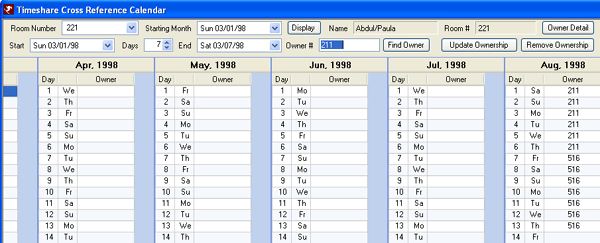
- Room Number
- Select the room number owner for which to view the weeks owned in the calendar. The system defaults to the lowest room number in the system.
- Starting Month
- Select the first month to be displayed in the weeks owned calendar. The system defaults to current system date.
- Display
- Once parameters are selected, click to update the calendar with the selected owner's weeks-owned information.
- Owner Name
- This read-only field displays the name based on the owner number selected.
- Room#
- Select the room number owner for which to view the weeks owned in the calendar. The system defaults to the lowest room number in the system.
- Owner Detail
- When an owner number is selected, click the Owner Detail button to open the Owner Detail screen (the owner master).
- Start
- Select the date the adding or removing of an owner to the cross reference calendar should begin. The default is set to match the date in the Starting Month field.
- Days
- Select the number of days to cross reference. The system defaults to "7". If Start and End are set manually, this field updates based on the number of days in between.
- End
- Select the date where the adding or removing of an owner to the cross reference calendar should stop. This field is automatically completed by the system based on the Start and the Days fields.
- Owner#
- Enter an owner number to cross reference with the room number field. If the owner number is not known, click the Find Owner button to open the Find Owner Master screen.
- Find Owner
- Click to open the Find Owner screen and update the calendar with a different owner's information.
- Update Ownership
- When changes are made, click Update Ownership to process the changes into the cross-reference file.
- Remove Ownership
- The system clears the room number from the calendar dates selected for that owner when the Remove button is clicked.
Click these links for Frequently Asked Questions or Troubleshooting assistance.
04/05/2010
© 1983-2009 Resort Data Processing, Inc. All rights reserved.