Click here for Timeshare Navigation
Click here for Owner Navigation
Modules R3 Condominium Owner Accounting and R6 Timeshare & Interval Ownership are required.
|
Timeshare Topics |
|
|---|---|
|
Global Post (Based on Contracts) Prioritize Owners |
|
Overview
This feature was specifically designed for Harbour Town. Contact RDP Sales for more information regarding implementing this feature
The Prioritize Owners program calculates points for each owner based on the dates of the owner's reservations (T and Q type reservations only). Those points are totaled and the owners are sorted based on the number of points. The point totals are used to determine the order the owner will be chosen for making their timeshare reservations for the upcoming year. Configure the point value for each day from by clicking the Configuration button. Each owner, based on their reservation date range and contract type will display with the points calculated. The owners with the lowest point value display at the top in descending order. To view the detail of the points total, double click the on the owner listed in the grid to view the owner master. .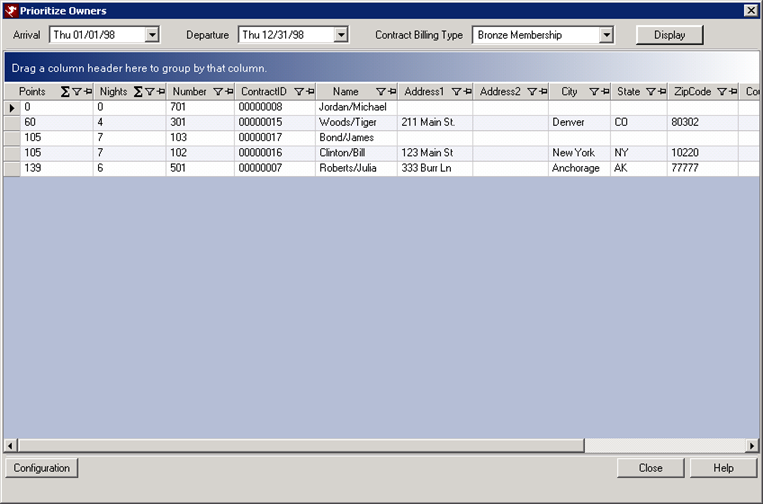
Configuration
Configure the point values for each. Click the Configuration button at the bottom of the Prioritize Owners screen.
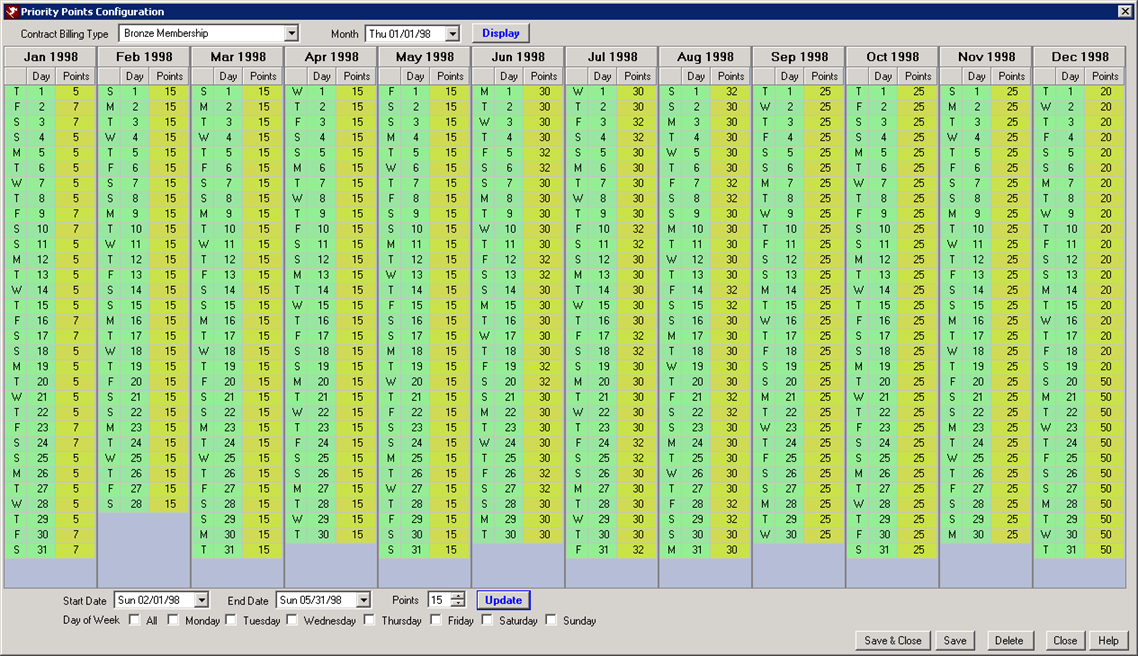
- From the Owners menu --> Timeshare --> Prioritize Owners screen, click the Configuration button.
- Select the Contract Billing Type from the drop down. Each contract type for the owners you will to prioritize must be configured separately.
- Select the Month from the calendar drop down for which to display the points for each day.
- Click the Display button.
- At the bottom of the screen, enter the Starting Data and Ending Date for which to configure the different point values.
- Enter the point value in the Points field. For example, if awarding reservations in the month of January 10 points, select the dates of January 1 - January 31 and enter a value of 10 in the Points field.
- Click the Update button. This changes will appear in yellow.
- If awarding points based on a day of the week, select the date range, check each applicable day, enter the points value, and click the Update button. For example, if awarding 15 points to reservations that fall on weekends in February, enter the dates of Feb. 1 - 28, check the Friday and Saturday boxes, enter 15 in the points field, and click the Update button.
- Continue to enter the point values for each date range.
- Once complete, click the Save button.
- Select the next contract billing type and repeat the steps for each type.
- Once all the contract billing types have been configured, click Save & Close to return to the Prioritize Owner screen.
Prioritize Owners
Once the configuration of points is complete, the owner can be prioritized based on the point values for their reservations.
- Arrival Date
- Select the arrival date from the calendar drop down in order to display the owner reservations from that date forward.
- Departure Date
- Select the departure date from the calendar drop down in order to display the owner reservations within the date range selected.
- Contract Billing Type
- Select the contract billing type from the drop down for those owners to be prioritized.
- Display
- Once the arrival date, departure date, and contract billing type are selected, click the Display button to view the owner point values that have reservations within that range.
- Grid
- The grid displays the owners in descending points order (lowest point to highest point). To view the detail of the owner's points, double click the owner. The owner master account display with the ability to make changes from this screen.
Click these links for Frequently Asked Questions or Troubleshooting assistance.
11/12/2012
© 1983-2012 Resort Data Processing, Inc. All rights reserved.