-
- Click here for a Vendor Tutorials.
(Only available if the Work Orders & Asset Management (RZ) module is installed.)
| VENDOR TOPICS | |
|---|---|
| Add | Find |
| Change Transactions | List |
| Change Vendor | Pay a Bill or Pay All Bills |
| Configure | Process Payables |
| Delete | Statements |
| Enter Invoice Amount | |
Overview
The Work Order Vendors/Contacts List tracks the address, telephone, e-mail, and other means of communicating with Vendors and their staff (Contacts). Click Vendors List in the Work Orders Navigation or Main Menu, or from the Masters Work Order Vendors List option to display the grid. Use the scroll bar to find vendors in alphabetical order. The grid offers many functions including sorting and filtering. Any information referencing owners is only available in RDPWin when Condominium Owner Account Module R3 is installed.
Though not required, RDP recommends setting up the property or maintenance department as a vendor with all maintenance staff entered as vendor contacts. This allows the assignment of work orders to staff before considering outside vendors.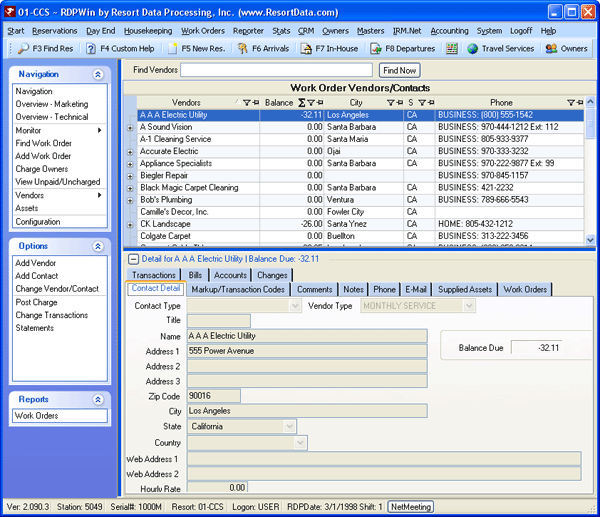
Click the  icon next to a vendor to view contacts within the vendor record or double-click a vendor to access the
change screen. Vendors with no existing contacts do not have
icon next to a vendor to view contacts within the vendor record or double-click a vendor to access the
change screen. Vendors with no existing contacts do not have  icon. For additional grid options, see grid right-click options.
icon. For additional grid options, see grid right-click options.
- Tabs
- Tabs available from this screen are: Detail, Markup/Transaction Codes, Supplied Assets , Notes, Comments, Work Orders, Transactions, Bills (R3 required), and Accounts (R3 required).
Steps
The order in which functions should be run are as follows:
- Add work order vendors. Whenever possible, assign default transaction codes to be used for processing vendor work order payables to the owner and/or group. These vendors are available for selection when adding work orders.
- Add work orders, assign the vendor, enter the invoice information. This requests the work, records its completion, and tracks any invoice amounts for work performed.
- Process Payables. Processing payables posts a transaction to the work order vendor. It does not place a check voucher in the queue.
- Process Vendor Statements (print or e-mail and finalize). Once statements are finalized, the vendor payment transactions are visible on the Vendor Transactions tab.
Delete a Vendor
From the Work Order Vendors List, select a row, right-click and click "Delete Selected Row". If a vendor is assigned to a work order or designated as a supplier of an asset, an error message states "Vendor has been assigned to a work order and cannot be deleted." If a contact is assigned to a work order, "Contact has been assigned to a work order and cannot be deleted."
Save & Close, Save, Reset, and Close
From various vendor screens, use the "Save & Close" button to update the vendor record and close the form. The Save button files changes and the form remains open. Close prompts before exiting without saving changed settings (if any were made) and closes the form.
Click these links for Frequently Asked Questions or Troubleshooting assistance.
05/21/2010
© 1983-2009 Resort Data Processing, Inc. All rights reserved.