- Click here for Vendor List.
- Click here for a Vendor Tutorials.
(Work Orders & Asset Management (RZ) module required.)
Change a Vendor
Select a Vendor from the Work Order Vendors/Contacts List, click Change Vendor/Contact from Options or double-click to open the Vendor/Contact Information form. Make changes to any field on any tab and click Save when complete. If no vendor is selected when Change Vendor/Contact is selected, the system automatically selects the first vendor from the list. Any information referencing owners is only available in RDPWin when Condominium Owner Account Module R3 is installed.
Tabs available from this screen are: Detail,
Markup/Transaction Codes, Supplied Assets, Notes, Comments, Work Orders, Transactions,
Bills, and Accounts.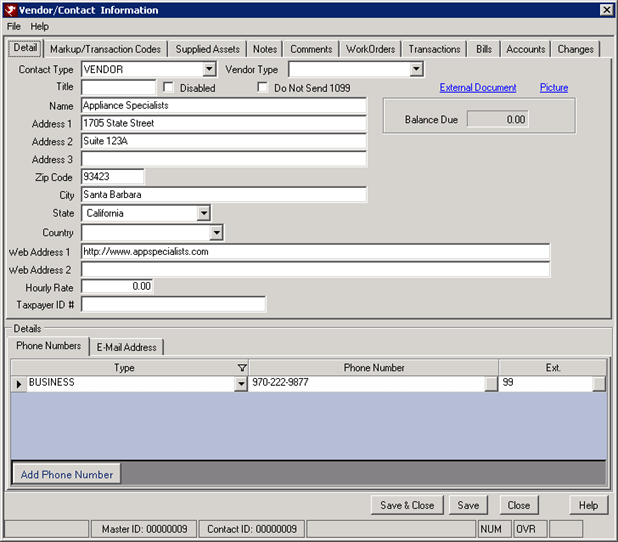
Change Contact
Select a Contact from the Work Order Vendors/Contacts List, click Change Vendor/Contact from Options or double-click to open the Vendor/Contact Information form. Make changes to any field on any tab and click Save when complete. If no contact is selected when Change Vendor/Contact is selected, the system automatically selects the first vendor (not a contact) from the list.
Tabs available from this screen are: Detail, Supplied Assets, Notes, Comments, Work Orders, and Transactions.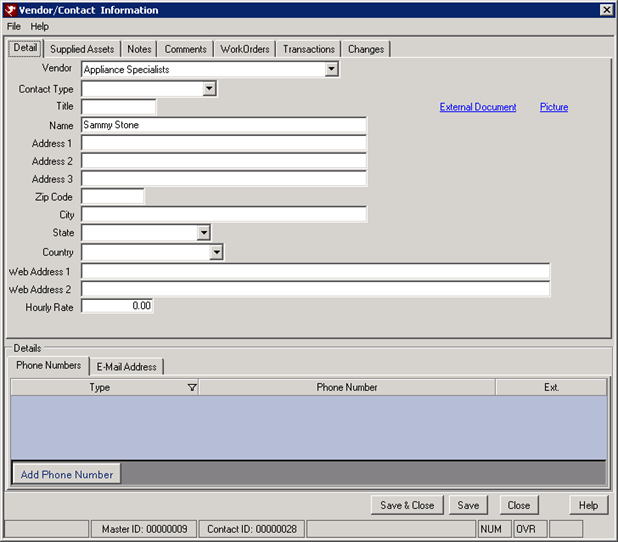
Save, Reset, and Close
Click here for instruction on how to Save, Reset, and Close forms.
Click these links for Frequently Asked Questions or Troubleshooting assistance.
04/15/2009
© 1983-2009 Resort Data Processing, Inc. All rights reserved.