- Click here for Vendor List.
- Click here for a Vendor Tutorials.
Overview
Input the invoice information received from the vendor for completed work orders. After a work order has been entered into the system and the work performed by a vendor, the vendor sends an invoice to property. To complete the process, the accounting department must enter the invoice information, processes the payables, processes vendor statements, print checks, and post charges to owners and/or guests (when necessary). There are two ways to enter the invoice information:
- Use Enter Invoice Information form. Choose from the Vendor drop-down to filter the list to show only those closed work orders with no invoice amount on record. Find the desired work order in the grid and select, enter, or change the invoice information and save.
- Enter the information on the Details tab on the Work Order (Change) form. From the Work Order Monitor, view the closed work orders, select the desired work order from the grid, change/enter the information on the Details tab, and save.
Both of these methods result in the same outcome: invoice information is recorded. Once any invoice amount is filed, that work order and invoice information is not displayed on this screen again regardless of whether or not the payable has been processed.
Enter Invoice Amount
From the Work Orders main menu or Navigation page, select Enter Invoice Amount from the Vendor submenu to open the "Enter Vendor Invoice Amount Information" form.
From the Vendor drop-down, select a vendor (from the paper invoice) or All Vendors, and click the Display button. A list of all work orders that have not been invoiced is displayed. Enter the Invoice Date, Invoice Number, and Invoice Amount. Confirm or update the Transaction Code to identify which transaction code is used when paying the vendor on the selected work order. When a transaction code is set on the assigned vendor record, the Trans Code column defaults to that code. Only the Invoice Date, Invoice Number, Trans Code, and Invoice Amount fields in this grid can be changed.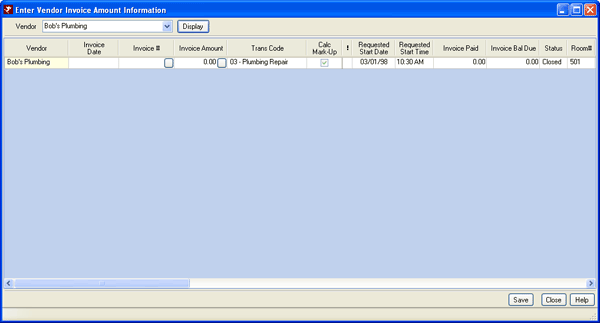
- Invoice Date
- Enter or change the date taken directly from the paper invoice. This is not the date the work order was assigned to the vendor or the date the work was performed. This column is pinned in grid and is locked in position even when scrolling.
- Invoice Number
- Enter or change the Invoice Number taken directly from the paper invoice. This is a unique number assigned by the vendor within their own accounting system. This column is pinned in grid and is locked in position even when scrolling.
- Invoice Amount
- Enter or change the amount taken directly from the paper invoice. This is the total amount billed including any service charge, travel fees, taxes, etc. This column is pinned in grid and is locked in position even when scrolling.
- Location (Read-Only)
- When creating a work order, either the reservation number or location (room number) of the item must be entered.
- Room Number (Read-Only)
- When creating a work order, either the reservation number or location (room number) of the item must be entered.
- Trans Code
- This field defaults to the Trans Code set on the Vendor Master. If not already set, select a transaction code from the drop-down to be used by accounting when the vendor is paid. See Transaction Codes for maintenance details. This column is pinned in grid and is locked in position even when scrolling.
Save, Reset, and Close
Click here for instruction on how to Save, Reset, and Close forms.
Click these links for Frequently Asked Questions or Troubleshooting assistance.
09/02/2009
© 1983-2009 Resort Data Processing, Inc. All rights reserved.