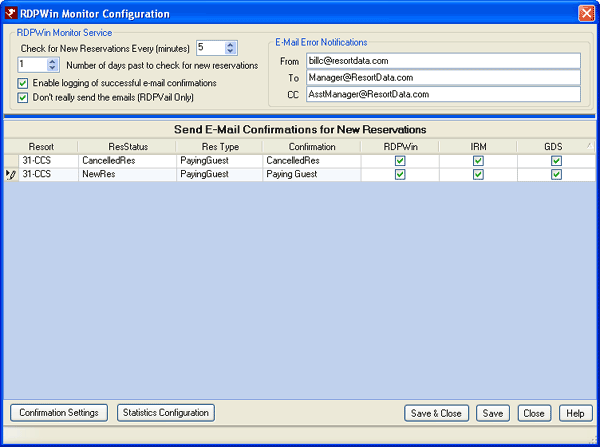Click here for tutorials
- Click here for Monitor Overview
Overview
Because of the extensive changes to RDPWinMonitor and Reporter configuration, existing RDPWinMonitor customers must reconfigure RDPWinMonitor and updated Reporter configuration when running Version 1.255 or higher.
Set the configurable RDPWinMonitor parameters. Reservations from particular
resort directories and sources can be configured for automatic e-mail confirmations
or not. To complete the RDPWinMonitor configuration, access Configuration from
the System | RDPWin Monitor main menu. This screen offers a grid of configured
confirmations for the various reservation types. Enable RDPWinMonitor to send
confirmations for reservations made via RDPWin, RDP-DOS, IRM and GDS by checking the
appropriate checkboxes. The send group confirmations checkbox is gone because
that is now handled by configuring a group reservation confirmation and associating
it with group reservations if desired. The error notification e-mail configuration
now includes a From, To, and CC address.
Existing e-mail settings are still available, but the designation of which reservation
types to use them and for which reservation sources (RDPWin, DOS, etc.,) also requires
configuration.
Note: If a special confirmation for group reservations is configured,
that special confirmation is only sent if the "Mail Confirmation To" field is set to
group on the reservation. Otherwise the confirmation is sent to the guest and
the regular paying guest confirmation is used. The same is true for Travel Agent and
guest of owner reservations. The agent or owner confirmation is only be sent if the
"Mail Confirmation To" on the reservation indicates to do that.
- Travel Services in the Monitor
- When configuring to use the RDPWin Monitor with Security Deposit Protection (SDP) and Vacation Protection (VP), the installation and configuration is much the same as any other. However, the confirmation configuration is not necessary for the SDP and VP monitor services. Configuring the RDPWin Monitor to Auto Restart is essential in the VP and SDP case.
- IRM.Net and the RDPWin Monitor
- Configuring the Monitor to send emails for IRM.Net reservations is nearly the same as configuring the Monitor for RDPWin reservations. Click the Confirmations Settings button to designate the proper confirmation configuration and associations. As shown in the sample screen below, the IRM checkbox must be checked for the Monitor to send confirmations for IRM reservations.
- Check for New Reservations Every (Minutes)
- Set the interval frequency at which the monitor service check for new reservations. Enter the desired number or use the up and down-arrows to set. The minimum interval and the default setting is five (5) minutes (if not already configured). Any properties using the RDPWinMonitor prior to Revision 1.265 should check and possibly reset the interval configuration. Prior setting was based on seconds, so an old version set to 60 seconds would be set to 60 minutes.
- Number of Days Past to Check for New Reservations
- The default setting only looks for new reservations made today for confirmations. The maximum setting is 100. This setting only affects sending of confirmations.
- Confirmation Type
- This required field determines which type of confirmation should be sent. E-mail settings (from address, subject, report name) for the selected confirmation type are set under Reporter | Configuration | Email tab. Once the e-mail tab is configured, the type of confirmation selected (i.e., individual new reservation) must also be configured (such as the Reporter | Configuration | Default Label tab, which is where the e-mail body is determined).
- E-mail Confirmations for Group Reservations
- When checked, the Monitor tries to e-mail a confirmation to each individual in group reservation. If no e-mail address exists on these group member reservations, then an error message is displayed in the status area. This field is not checked by default.
- E-mail Error Notifications To
- Enter the e-mail address to which a message is sent in the event an error occurs when attempting to send a confirmation. This is optional. If not checked, no error notification messages are sent.
- Enable Logging of Successful E-mail Confirmations
- Check this box to log the status of all e-mails successful or otherwise. When not checked (the default setting), only those that fail to send properly are logged. View the log by selecting RDPWinLog from the System main menu and selecting the MonitorYYYYMM.xml logfile.
- Grid
- Enable which resorts and reservation sources the RDPWin Monitor service should check for new reservations. Columns displayed are Resort, Confirmation Type, and the four current reservation sources: RDPWin, RDP-DOS, IRM, and GDS. The monitor can, but is not required to run for each system type.
- Reservation Source
- There are four current reservation sources: RDPWin, RDP-DOS, IRM, and GDS. For each Resort, check the reservation sources for which the Monitor should look for new reservations and send e-mail confirmations. Using RDPWin's sample Resort 001 - CCS demo files, check the RDPWin and IRM boxes to send confirmations through the Monitor for any new reservations made by those two sources. Select one, multiple, or all.
Multiple Properties
RDPWin customers with multiple properties can configure the Monitor to service each existing property.
- Log into any one RDPWin property system.
- Using CRM |
Configuration, confirm that all existing properties are available.
If not, add the necessary properties to the grid.
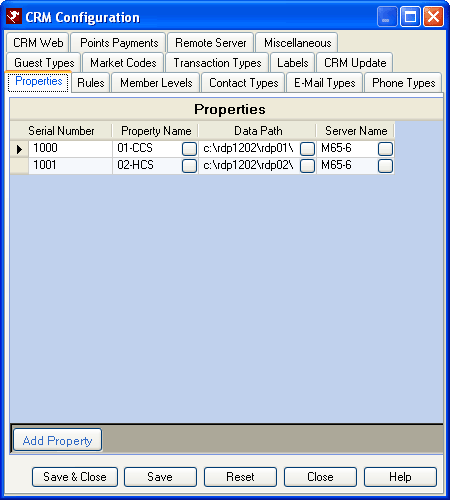
- Using Reporter | Configuration, set up the Confirmation Associations. Associate the new reservation type with a confirmation to be used in the Monitor e-mail.
- Repeat Steps 1 - 3 for each property.
- Use System | RDPWin Monitor | Configuration to set up which confirmations are sent based on property, reservation type, confirmation report, and RDPWin system. Each property is available for configuration from this screen regardless of which property the user is currently accessing. The Monitor works with reservations booked through RDPWin, RDP-DOS, the IRM, and GDS. Save any changes. See sample above.
Configuration Steps for Auto-Restart
- From the Windows Start menu, navigate to Programs, Administrative Tools, Services.
- Right-click on the RDPWin Monitor service and select Properties.
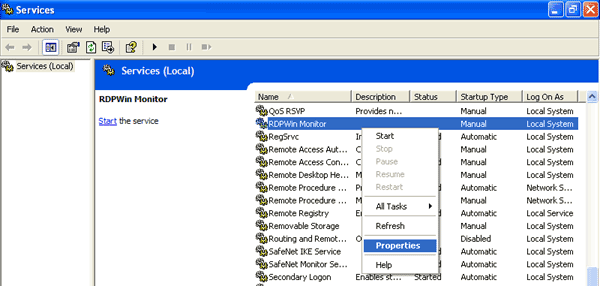
- On the General tab, change the "Start Type" to Automatic and click OK.
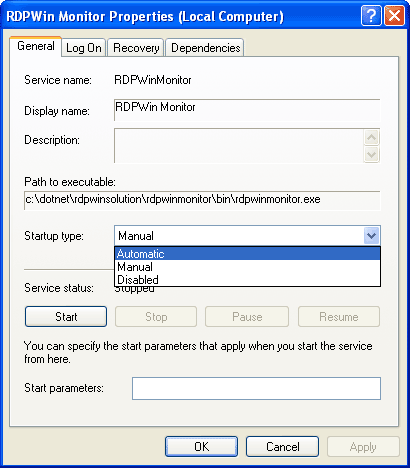
The RDPWin Monitor service can also be configured to restart itself in the event of an unexpected termination.
- From the Windows Start menu, navigate to Programs, Administrative Tools, Services. Right-click on the RDPWin Monitor service and select Properties.
- On the Recovery tab, set the First failure, Second failure and Subsequent failure drop downs to "Restart
the Service".
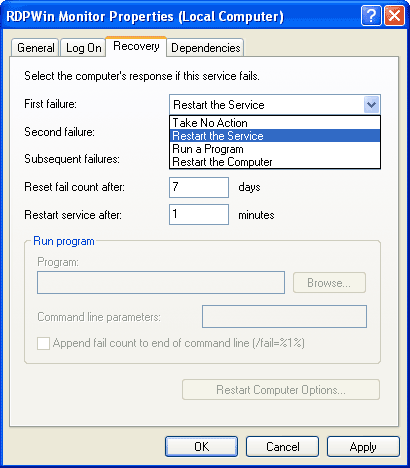
- Change "Reset Fail Count" to 7 days and "Restart Service After" to 1 minute. Click OK.
If an unexpected termination of the RDPWin Monitor service occurs, it is logged in the system event log. The source of the event is listed as "Service Control Manager" with a type of "Error". Double-click on the event to view details and determine if the event was for RDPWin Monitor or another system service.
Click these links for Frequently Asked Questions or Troubleshooting assistance.
07/01/2010
© 1983-2009 Resort Data Processing, Inc. All rights reserved.