Overview
The General and E-Mail Configuration tabs is saved system-wide. Confirmation
Settings and Associations are saved for each resort, so the settings for Resort 01
are different than Resort 02. Configuration can be accessed using the Reporter main menu, the
Navigation page, or the System Configuration menu. There are
four tabs for Reporter Configuration: General, E-Mail,
Confirmation Settings, and
Confirmation Associations.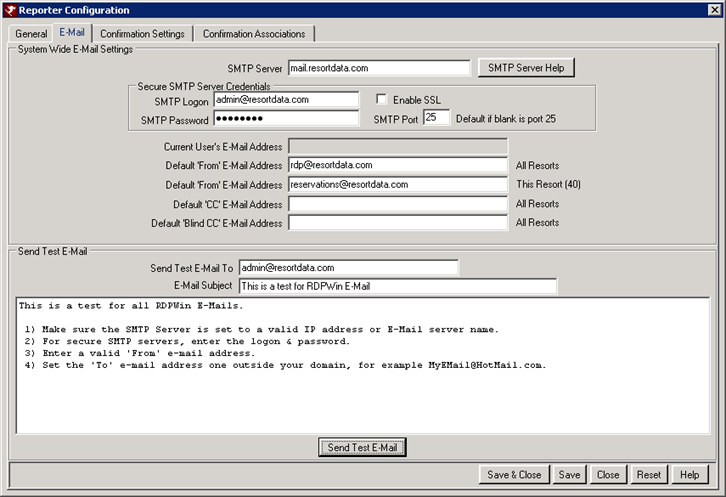
E-mail Settings
Required fields are indicated by the
![]() icon and entries cannot be saved until all required fields are completed.
These defaults are used when individual Confirmation Types do not have a
configured default. These fields can be changed on an individual
e-mail and by confirmation type basis.
icon and entries cannot be saved until all required fields are completed.
These defaults are used when individual Confirmation Types do not have a
configured default. These fields can be changed on an individual
e-mail and by confirmation type basis.
- SMTP Server
- Enter the IP address of the server being used to send e-mails. If the appropriate IP address is unknown, contact the System Administrator.
- Default 'From' E-mail - All Resorts
- Enter a valid e-mail address to be used as the default in the From box of the e-mail. This address is also where any reply e-mails from those receiving the confirmations are received. This default is used when individual Confirmation Types do not have a configured default. These fields can be changed on an individual e-mail and by confirmation type basis. This is a the configuration email address for all resorts.
- Default 'From' E-mail - This Resort
- A different 'From' email address can be entered for each resort. Enter the email address in the Default 'From' Email Address field for This Resort. Login to each resort and enter the email address for which emails sent are from. If this field is blank at the resort level, than the system-wide address will be used instead. This allows each resort use their resort-specific email address. When guests reply to emails sent from RDP, it will go to the 'From' email address.
- Default CC E-mail - All Resorts
- When sending e-mails from RDPWin for whatever reason, the recipient can view who received a copy of the e-mail by the address in the Default CC field. The "Send Test E-mail" button on the E-mail Confirmation and E-mail Masters tabs uses the Default Blind CC field. If the specific confirmation, such as Confirm One, Arrivals, etc., does not have a designated Blind CC, then the Default Blind CC on this tab is used. This default is used when individual Confirmation Types do not have a configured default. These fields can be changed on an individual e-mail and by confirmation type basis.
- Default Blind CC E-mail - All Resorts
- Set the default for the "BCC" (blind carbon copy) e-mail address on confirmations. The recipient is never aware that a duplicate e-mail is being sent. The "Send Test E-mail" button on the E-mail Confirmation and E-mail Masters tabs uses the Default Blind CC field. If the specific confirmation, such as Confirm One, Arrivals, etc., does not have a designated Blind CC, then the Default Blind CC on this tab is used. This default is used when individual Confirmation Types do not have a configured default. These fields can be changed on an individual e-mail and by confirmation type basis.
- Test E-mail (To)
- Enter any e-mail address available to accept test e-mails; preferably an address outside of your domain. This entry populates the "E-mail Test To" box below. Test e-mails allow the viewing of layout and attachments before the recipients receive it.
E-mail Test
- Test E-mail (To)
- The e-mail address entered in the Test E-mail (To) field on in the "Email settings" section of this tab is displayed in this field and disabled. To change the address, enter any e-mail address available to accept test e-mails in the Test E-mail (To) field.
- Send Test E-mail
- At any time after the completion of the E-mail Settings on this tab, the Send Test E-mail button sends an e-mail as directed.
- E-mail Subject
- Enter the subject line for the test e-mail. This is a mandatory field.
- E-mail Test Body
- Enter text to be included with test e-mail.