| GROUP FUNCTIONS | |
|---|---|
|
Make Multiple Reservations |
|
|
Check In |
Check Out |
For more information, review detail at:
Groups & Conferences Overview (RDP's Website)
Reservation Tutorials
Rooming List Overview
Select a group leader reservation in the grid and click Rooming List from
the Reservations | Groups main menu to display the existing reservations under
the group leader. When a group leader reservation is not selected, the
Find Group screen opens and requires selection.
Click into a Guest Name field, enter name,
press tab key, enter e-mail address, press tab key, and continue until all
guest names are updated.
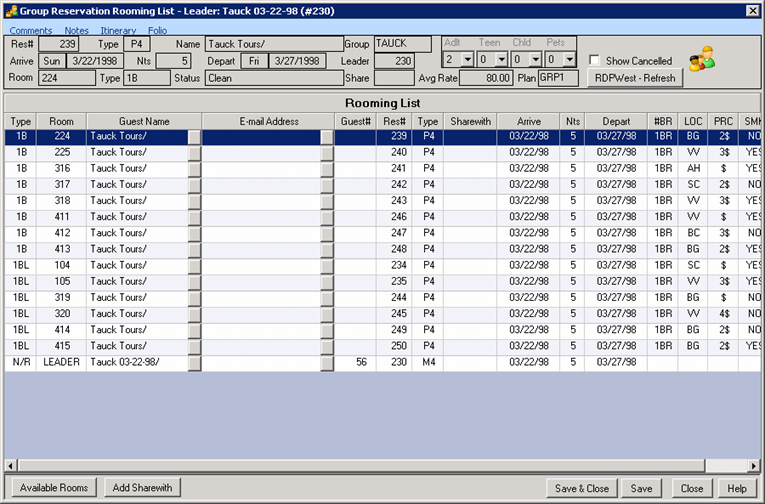
Click into a Guest Name and E-mail Address columns to update the group member name. No other
fields can be changed from this screen. Below is a sample of the same
group once the individual guest names and e-mail addresses have been updated.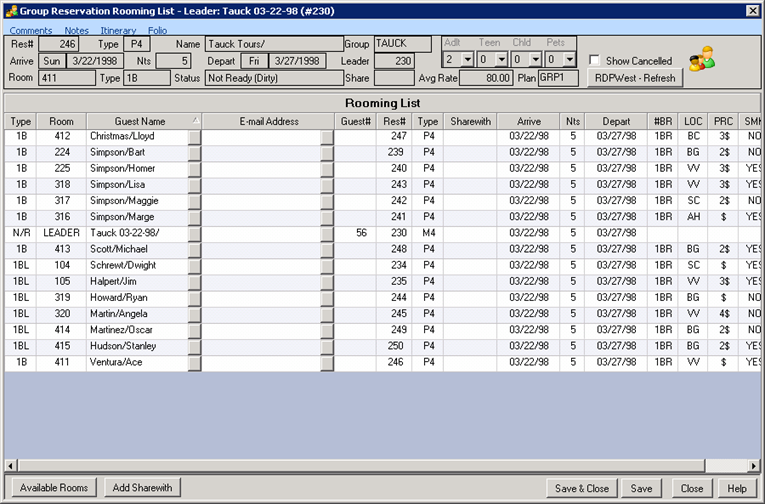
Double-click any grid row to access the Change Res form to change other fields in
the reservation.
Using the Rooming
List, all of the member names can be changed at once to make the task much
easier.
Click these links for Frequently Asked Questions or Troubleshooting assistance.
1/24/2013
© 1983-2013 Resort Data Processing, Inc. All rights reserved.