Click here for Master Tutorials
Click here for Agents Navigation
| Travel Agent Functions | |
|---|---|
| Add Find | Payment |
Overview
Select Find from the Masters | Agent menu or Navigation while anywhere
within agent masters to open the Find Agent screen. Enter the desired
Name, Agent# or
E-mail into the appropriate text box, and click the
corresponding Find button. Enter no text at all and click the
corresponding Find button to display all masters by that filter.
Highlight the desired row, and click the Select button to display the selected
agent in Analysis.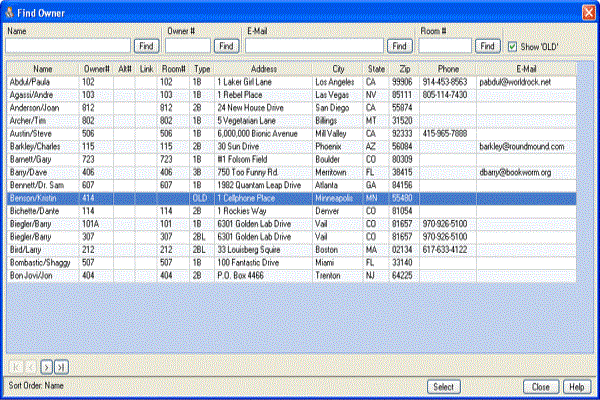
- Start (|<), Previous (<), Next (>), and End (>|)
- See Start (|<), Previous (<), Next (>), and End (>|) for assistance with moving through pages in the grid.
- Name
- Enter no letters, one letter, some letters, or the full name of the
agent desired. Click Find to display the Agent List with the
requested (or closest match) agent selected in the grid and displays the
list alphabetically by name when searching by name.
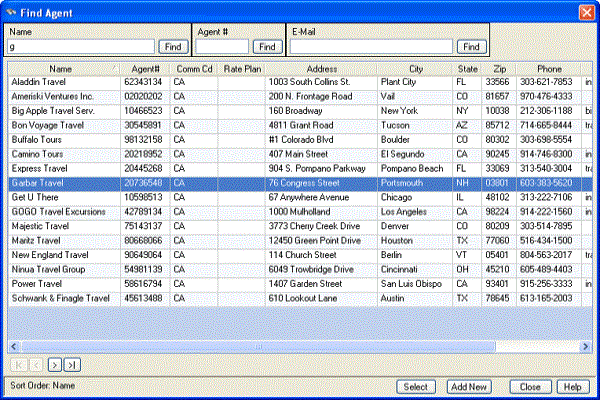
- Agent#
- Enter nothing, one character, some characters, or the full number of
the agent desired. Click Find to display the Agent List with the
requested (or closest match) agent selected in the grid and displays the
list alphabetically/numerically by agent number when searching by agent
number.
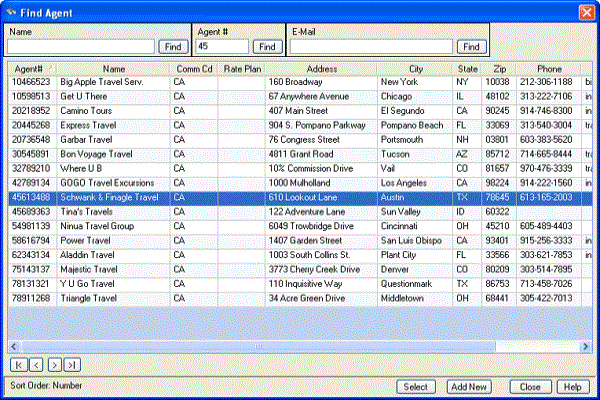
- Enter nothing, one character, some characters, or the full e-mail
address of the agent desired. Click Find to display the Agent List
with the requested (or closest match) agent selected in the grid and
displays the list alphabetically/numerically by e-mail address when
searching by e-mail address.
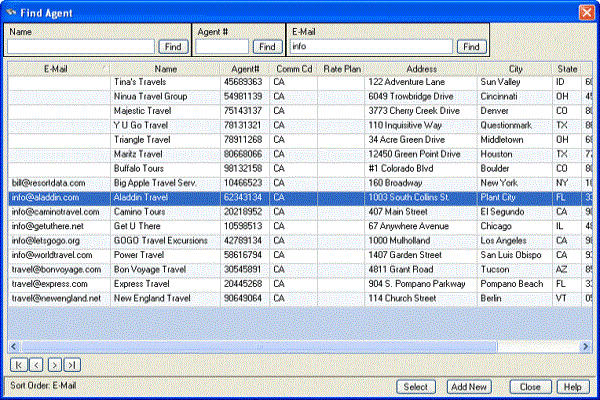
- Select
- Click Select once any agent is highlighted in the grid to indicate selection. The following screen varies based on the path prior to opening the Find screen. For example, if Change is clicked without an agent selected, then the Change Agent screen opens (once the agent is selected using Find) for that agent.
- Add New
- From the Find screen, click Add New to open the Add Agent screen and allow entry of a new agent into the system.
- Close
- To abandon the search at any time, click the Close button.
Click these links for Frequently Asked Questions or Troubleshooting assistance.
04/05/2010
© 1983-2009 Resort Data Processing, Inc. All rights reserved.