- Click here for Accounting Main Menu
- Click here to view Accounting Tutorials
- Click here for G/L Account Overview
|
General Ledger Functions |
|
|---|---|
| Add Change | |
List
Display and print a grid of all G/L Accounts in the system. When
new transactions have not been generated into the totals file, then "Totals displayed do not include new transactions. Run Generate Totals." displays across
the top of the G/L Account List. Click the Run Generate Totals link
to run the Day End/Night Audit
| Generate Totals program. Once Generate Totals is complete,
the G/L Account List is refreshed.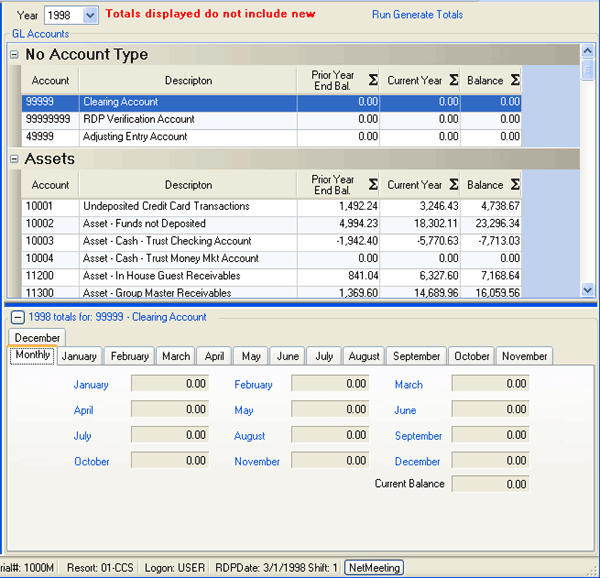
Double-click any row in the grid to open the Change G/L Accounts screen. Tabs below the grid offer totals for the G/L Account and Year selected in the grid by month, for the month by day, and for the day by transaction code. Drill-down capabilities are available on each of the tabs.
- Year
- The grid displays the G/L Account list based on the selected year. The List refreshes when the year is changed.
- General Ledger Totals
-
To review a specific day's transactions in detail, click on one of
the month tabs (i.e., January) and then on a
specific date.
- Journal Detail
- From the General Ledger Totals screen, select a row and click Journal Detail to review the ledger account activity that led to this line item. For example, a room charge adjustment might consist of room revenue and various state taxes.
- Transaction Detail
- From the General Ledger Totals screen, select a row and click Transaction Detail to review two tabs with information for the selected transaction. The information is the same as that reflected when viewing activity transaction detail.
- Reservation Detail
- From the General Ledger Totals screen, select a row and click Reservation Detail to open the Inquire on Reservation screen for the selected transaction. This screen displays the same information as on the Change Res screen but in read-only format.
- Monthly Tab
- Click the Monthly tab to display the G/L Account totals for the month based on the selected Year. Click on any month link, shown in color, to view daily details for that month or click that month's tab. The detail is the same. When the G/L account selected is an Asset, Liability, or Equity account type/category, the "Year to Date" and "Prior Year Ending Balance" are displayed. The "Current Balance" is always visible regardless of account type.
- Month Tabs (Individual - Jan., Feb., etc.)
-
Click an individual month tab such as January to display the G/L Account
totals for that month based on the selected Year.
Click on any date link such as 1st or 14th, shown in color,
to view journal details for that day. If the total of the day selected
is zero, a notice is displayed. Otherwise, a General Ledger Totals
screen opens.
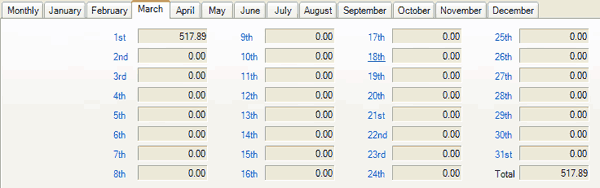
Click these links for Frequently Asked Questions or Troubleshooting assistance.
Last Updated 04/05/2010
© 1983-2009 Resort Data Processing, Inc. All rights reserved.