- Click here for Accounting Main Menu
- Click here to view Accounting Tutorials
- Click here for G/L Account Overview
| General Ledger Functions | |
|---|---|
| Add | |
Overview
The general ledger is the core of the property's financial records. Every transaction flows through the general ledger and the records remain as a historical of all financial transactions. The general ledger is comprised of numerous accounts. The information below defines and steps through the process of changing a general ledger account.
Change/Delete
Select Change from the G/L Accounts submenu from the Accounting main
menu or from Navigation when viewing the Accounting Navigation or the
G/L Account List. The accounts are grouped by type. Use the vertical
scroll bar to locate the desired account. Only the Description and
Account Type fields can be changed for content. The grouped accounts
can be expanded or collapsed using the
 and
and
 icons.
icons.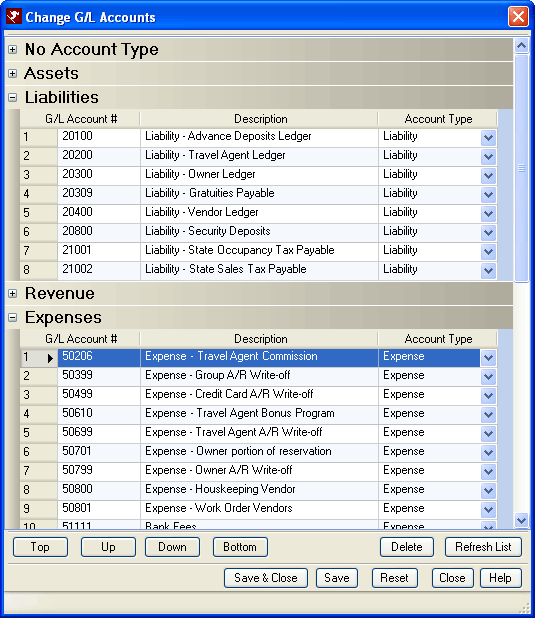
Specify the account type and the order that the account appears on the
G/L Balance Sheet and Income Statement reports. Set the account
type on the grid to Asset, Equity, Expense, Liability, or Revenue.
When an account type is not specified, the account is grouped under "No
Account Type" in the List and does not show on the G/L Balance Sheet
or the Income Statement reports.
Once the account types have been specified, click the Refresh List button to group the account into the selected account types. Once grouped, move the accounts up and down the list within the specified account type by selecting the account and clicking the Top, Up, Down, and Bottom buttons or by clicking the G/L Acct # column and dragging the row to the new location. The system reorders the accounts once the Save or "Save & Close" button is clicked. Double-click any row to open the G/L Account Inquire screen. The order of the accounts within the account types is used when printing the G/L Balance Sheet and the Income Statement reports.
- External Account#
- The External Account# field is available and can be changed from this screen only when Use 12 Character General Ledger Accounts Switch 421-04 is set to Yes in Accounting Configuration.
- Delete
- Select a G/L Account in the grid and click the Delete button. G/L Accounts cannot be deleted when associated with a transaction code in use during the current calendar year. The transaction code must be reassigned to a different G/L Account or deleted entirely AND the calendar year must be advanced by one before a G/L Account can be deleted successfully.
- Refresh List
- When Account Types are changed, the G/L Account remains in the original group until the "Refresh List" button is clicked. For example, G/L Account 10001 - Undeposited Credit Card Transactions is considered an Asset account type. However, when changed to Equity, G/L Account 10001 still displays in the Asset group until list is refreshed. Refresh periodically when making multiple changes to review changes before saving and making the changes official.
- Reset
- Click Reset to restore the list and abandon changes since the last save.
Click these links for Frequently Asked Questions or Troubleshooting assistance.
Last Updated 06/25/2010
© 1983-2009 Resort Data Processing, Inc. All rights reserved.