Click here for Master Tutorials
Click here for Activity Vendors Navigation
| Activity Vendor Functions | |
|---|---|
Overview
Select Find from the Masters | Activity Vendor menu, Navigation, or the Navigation to open the Find Activity Vendor screen. Enter the desired Name, Vendor# or E-mail
into the appropriate text box, and click the corresponding Find button.
Enter no text at all and click the corresponding Find button to display all
masters by that filter. Highlight the desired row, and click the
Select button to display the selected activity vendor in Analysis.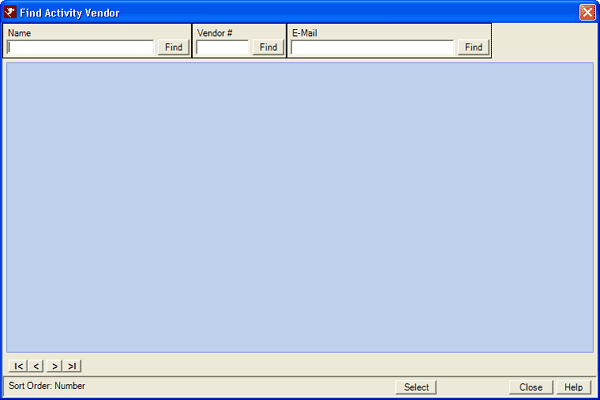
- Start (|<), Previous (<), Next (>), and End (>|)
- See Start (|<), Previous (<), Next (>), and End (>|) for assistance with moving through pages in the grid.
- Name
- Enter no letters, one letter, some letters, or the full name of the activity vendor desired. Click Find to display the Activity Vendor
Analysis with the requested (or closest match) activity vendor selected in the grid which displays the
list alphabetically by name when searching by name.
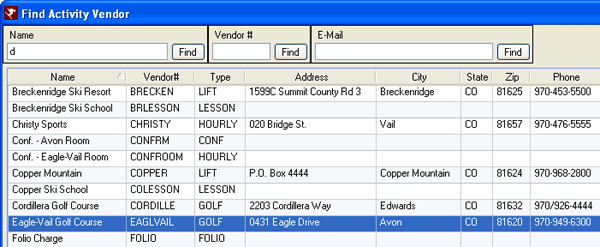
- Activity Vendor#
- Enter no characters, one character, some characters, or the full number of the activity vendor desired. Click Find to display the Activity Vendor
Analysis with the requested (or closest match) activity vendor selected in the grid which displays the
list alphabetically/numerically by activity vendor number when searching by activity vendor number.
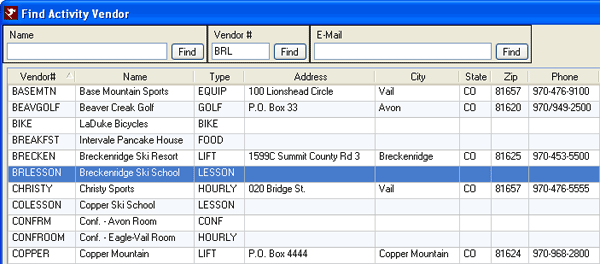
- Enter no characters, one character, some characters, or the full e-mail address of the activity vendor desired. Click Find to display the Activity Vendor
Analysis with the requested (or closest match) activity vendor selected in the grid which displays the
list alphabetically/numerically by e-mail address when searching by e-mail address.

- Select
- Highlight an activity vendor and click Select. The following screen varies based on the path prior to opening the Find screen. For example, if Change is clicked without an activity vendor selected, then the Change Activity Vendor screen opens (once the activity vendor is selected using Find) for that activity vendor.
- Close
- To abandon the search at any time, click the Close button.
Click these links for Frequently Asked Questions or Troubleshooting assistance.
04/05/2010
© 1983-2009 Resort Data Processing, Inc. All rights reserved.