Click here for Master Tutorials
Click here for Activity Vendors Navigation
| Activity Vendor Functions | |
|---|---|
Delete Activity Vendor Masters
To delete an activity vendor, select a vendor from the Analysis and click Delete from Navigation, click Delete from the Masters | Activity Vendor menu, or right-click on an activity vendor in Analysis and select "Delete Selected Row" to open the "Delete Vendor Master" screen. When Delete is selected from the Activity Vendor or Masters Activity Vendor main menu without an activity vendor selected, the Find Activity Vendor screen opens. Enter activity vendor information or click Find to produce a list to assist with selection. The contact information is displayed and tabs are available for viewing additional activity vendor detail.
Once the Delete Vendor Master screen opens, click the Delete button. When deletion is allowed and the Delete button clicked, the system prompts with "OK to delete?". Click Yes to delete permanently and OK at the "Deleted Successfully" notice. Some restrictions apply. 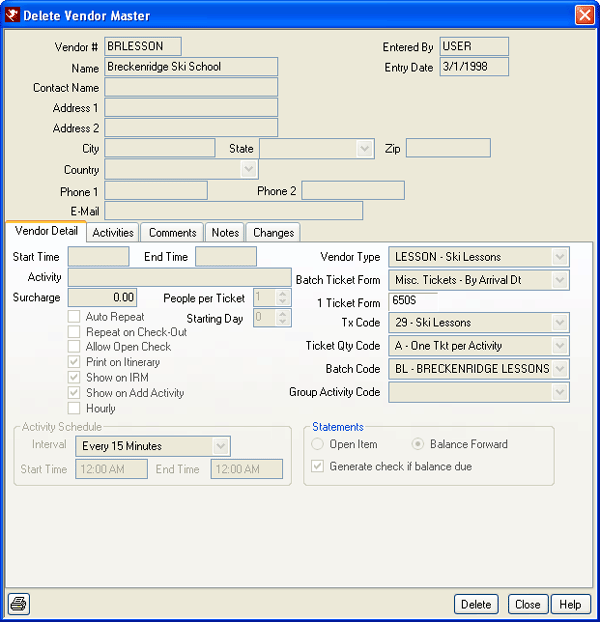
- Tabs
- Tabs available when adding an activity vendor master are: Vendor Detail, Comments, Notes, and Changes (Module S7 Change Tracking Required).
- Print

- When viewing the Delete form in Activity Vendors, click the printer icon to print the screen as displayed (including the tab displayed and active).
Restrictions
- Activities Exist
- Activity Vendors cannot be deleted if activities exist on reservations within the current system year. On January 1st of the next calendar year, activity vendor masters with no future scheduled activities can be deleted. In the interim, set the Activity Vendor Type to "OLD" to help reservationists determine inactive activity vendor masters when booking.
Click these links for Frequently Asked Questions or Troubleshooting assistance.
04/05/2010
© 1983-2009 Resort Data Processing, Inc. All rights reserved.