- Click here to view Accounting Tutorials
| ACCOUNTING MENU | |
|---|---|
Check Vouchers
Reports |
|
Overview
Functions within RDPWin commonly used by accounting departments are
located in this menu. Accounting staff can access most of what is
needed on a regular basis in this one place, and system administrators
can easily set menu security.
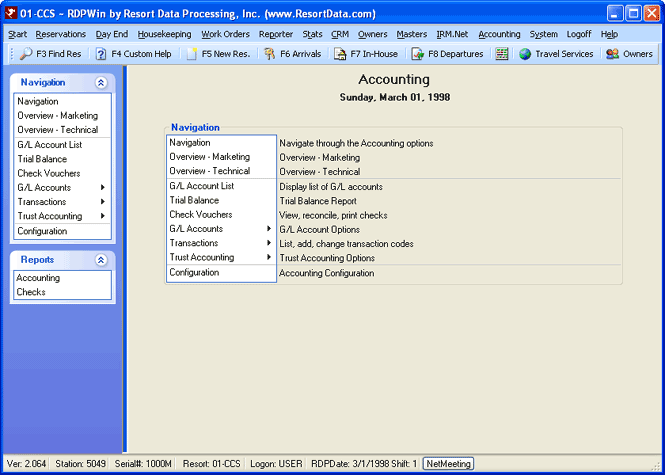
- Overview - Marketing
- Click the menu link to access RDP's website and view the marketing information available for RDPWin's General Ledger.
- Overview - Technical
- Click the menu link to access RDPWin's accounting information available in Help.
Sometimes a debit adds to an account, and sometimes it subtracts. The same thing happens with credits. RDPWin's double-entry or dual-entry accounting system keeps properties safer from bad or illegal accounting practices. Debits and credits are opposites. Whatever dollar amount is added to one side of a debit/credit equation must have an equal dollar amount to the other side of the equation. This system seems complicated at first, but all accounts are equally balanced using this method and the property is better protected from error and theft.
| ACCOUNT | DEBIT | CREDIT |
|---|---|---|
| Assets | Increases | Decreases |
| Liabilities | Decreases | Increases |
| Income | Decreases | Increases |
| Expenses | Increases | Decreases |
- Debits
- Debits are always an increase to an asset or expense account and a decrease to a liability or income account. Debits are always on the left side of an accounting entry.
- Credits
- Credits are always an increase to a liability or income account and a decrease to an asset or expense account. Credits are always on the right side of an accounting entry.
Consider a furniture purchase for a room. The property's furniture purchase increases the FF&E (furniture, fixtures, and equipment) assets and decreases the checking account. Both are asset accounts, but there is a debit on the left and a credit on the right to show equally balanced transactions. It simply moves cash assets into furniture assets. The asset total does not change.
| DESCRIPTION | DEBIT | CREDIT |
|---|---|---|
| Furniture (Asset) |
$5,000 |
|
| Checking (Asset) |
$5,000 |
If that same purchase of furniture is made with on a credit account, then the entries increase the property's FF&E assets and increases the credit account which is a liability or accounts payable. The asset total is increased with debit on the left and the liability total is increased with a credit on the right for an equal movement of accounts.
| DESCRIPTION | DEBIT | CREDIT |
|---|---|---|
| Furniture (Asset) |
$5,000 |
|
| Accounts Payable (Liability) |
$5,000 |
As payments are made on the payable account, the asset total (cash) is decreased with debit on the left and the liability total is decreased with a credit on the right. These transactions are made until the account is paid off.
| DESCRIPTION | DEBIT | CREDIT |
|---|---|---|
| Accounts Payable (Liability) |
$500 |
|
| Payment from checking (Asset) |
$500 |
If that same purchase of furniture is made with both a cash payment and credit account, then the entries increase the property's FF&E assets, decreases the cash account (asset), and increases credit account which is a liability. The furniture asset total is increased with debit on the left, the liability total is increased with a credit on the right, and the cash asset is decreased by the credit transaction for an equal movement of accounts.
| DESCRIPTION | DEBIT | CREDIT |
|---|---|---|
| Furniture (Asset) |
$5,000 |
|
| Accounts Payable (Liability) |
$2,500 |
|
| Payment from checking (Asset) |
$2,500 |
Adjusting Entries
Mistakes can easily be corrected, but the adjustments must be balanced to avoid throwing the entire accounting system out of balance. Assets can be depreciated and lump-sum payments can be spread over several months.
Save & Close, Save, Reset, and Close
The Save & Close button saves the changes and closes the form. The Save button files changes and keeps the form open. Reset restores the settings to those most recently saved and abandons any unsaved changes. Close prompts before exiting without saving changed settings (if any were made) and closes the form.
Click these links for Frequently Asked Questions or Troubleshooting assistance.
Last Updated 06/25/2010