- Click here for a tutorial of the RDPWin Cancel Individual Res.
| Security Deposit Features | |
|---|---|
| Enable | |
Overview
Security deposits are a way to collect money prior to arrival or at check-in for reservations in case of damage to the room. This amount is held until the room is inspected and deemed acceptable. If damage does occur, some or all of the security deposit can be kept by the property to pay for repair, cleaning, or replacement. Any remainder can be returned to the guest. A security deposit applied and paid on future reservations sits in the advance deposit ledger until check-in. During check-in, the security deposit is automatically transferred to the security deposit liability account until forfeited or refunded after check-out.
Long term security deposit can be configured for long term reservations in the case where long term reservations have different security deposit amount than short term reservations. Configure a long term security deposit component with the amount for each room type or room. This feature uses the B208 - Security Deposit transaction code. Therefore, the GL Account used for long term security deposits is the same as the standard security deposit. By default, the Long Term Reservation option is checked. The other reservation types are disabled and must use the standard security deposit. Create a new long term security deposit component with the long term amounts.
How to Configure Security Deposits
When collecting a security deposit from a guest to be returned after check-out, that amount must be held as a liability until either partially or fully refunded to or forfeited by the guest. Security deposits can be configured for short term and long term reservations.
- Enable Security Deposits. From the Reservations main menu --> Configuration --> Other Charges tab --> check the On column for Security Deposit (Transaction Code B208). For Long Term Reservations, check the On column for Sec. Dep. Long Term. For Security Deposit 2 (available in RDPWin 3.1 only), check the On column for Security Deposit 2.
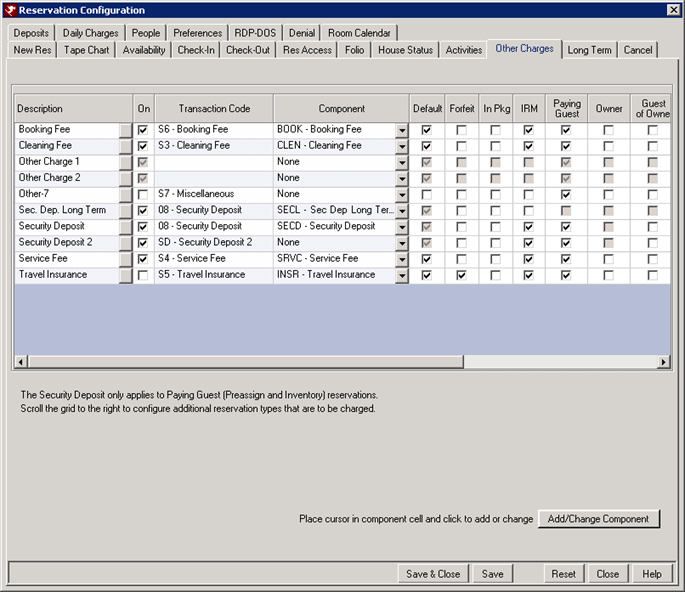
- Configure Amount. Require a manual entry or
configure a flat or variable rate. The Security Deposit
can be set to a flat amount for every reservation or automatically calculated based on rate components by room type and
season. If no amount is
configured, the amount must be manually entered from the Reservations |
New Reservation screen. Enter the Security Deposit amount before clicking the Make Reservation button.
If both a flat and variable amounts are configured, the system uses the
configured variable amounts.
- Flat Security Deposit.
- Select Change from the Accounting main menu --> Transactions.
- Select B2 from the Ledger drop-down.
- Select 08- Security Deposit from the Code drop-down, or select SD-Security Deposit 2.
- Enter the desired flat-rate amount to be charged for ALL security
deposits on any reservation type.
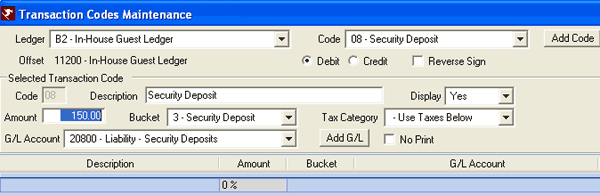
- Click Save & Close.
- Variable Security Deposit. To change the seasonal
security deposit amounts based on room type or room number:
- Go to the Reservations menu --> Configuration --> Other Charges tab.
- Place the cursor in the component field of the other charge that will be added or changed.
- Click the Add/Change Component button at the bottom.
- If creating a new component, click the add button. Enter the 4-character component ID and the description.
- Select the Room Type or Room Number from the drop-down.
- Configure any needed fields such as Season or G/L Account.
- Place the mouse within each season and type in the new amount directly.
- Click the Save button to change other room types or room numbers, and start the process again.
- Once all changes have been made, click Save & Close file the
changes.
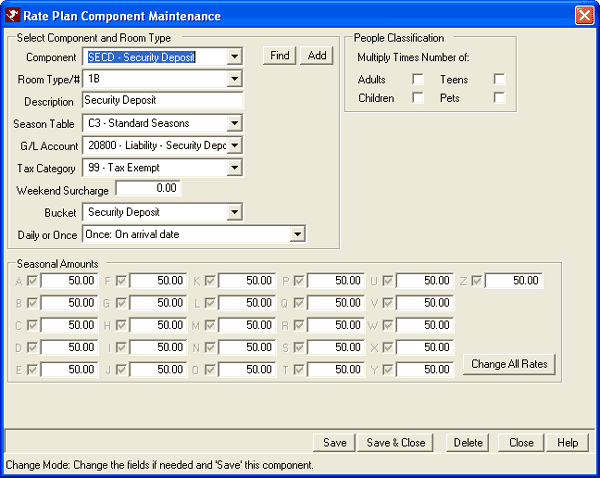
- Flat Security Deposit.
- Make Res with Security Deposit. When a reservation with a security deposit is saved, a B208 Security Deposit code is preposted to the folio. Any deposit received is held in the B1 Advance Deposit Ledger until check-in.
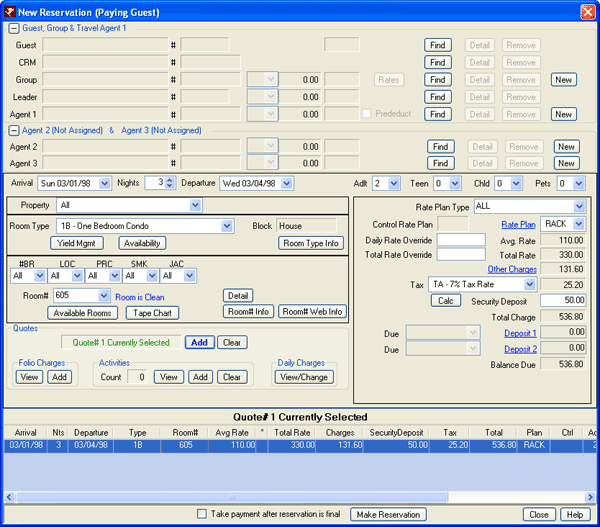
- Check In. Once a reservation with security deposit is checked in, the preposted flag is removed from the B208 Code on the Folio.
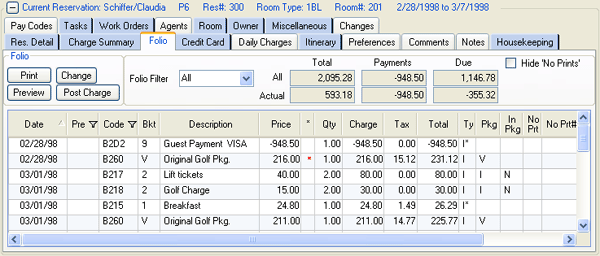
Note: Security Deposits can be posted manually at any time prior to check-out by posting a B208 Transaction Code manually using Post Charge. Payments can then be taken manually using Deposit/Payment.
- Generate Totals. The charge is posted to the designated liability account, and the deposit is transferred from the B1 Advance Deposit Ledger to the B2 In-House Guest Ledger.
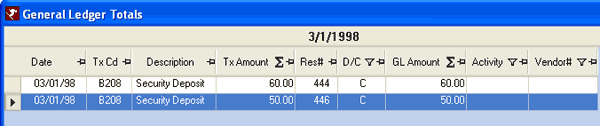
- Check Out. At check-out, the reservation Type is updated from P5 to P7 (P=preassign, 7= checked out with security deposit).

- Inspect Room. The room should be inspected to determine if any damage occurred. Any charges posted to a reservation after check-out cause a message to display.
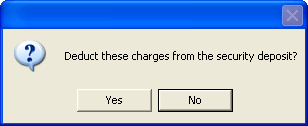
If yes, the security deposit available for refund is reduced by the charge amount, the liability security deposit G/L account is decreased, and offset account for the selected Transaction Code is increased. In the sample below, a transaction code is defined for B2 In-House Ledger with a code created as 32 - Security Deposit Damage. The Description is displayed in place of the Code Description for clarity.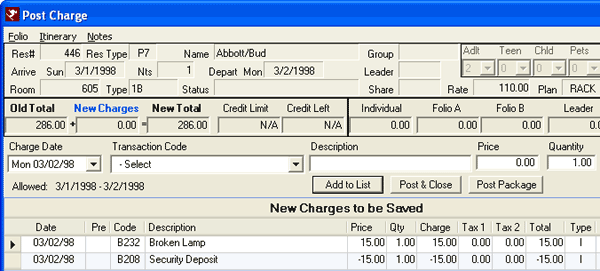
- Refund Security Deposit. To refund a security deposit
from a checked-out reservation, select Security Deposit from Reservations | Options | Refund menu. An error message is displayed if the Security Deposit balance is zero. If charges have been posted for damages, those charges are specified in the grid. The amount remaining of the original security deposit is displayed in the Security Deposit field under the grid and in the folio information displayed on the right of the screen. To issue a refund, select the Refund Type (anything available except None), enter the Refund Amount, and complete any additional fields (based on selected Refund Type). Click Save to process the refund.
See More on Refunding Security Deposits.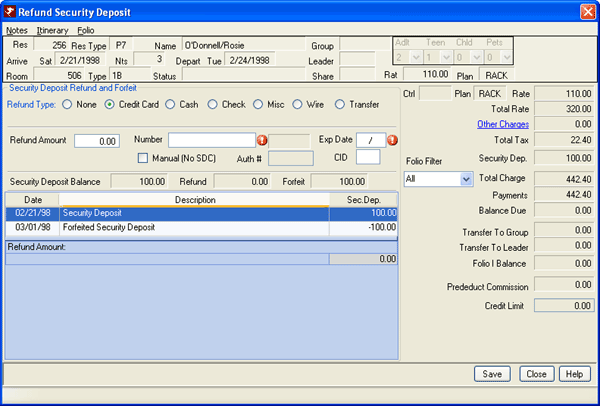
- Print Folio. When issuing a security deposit refund to the guest, a copy of the folio should be printed for clarification purposes. Use Find Res to select the reservation, and select Print Folio from the Reservations | Options | Folio menu (sample below).
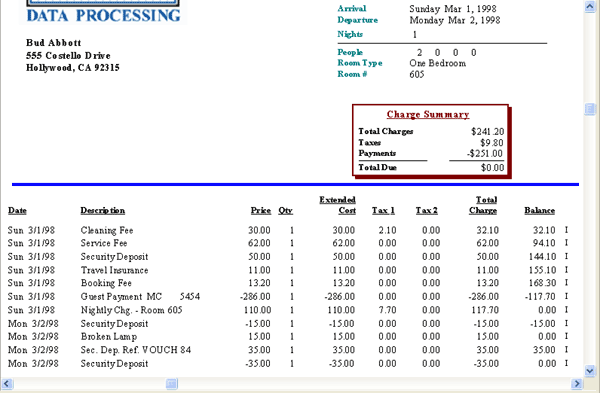
Refunding Security Deposits
Reservations with a security deposit are designated with the P7
type after check-out. Once all charges have
been applied against the security deposit, refund any remaining
funds. When an 08 – Security Deposit transaction code is posted to a checked-out reservation (Status = 7 "checked out reservation with security deposit") and the amount of the transaction brings the security deposit balance to zero, the Status
is NOT changed to 8 (checked-out reservation without security deposit).
Select any reservation with a security deposit on file and click
Security Deposit from the Refund submenu of
Options. 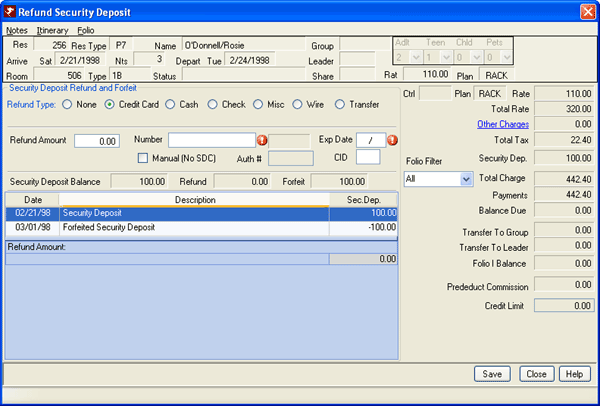
The Refund Security Deposit screen displays the selected
reservation information and a list of all security deposit
transactions (charges or deposits made). The Security Deposit,
Refunded, and Forfeited totals are also displayed. Use the
"Select Refund Type" drop-down to select the appropriate refund
method (cash, credit card, check, etc.). For details on how to
make a specific type of payment, see
Deposit/Payment Methods help.
Once a refund type is selected, additional fields are displayed
based on the refund type. Enter the amount to be refunded to
update the Refunded and Forfeited fields. The amount is not
automatically filled in to make sure that any refunds given have
been duly debited for any appropriate charges. Once the
figures are complete, click Save.
To view a list of all reservations with a security deposit still on
file, use Reservation Analysis located in the Reservations main menu. If the Security Deposit field is not
one of the columns displayed, use
Column Choices to
add it to the grid. Set the Security Deposit column filter to
Greater Than
and select 0.00 from the drop-down. There is also a report available in the Night Audit folder of
Reporter labeled
Checked-OutWithSecurityDeposit.rpt.
Second Security Deposit - RDPWin 3.1 Only
***This feature is available in RDPWin 3.1 only. ***
Reservations can have two security deposits, one for the room and another for incidentals like utilities. To enable this feature set switch 425-32 to Yes. The second security deposit uses transaction code B2SD and bucket S. Configure the 2nd security deposit like the first security deposit. See steps 1 & 2 above for details. Change the label of the second security deposit to "Utilities Deposit" or "Incidental Deposit," for example. To change this go to the System menu --> Configuration --> Custom Labels or right click on the label and select Change Caption.
On all screens that display the charge fields, the second security deposit will display below the security deposit field. To add this security deposit to a reservation, open the Change Reservation screen and enter the amount in the 2nd Security Deposit field.
If the first or second security deposit exists at check-out, the reservation will be a P7, once checked-out. When charges are posted to a reservation with either security deposit, the system will prompt for which security deposit to deduct from. The refund security deposit option will also prompt for which security deposit to refund if both exist. If the security deposit is forfeited, the system posts a B2DK transaction code.
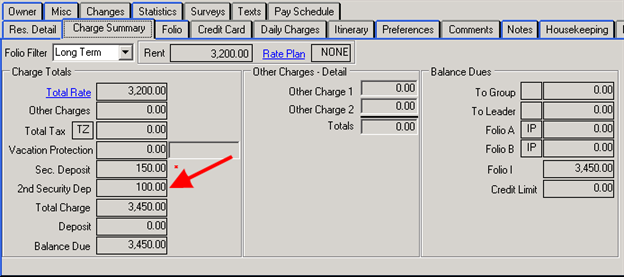
To configure the second security deposit, see steps 1 & 2 above. Replace security deposit with security deposit 2.
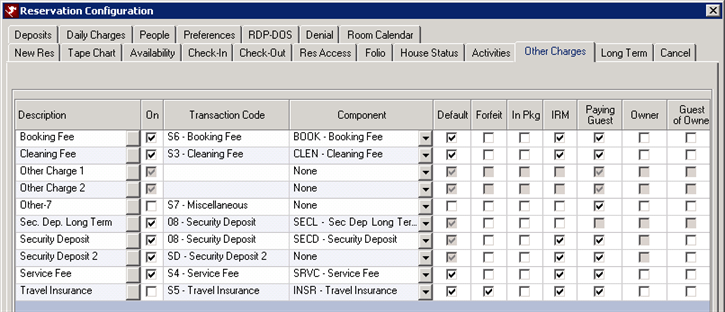
Second Security Deposit on IRM.Net 3.1
The second security deposit can be configured for the IRM.Net 3.1. First configure Security Deposit 2. See steps above for details. Then from the Other Charges tab of the Reservation Configuration, check the IRM box for Security Deposit 2. To change the label that displays on the IRM.Net, go to the IRM.Net menu --> Configuration --> Appearance Tab. Enter the label in the Second Security Deposit field.
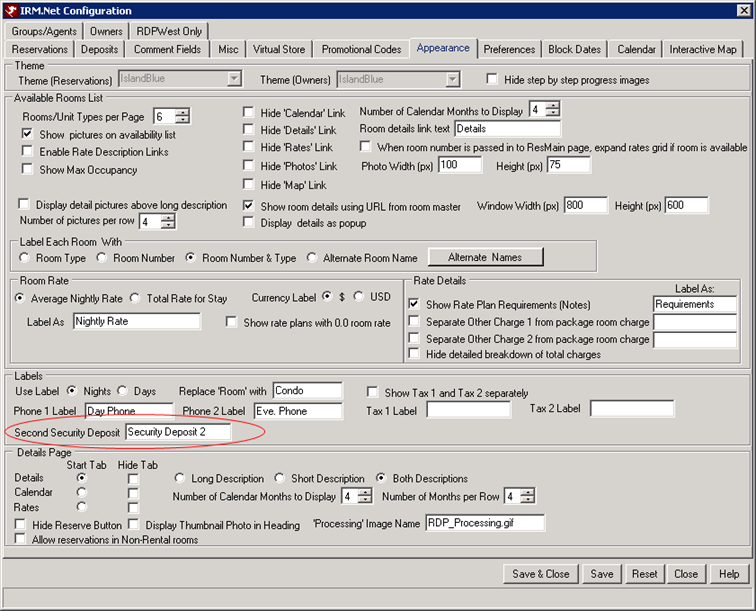
Refund Security Deposit - RDPWin 3.1 Only
***This feature is available in RDPWin 3.1 only.***
If there is a balance on any folio, the security deposit credit can be applied to the balance. This allows charges already existing on the folio to be paid by the security deposit. From the reservation, select Refund --> Refund Security Deposit --> if both security deposits are enabled, choose the correct security deposit for which to apply to the charges. On the Refund Security Deposit screen, enter the amount of the refund, if refunding all or part of the security deposit. Then select from the options to Apply Balance on: None-Keep Balances, Folio I, Folio A, or Folio B. The first folio with a balance is elected by default. If the balance on the folio and the refunded amount is less than the security deposit, a forfeit transaction will generate. Verify the amounts are correct, then click Save.
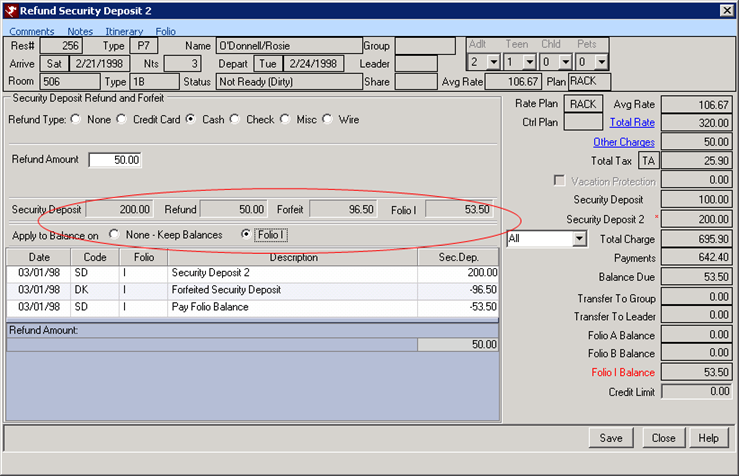
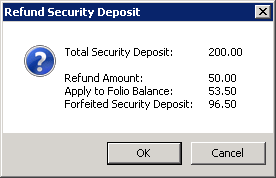
|
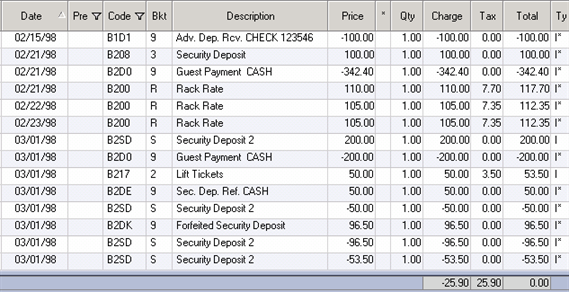
|
Click these links for Frequently Asked Questions or Troubleshooting assistance.
12/27/2012
© 1983-2012 Resort Data Processing, Inc. All rights reserved.