Click here for Master Tutorials
Click here for Credit Card Navigation
|
Credit Card Master Functions |
|
|---|---|
| Add
Delete |
|
Delete Credit Card Masters
Select an Credit Card in the Analysis grid and click Delete from Navigation, click Delete from the Masters | Credit Card menu to display the Master form, or right-click on an Credit Card in the Analysis grid and select "Delete Selected Row" to open the "Delete Credit Card Master" screen. The contact information is displayed and tabs are available for viewing additional Credit Card detail.
When Delete is selected from the Credit Card or Masters Credit Card main menu without an Credit Card selected, the Find Credit Card screen opens. Enter Credit Card information or click Find to produce a list to assist with selection. Once selected, the Delete Credit Card Master form opens. Click the Delete button to remove the selected credit card from the Analysis grid. When deletion is allowed and the Delete button clicked, the system prompts with "OK to delete?". Click Yes to delete permanently and OK at the "Deleted Successfully" notice. Some restrictions apply.
Credit card masters can only be added to the B4-Credit Card Company Ledger by RDP Support because of the credit card setup in Table CJ which specifies the starting digits and range of the credit card numbers for that specific credit card company. Confirm that the selected master will never be needed again prior to deletion. If a credit card master is deleted in error, contact RDP Support at (970) 845-7108.
Restrictions
If transactions have not been generated, there may be transactions on the credit card master that are not realized. Generate Totals must be run prior to deleting credit card masters with transactions posted since the last totals generation.
- Active Transactions
- Credit card masters cannot be deleted if transactions exist in the current calendar year. Use the Transactions tab to review the transactions on the Credit Card. On January 1st of the following calendar year, these Credit Card masters can be deleted. In the interim, remove the room number and set the Credit Card Type to "OLD". If Delete is clicked when the transactions exist during the current calendar year, a warning is displayed.
-

- Totals Not Generated
- Credit card masters cannot be deleted if totals have not yet been generated. Even if transactions do not appear to exist in the current calendar year and the balance is equal to zero, there could potentially be transactions waiting to be processed. Use Night Audit/Day End | Generate Totals and click Delete again to confirm there are no new, waiting to be processed transactions for the credit card master being deleted. If Delete is clicked when the transactions do not equal zero such as those shown above, a warning is displayed.

- Balance Due
- Credit card masters cannot be deleted if the balance is not zero on the Transaction tab.

If Delete is clicked when the transactions do not equal zero such as those shown above, a warning is displayed.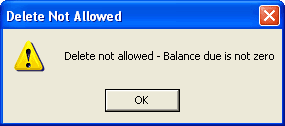
Click these links for Frequently Asked Questions or Troubleshooting assistance.
04/05/2010
© 1983-2009 Resort Data Processing Inc. All rights reserved.