- Click here for tutorials.
- Enhanced Statistical Reports Module RC Required
Overview
Stats are designed to assist management with the process of reviewing
statistics for particular time periods. It offers graphic and detail
information for current or historical information regarding room revenue,
room nights, average rate grand totals, categories, RDP Ledger totals,
General Ledger totals, and Package Component totals. The Menu can be
used to alternate between the Stats screens, Options, and the Reports
section, which provides access to several Crystal Reports designed for
Stats.
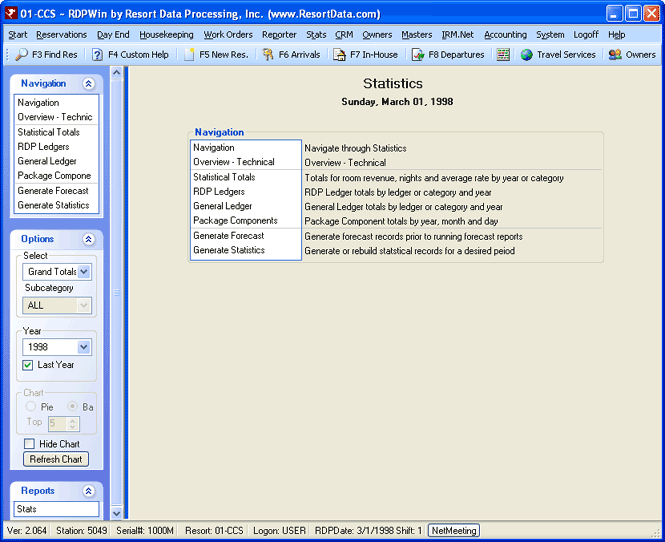
- Overview - Technical
- Click the menu link to access RDPWin's Stats information available in Help.
- << Back
- Click the Back button to return to the previously viewed chart. For example, if reviewing a year's worth of statistics and any part of the chart is double-clicked, the statistics for the selected month are displayed. To return to the annual statistics, click the Back button.
- Current Balance
- From each ledger area of Stats, the total balance is displayed. This amount is the Prior Year Ending Balance + YTD (the current year to date balance).
- Print Chart
- Click Print Chart at any time to send the currently displayed chart/graph to the printer. The drop-down next to the Print Chart button allows for selection of any printer accessible by the current work station.
- Prior Year Ending Balance
- From each ledger area of Stats, the prior year's ending balance is displayed below the graph/chart.
- YTD (Current Year-to-Date)
- From each ledger area of Stats, the current balance for year-to-date is displayed.
Reset Statistics
The Reset Statistics option in the Stats menu provides a way to
rebuild statistics for one day or for a range of dates.
Note: RDPWin
Monitor cannot process Statistics when Reset Statistics is running,
and Reset Statistics cannot run when RDPWin Monitor is processing
Statistics for the same property.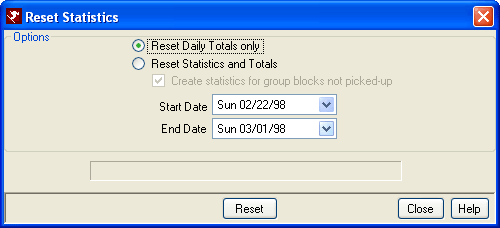
- Reset Daily Totals Only
- When selected, reset just the statistics related records in the totals file based on the existing statistics.
- Reset Statistics and Totals
- When selected, reset the statistics based on reservation activity and then totals.
- Create Statistics for Group Blocks Not Picked Up
- Group blocks that have not been picked up are reservations in a group block that are still "available" to the group. When checked, statistics being reset include those available group block reservation.
- Start and End Dates
- Select the date range for which statistics and/or totals are recalculated when the Reset button is clicked. Any date from the first day of the previous year to the last day of the next year may be reset.
Generate Statistics
Generate or rebuild statistical records for a previous month. When statistics are generated, the monthly totals file is updated so it is necessary to run this option for a full month. The monthly totals are set to zero and then completely rebuilt. Statistics can only be generated for a period in the past. Select month and year, then click Process. The system prompts with "This will rebuild the statistics for the specified month and will take a while to run. This should only be done at the direction of RDP Support. OK to continue?". Click OK to begin the process.
During the process, statistical detail flashes in the Delete Records, Room, Reservation, Transaction, and Totals fields. This detail serves only as a status of the process. When the process is finished, the system prompts with "Processing has completed". Click OK to close the form and return to the previous screen. To view the statistics in detail, click Reporter in the main menu and print the desired reports.
- Switch 426-06
- When the Switch 426-06 IS checked AND Switch 414-01 "Use 'Direct Check-out'. Reservations will not be checked in." is NOT checked, statistics are generated when Close Day is completed. Generate Statistics provides a way to create historical statistics for vacation rental systems and for other systems that wish to rebuild statistics for a prior month. Systems running in "direct check-out" mode must generate statistics using the Stats | Generate Statistics function.
- Month/Year
- Select the desired month and year from the drop-down lists. Statistics can only be generated for a period in the past.
Save & Close, Save, Reset, and Close
It is only necessary to save changes before switching tabs when in
configuration. Otherwise, change any or all tabs within Stats and save
only once; however saving at any time is available. The Save & Close
button saves the changes and closes the form. The Save button files
changes and keeps the form open to allow for additional changes. Reset
restores the settings to those most recently saved and abandons any unsaved
changes. Close prompts before exiting without saving changed settings
(if any were made) and closes the form.
Click these links for Frequently Asked Questions or Troubleshooting assistance.
07/01/2010
© 1983-2009 Resort Data Processing, Inc. All rights reserved.