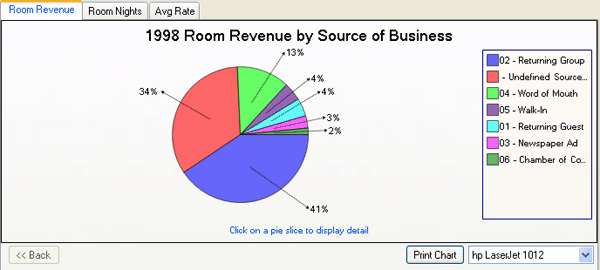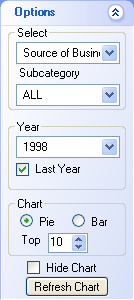- Click here for tutorials.
- Enhanced Statistical Reports Module RC Required
Statistics Overview
RDP Ledgers
Reset Statistics
Overview
Select "Statistical Totals" from the Navigation screen, main menu, or
the Navigation to open the Totals tabs: Room Revenue, Room Nights, and
Average Rate. Categorize the graphs transaction code, display for past years, and
select different types of charts. A sample pie chart is shown in Figure 1.
The color of the bar is changed temporarily to help signify to which bar the
total applies. The chart displayed has drill-down capabilities.
Click any bar within
the chart to open another chart specific for that selected bar
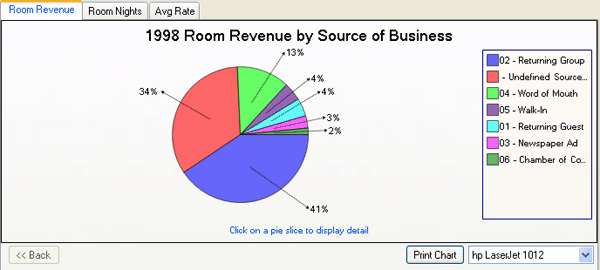
Figure 1
The Details area below the graph displays the Grand Totals data for the year selected
in the Options "Year" field. Data available in the detail area include Month, Room Revenue (Year), Room Revenue Variance ($), Room Revenue Variance (%), Room Nights (Year), Room Nights Variance ($), Room nights Variance (%), Average Rate (Year), Average Rate Variance ($), Average Rate Variance (%).

Figure 2
Options
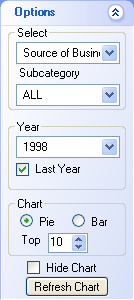
Figure 3
|
|
Chart
When Grand Totals is the selected category, only the Bar
chart is available. When any other category is selected,
click the Pie radio button to display the graph as a pie chart
or the Bar radio button to display it as a bar graph.
Select
Click the drop-down arrow and select the desired category from the
list. Choices are:
- Day Count Code
- When the Day Count Code category is selected, subcategories available are Bonus Owner Use (BN), Exchange Use
(EN), Guest of Owner Use (GN), Owner Use (ON), Paying Guest Use (PN), and Timeshare Owner Use (TN).
- Geographic Code
- When the Geographic Code category is selected, subcategories are user definable by property. These codes might
represent the Midwest, Northeast, Caribbean, etc.
- Grand Totals (Do Not Delete)
- When the Grand Totals category is selected, subcategories are user definable by property. Default settings
display the following subcategories:
- Average Rate Grand Totals
- Based on the Year selected in Options, this graph will show the Grand Totals for Average Rate by month and as
compared to the previous year.
- Room Nights Grand Totals
- Based on the Year selected in Options, this graph will show the Grand Totals for Room Nights by month and as
compared to the previous year.
- Room Revenue Grand Totals
- Based on the Year selected in Options, this graph will show the Grand Totals for Room Revenue by month and
as compared to the previous year.
- Market Code
- When the Market Code category is selected, subcategories are user definable by property.
- Property Code
- When the Property Code category is selected, subcategories are user definable by property.
- Rate Plan
- When the Rate Plan category is selected, subcategories are user definable by property.
- Source of Business
- When the Source of Business category is selected, subcategories are user definable by property.
- State
- When the State category is selected, subcategories are user definable by property. Default settings display the 50 states of the United States, as well as the states and territories of Canada.
Year
Depending on how many years of data the property has on record, those years are displayed in this
drop-down list. The main stats displayed are for the year selected in this drop-down list.
If the Last Year checkbox is checked, the stats are displayed for the year selected in the drop-down list
against last year's stats.
Click these links for Frequently Asked Questions or Troubleshooting assistance.
05/11/2010
© 1983-2009 Resort Data Processing, Inc. All rights reserved.