Timeshare owners can be assigned a member priority A-Z to determine the date the IRM.Net will allow the owners to make reservations. Each member priority can be assigned different dates for when the first and second reservations can be made. A period or season can be defined for the weeks in which the reservation can arrive.
The Use Timeshare Contract File to Create Weeks checkbox must be selected from the Timeshare Configuration located in the Owners main menu in order for Reservation Priority to be active. Also, Switch 416-66 must be set to Yes.
Note: This is a custom feature designed for Sanctuary at Hampton Lakes. Contact RDP Support for more information.
| Year | Period | Reservation Ordinal | Member Priority | Reservation Open Date |
| 2011 | Spring | 1 | A | 02/01/11 |
| 2011 | Spring | 1 | B | 02/03/11 |
| 2011 | Spring | 1 | C | 02/05/11 |
| 2011 | Spring | 2 | C | 02/06/11 |
| 2011 | Spring | 2 | B | 02/08/11 |
| 2011 | Spring | 2 | A | 02/10/11 |
| 2011 | Fall | 1 | B | 05/01/11 |
| 2011 | Fall | 1 | C | 05/03/11 |
| 2011 | Fall | 1 | A | 05/05/11 |
| 2011 | Fall | 2 | A | 05/06/11 |
| 2011 | Fall | 2 | C | 05/08/11 |
| 2011 | Fall | 2 | B | 05/10/11 |
When the Reservation Priority is configured, the owner may encounter three possible scenarios on the Owner Reservations tab on the IRM.Net.
- The date is open for the owner to make a reservation for that period. A link to "Check Availability" is active.
- The period is not yet open for reservations for this owner, which displays the Open for Reservations date.
- The reservation has already been booked, displaying the dates and the reservation number.
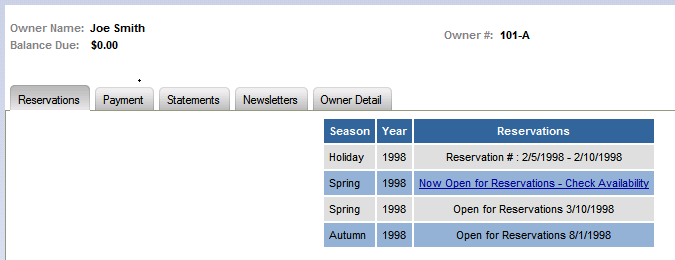
|
To Configure Timeshare Reservation Priority:
- In RDPWin, go to the Owners main menu --> Timeshare -->Timeshare Configuration --> Periods tab.
- Click the Add Period button.
- Select the Code from the drop down.
- Enter the Year only if the code is specific to that year.
- Enter the Description of the period.
- Select the radio button for Weeks if a week number applies to the period, or select Dates if the period begins and ends on a specific calendar date.
- In the First in Period 1 field, enter the week number that begins the period. If the Date radio button was selected, enter the date that begins the period.
- In the Last in Period 1 field, enter the week number that ends the period. If the Date radio button was selected, enter the date that ends the period.
- Save & Close.
- Repeat steps 2-9 for the remaining periods.
- Change Switch 416-66 to Yes from Switches located in the System main menu.
- Add the Owner master account. See Add Owner for more information.
- On the Owner Detail tab, select the priority from the Member Priority drop down.
- Add a contract for each period defined in steps 2-4. If 3 periods were created, add 3 contracts with the each contract assigned one of the periods. Do not assign a week number or unit number, as the priority is designed for floating week/floating unit. See Contracts for more information.
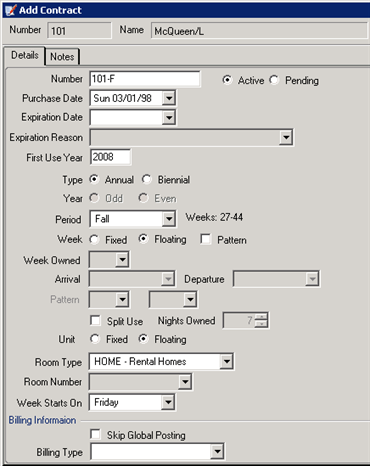
- Add an additional week to each contract by clicking the Add Week button from the Owner Weeks tab. This additional week is for the second reservation for each period.
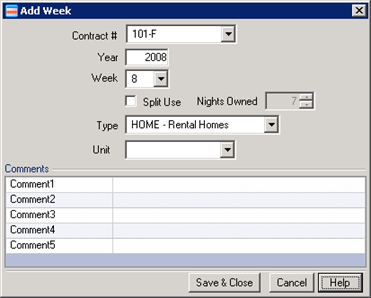
IRM.Net Configuration:
- In RDPWin, go to the IRM.Net main menu --> Configuration --> Reservation Priority Tab.
- Click the Add Member Rotation button. Enter a record for each period and member priority by following steps a-f below.
- Enter the Year.
- Select the Period.
- Select Reservation Ordinal 1. The Reservation Ordinal is for either the first or second reservation the owner can book during that period.
- Select the Member Priority.
- Enter the date when the owner can make a reservation for that period and member priority in the Reservations Open Date field.
- Repeat for the remaining periods and member priorities.
- Click the Add Member Rotation button for the date the owner can make the second reservation. Enter a record for each period and member priority by following steps a-f below.
- Enter the Year.
- Select the Period.
- Select Reservation Ordinal 2. This Reservation Ordinal is for the second reservation the owner can book during that period.
- Select the Member Priority.
- Enter the date when the owner can make a reservation for that period and member priority in the Reservations Open Date field.
- Repeat for the remaining periods and member priorities.
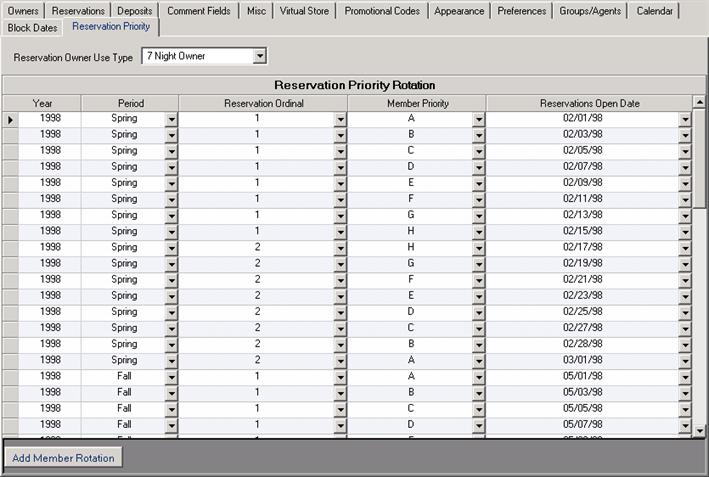
Optional Configuration:
- Use the See File Names in the IRM.Net Monitor to find the location of the customizable files. Add any necessary text to the pages in order to provide the owner with more information.
- Change the "Room" or "Room Type" label throughout the system to the appropriate name such as House, Unit, Villa, etc. Right click the word from any screen that provides the Right Click to Customize tooltip. Select Change Caption and enter the new label.
- Replace the term "Hskpg Comment" with "Description" to be used as a description of the house or unit. Go the Reservations main menu --> Configuration --> Availability tab --> 'Housekeeping Comment' Column Label field.
Click these links for Frequently Asked Questions or Troubleshooting assistance.
12/28/2010
© 1983-2010 Resort Data Processing, Inc. All rights reserved.