Click to view Master Tutorials
Overview
If any configuration settings are directly connected to a system switch, that switch number is displayed on the Configuration screen. Configuration
for masters is divided into the following Tabs:
|
Master Configuration Tabs |
|
|---|---|
All Masters Tab
This tab displays regardless of which type of master configuration is
accessed.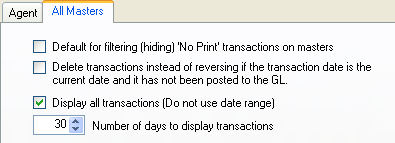
- Default for Filtering (hiding) 'No Print' Transactions on Master
- Check "Default for filtering (hiding) 'No Print' transactions on master" to set the Filter (hide) 'No Print' Transactions on Master to be checked by system default. This box is checked by default.
- Delete Transactions Instead of Reversing if the Transaction Date is the Current Date and Has Not Been Posted to the G/L
- Check to delete any transaction with a transaction date equal to the current system date instead of reversing and marking as "no print". The system also checks the G/L posting flag to confirm it has not yet been posted to the G/L before deleting. This box is checked by default. Since transactions post nightly, those entered erroneously within the same day can be deleted completely and the correct transaction entered without leaving a "mistake" trail. This allows for a cleaner G/L.
- Display All Transactions (Do not use date range)
- When checked, the "Display All Transactions" box on each master type's Transaction tab (agent, owner, credit card, group, and vendor masters) is checked by default. RDP suggests that properties with a large number of transactions on masters (greater than 2000) should uncheck this box so historical transactions display faster. The "Display All Transactions" located on the Transaction tab of a master can be changed directly. This setting is simply the default for that checkbox.
- Number of Days
- Set to 30 by default, select the number of days back into history for transactions display on masters. RDP suggests that properties with a large number of transactions on groups (1-2000 transactions) should set this to a relatively low number. The more days displayed, the longer the system takes to display historical data. The "Number of Days" located on the Transaction tab of a non-reservation master can be changed directly. This setting is simply the default for that field.
Save & Close, Save, Reset, and Close
Click here for instruction on how to Save, Reset, and Close forms.
Click these links for Frequently Asked Questions or Troubleshooting assistance.
04/05/2010
© 1983-2009 Resort Data Processing Inc. All rights reserved.