Click here for Master Tutorials
Click here for Credit Card Navigation
|
Credit Card Master Functions |
|
|---|---|
| Add |
Analysis |
Credit Card Master List
Pose an informal query on the credit card master database. Use the
Analysis grid to view the entire database in one grid (use the scroll bars when necessary). The
masters are displayed in a grid which has all grid functions. Analysis offers three areas: navigation, the grid, and master detail tabs. Double-click any row in
the Analysis grid grid to open the Change Credit Card form. For right-click options available from the Credit Card List, see Right-Click Options.
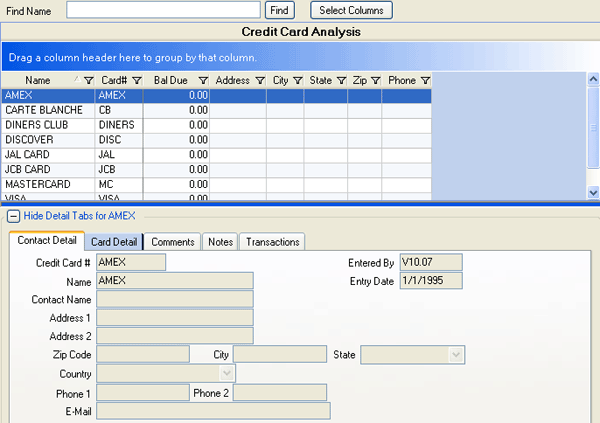
|
Find
The Analysis grid for the credit card masters includes the Find option to assist with specific searches. This list initially searches by name (the left-most column by default). Click any column header in the grid to change how the Find feature locates within the grid. When only one card is displayed in the Analysis grid, the grid can only search that card. Therefore, the Find Credit Card screen opens in these instances.
- Find By Name
- To use the Find wizard, more than one credit card must be displayed in
the Analysis grid.
When the grid is sorted by Name (see sample below), enter the letter(s)
of the credit card record to be found and click the Find button.
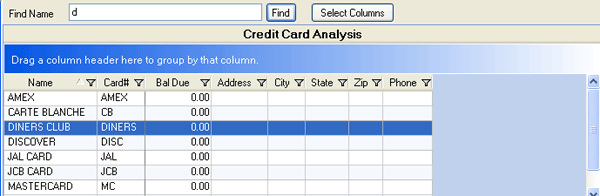
- Find By Credit Card Number
- Click the Credit Card# column to sort the grid by Credit Card#, enter a number in the
Find Card# field, and click Find to display the closest match to the number
entered.
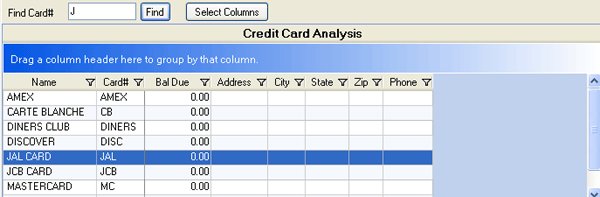
This wizard works the same when searching for any type of Master (credit cards, vendors, etc.).
Using RDPWin's demo data CCS files, follow the steps below to view how this works.
- From Credit Cards in the main menu, select Find.
- Enter "D" in the Name field and click the associated Find button.
- Diners Club is selected in the grid.
- Click the Card# column header in the Credit Card List grid to change the Find Wizard to "Find Card#".
- Enter "J" and click the Find button and the system selects JCB Card as the first alphabetically listed credit card master with a card number that begins with J (JCB).
- Click the Name column header in the Credit Card List grid to change the Find Wizard to "Find Name".
Select Columns
See Column Choices.
Show Detail
The detail tabs can be hidden or visible using the expand
 and contract
and contract
 buttons above the
tabs.
buttons above the
tabs.
Tabs
Tabs available for credit card masters are CCard Detail, Contact Detail, Comments, Notes, and Transactions.
Click these links for Frequently Asked Questions or Troubleshooting assistance.
04/05/2010
© 1983-2009 Resort Data Processing Inc. All rights reserved.