Click here for Master Tutorials
Click here for Credit Cards Navigation
Credit Card Master Functions | |
|---|---|
| Add | |
Overview
With a credit card selected in the Analysis grid, click Refund from the Navigation menu. If not viewing
the Analysis grid, select Refund from the Masters | Credit Card main menu to open the Find Credit Card form. When a credit card is selected, the Credit Card Refund screen displays.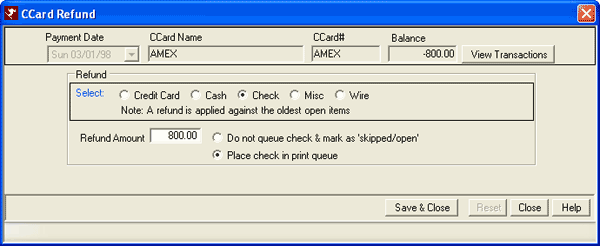
- View Transactions
- Click to open the View Transactions grid.
- Select Refund Type
- Select the refund type by clicking the down-arrow and selecting from the types available: Cash, Check, CCard - Manual, Misc, and Wire. If refunding by credit card and the property does not have access to Protobase, select CCard Manual from the list. Without Protobase, refunds are processed manually. Enter the CID. Swiping the card automatically places the authorization number in the Auth# field. If refunding by wire, make a call to the banking institution(s), or properties can design a report showing all refunds by wire to assist with processing at a later time.
- Amount
- Enter the amount of the refund to be issued. By default, the value in the Balance field is automatically displayed, but the amount can be changed manually.
- Place Check in Print Queue
- If the refund type is via check, check the "Place check in print queue" to send a command to the printer (assuming blank check forms are loaded). Alternatively, properties can design a report to track all needed manual checks and write them later.
Once selections are made, click "Save & Close" to complete the refund. To abandon any changes made, click the Close button. The system warns before closing without saving.
Click these links for Frequently Asked Questions or Troubleshooting assistance.
04/05/2010
© 1983-2009 Resort Data Processing, Inc. All rights reserved.