- Click here for Reservation tutorials.
Overview
Hold guest deposits on cancelled reservations to encourage the guest to
rebook at a later date. For example, a guest may have a reservation with
a $1,000 deposit. The guest calls to cancel. Rather than return
the $1,000 deposit to the guest
or make them forfeit some or all of it, the property may allow the deposit on that held on account.
When the guest calls later to rebook, use Uncancel and
change the dates or transfer the deposit to another reservation.
Note: The cancel screen has been enhanced to allow the ability to
process a held deposit that is on the B2 ledger. When Cancel Res is
selected and the selected reservation has a balance on the B2 Ledger,
the reservationist has the ability to refund a portion of the balance
before forfeiting the held deposit.
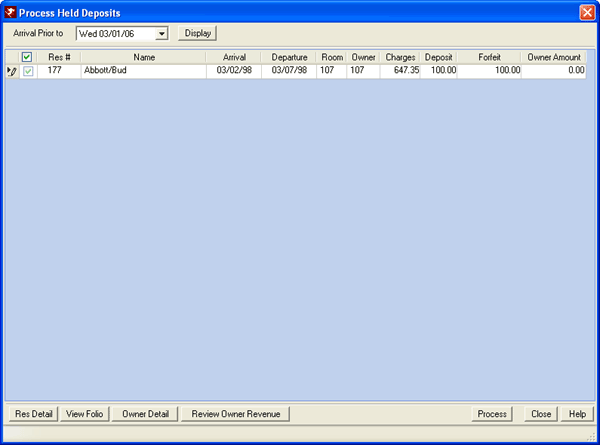
Process Held Deposits is only available if the Display 'Held Deposits'
Option on Cancellation Screen is checked on the
Reservation Configuration --> Cancel
Tab. When selected, the Process Held Deposits form is displayed. List reservations that have been cancelled and have arrival date prior to the selected date and a deposit balance. Processing generates a transaction on the reservation's folio that will be posted to the general ledger when the Day End procedures are completed. Any amounts due to an owner are processed as well. See Owner Amount below.
Arrival Prior To
Select the starting date for the reservations to be displayed by entering the Arrival Prior to date. Once entered, click Display to list cancelled reservations with a deposit and an arrival date prior to that selected.
Display
Select a date for Arrival Prior To and click Display to populate the information to the grid. Columns in the grid include for the Res #, Name, Arrival, Departure, Room, Owner, Charges, Deposit, Forfeit, and Owner Amount.
- Deposit
- Displays the deposit amount on the reservation. Any amount to be forfeited is based on this field.
- Forfeit Amount
- The Forfeit amount always defaults to the amount displayed in the Deposit column. Change the amount manually by directly typing into the field.
- Owner Amount
- If the owner is due a portion of the forfeited amount, enter that amount in the Owner Amount column. This field is
set to zero "0.00" by default but can be changed manually by directly typing into the field.
Note: When the SF code has been configured as part of the cancellation policy, the ability to specify an owner amount is not available and the owner amount column is not displayed. - Non-Refundable
- The Non-Refundable column displays the amount for all other charges configured to be forfeited for cancelled reservations.
Process
To select the reservations to be processed, check the box at the left of each row. To select all reservations displayed in this grid, check the box in the header row of the grid. When ready, click Process to post the B2DC – Forfeited Guest Payment to the reservation.
If an Owner Amount was entered, a B2DN – Transfer to Owner transaction is posted on the reservation and a B2DF – Revenue transaction on the owner master.
See Owner Amount for details on SF codes.
Res Detail
Click to open the Inquire on Reservation screen for the active reservation in the grid, which is actually the Change screen in read-only format.
View Folio
See View Folio for information.
Owner Detail
See Owner Detail for information.
Review Owner Revenue
See Review Owner Revenue for information.
Click these links for Frequently Asked Questions or Troubleshooting assistance.
08/18/2011